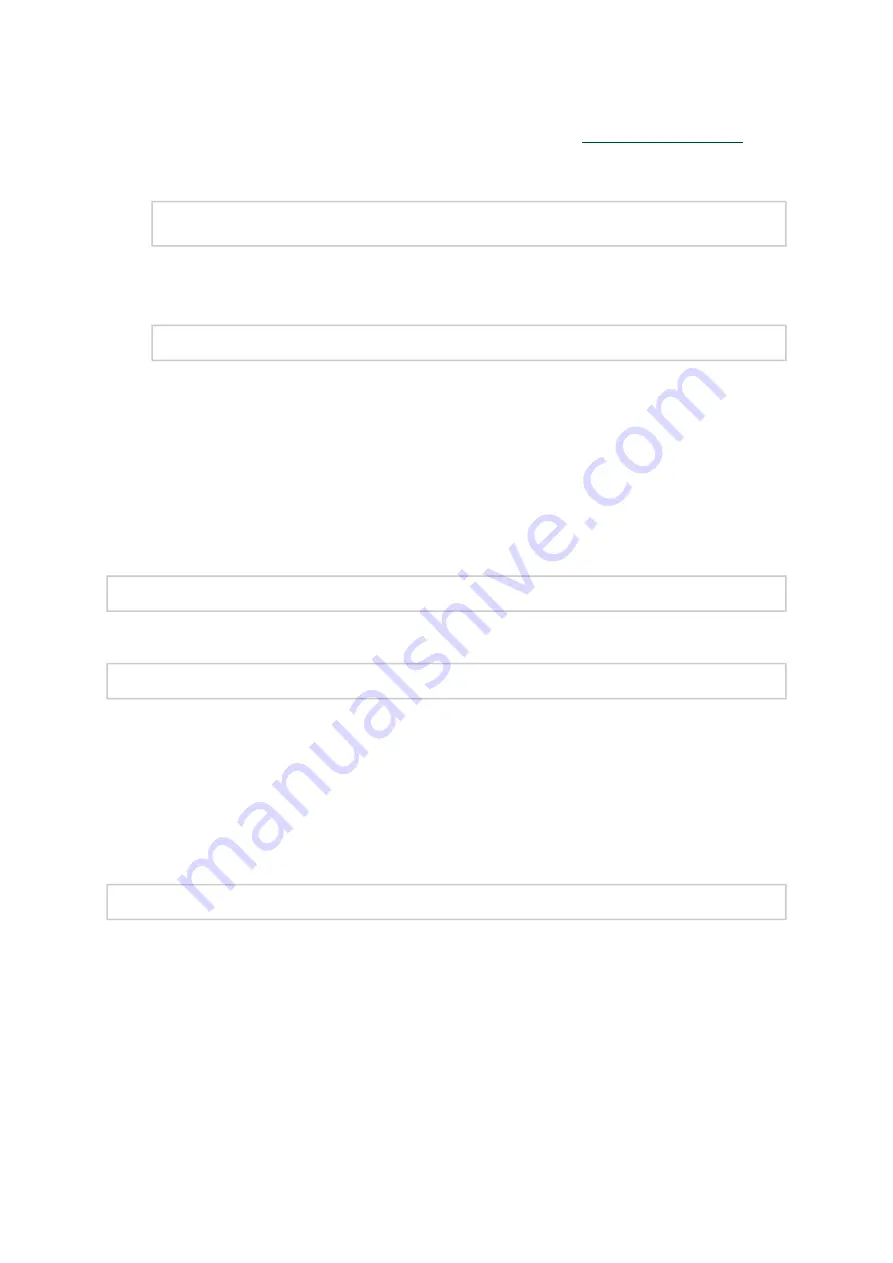
42
1.
2.
3.
4.
need to perform the steps below. The following steps are also appropriate in case that you wish to
burn newer firmware that you have downloaded from NVIDIA website (
Support > Firmware Download).
Get the device’s PSID.
mlxfwmanager_pci | grep PSID
PSID: MT_1210110019
Download the firmware BIN file from the NVIDIA website or the OEM website.
Burn the firmware.
mlxfwmanager_pci -i <fw_file.bin>
Reboot your machine after the firmware burning is completed.
Updating the Device Firmware Automatically upon System Boot
As of MLNX_OFED v3.1-x.x.x, firmware can be automatically updated upon system boot. The
firmware update package (mlnx-fw-updater) is installed in the “/opt/mellanox/mlnx-fw-updater”
folder, and openibd service script can invoke the firmware update process if requested on boot.
If the firmware is updated, the following message is printed to the system’s standard logging file:
fw_updater: Firmware was updated. Please reboot your system
for
the changes to take effect.
Otherwise, the following message is printed:
fw_updater: Didn't detect
new
devices with old firmware.
Please note, this feature is disabled by default. To enable the automatic firmware update upon
system boot, set the following parameter to “yes” “RUN_FW_UPDATER_ONBOOT=yes” in the
openibd service configuration file “/etc/infiniband/openib.conf”.
You can opt to exclude a list of devices from the automatic firmware update procedure. To do so,
edit the configurations file “/opt/mellanox/mlnx-fw-updater/mlnx-fw-updater.conf” and provide a
comma separated list of PCI devices to exclude from the firmware update.
Example:
MLNX_EXCLUDE_DEVICES=
"00:05.0,00:07.0"
UEFI Secure Boot
All kernel modules included in MLNX_OFED for RHEL7 and SLES12 are signed with x.509 key to
support loading the modules when Secure Boot is enabled.
















































