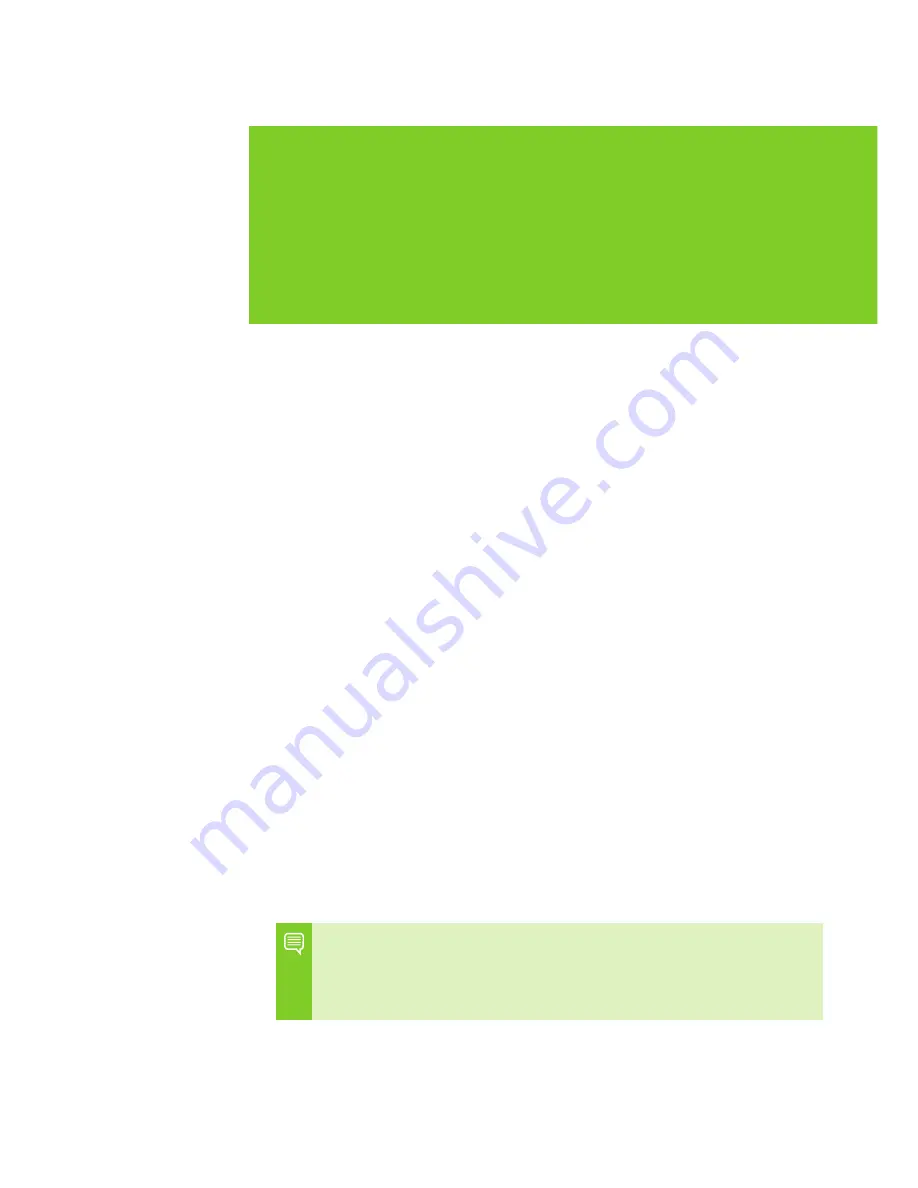
1
InTRODuCTIOn
inTroducTion
Thank you for choosing the nVidia
®
geforce
®
gTX 560 Ti graphics card.
built from the ground up for directX 11
tessellation, the geforce gTX 560 Ti delivers
revolutionary geometry performance for
the ultimate next generation dX11 gaming
experience.
With full support for nVidia 3d Vision the
geforce gTX 560 Ti provides the graphics
horsepower and video bandwidth needed to
experience games and high definition blu-ray
movies in eye-popping stereoscopic 3d.
About This Guide
This installation guide discusses the installation and operation of
the nVidia geforce gTX 560 Ti graphic solution.
Note: it is important to register your product in order to
receive online and phone support. consult the registration
card included in the retail packaging for more information on
registering your product.
01
Summary of Contents for GEFORCE GTX 560 Ti
Page 1: ...GEFORCe GTX 560Ti GRAPHICS CARD installation guide...
Page 2: ...NVIDIA GeForce GTX 560 Ti geforce GTX 560 Ti installation guide...
Page 3: ......
Page 5: ...Table of Contents...
Page 19: ...14 Driver Installation 04...
Page 23: ...18 Configuring HDMI 05...
Page 27: ...22 Features 06...
Page 29: ...24 Compliances 07...
Page 31: ...www nvidia com...







































