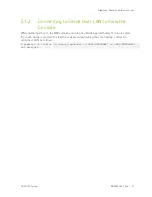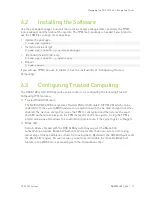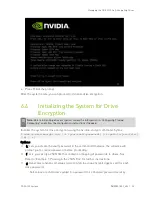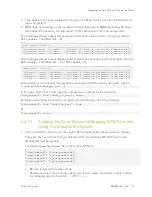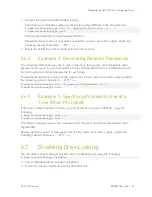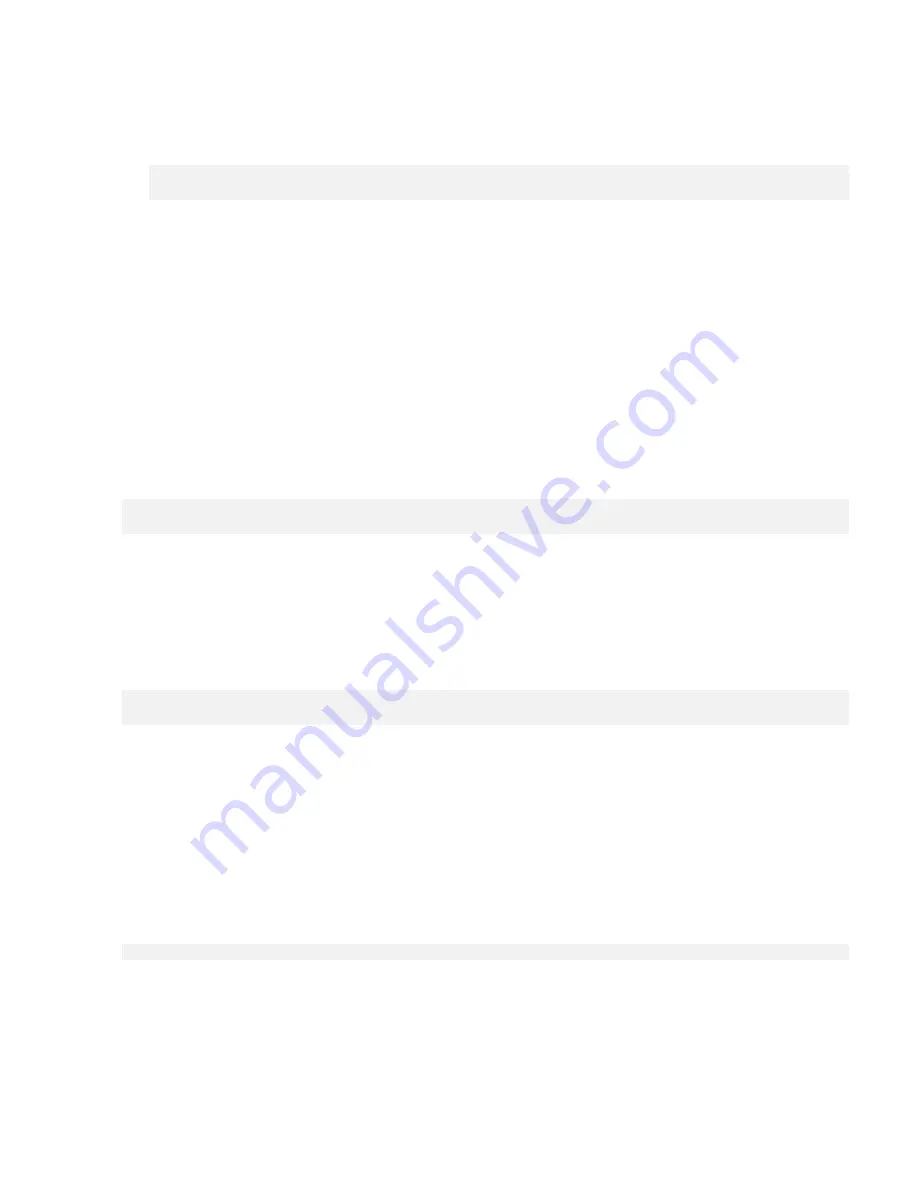
Managing the DGX A100 Self-Encrypting Drives
DGX A100 System
DU-09821-001_v06
| 38
2.
Initialize the system and then enable locking.
The following command assumes you have placed the JSON file in the /tmp directory.
$ sudo nv-disk-encrypt init -f /tmp/<your-file>.json -g
$ sudo nv-disk-encrypt lock
Provide a password for the vault when prompted.
Passwords must consist of only upper-case letters, lower-case letters, digits, and/or the
following special characters: ~ : @ % ^ + = _ ,
3.
Delete the JSON file in the temporary location for security.
6.6.2
Example 2: Generating Random Passwords
The following commands uses the -k and -r options so that you are not prompted to enter
passwords. You pass the vault password into the command and then the command instructs
the tool to generate random passwords for each drive.
The vault password must consist of only upper-case letters, lower-case letters, digits, and/or
the following special-characters: ~ : @ % ^ + = _ ,
$ sudo nv-disk-encrypt init -k <your-vault-password> -g -r
$ sudo nv-disk-encrypt lock
6.6.3
Example 3: Specifying Passwords One at a
Time When Prompted
If there are a small number of drives or you do not want to create a JSON file, issue the
following.
$ sudo nv-disk-encrypt init -g
$ sudo nv-disk-encrypt lock
The software prompts you to enter a password for the vault, and then a password for each
eligible SED.
Passwords must consist of only upper-case letters, lower-case letters, digits, and/or the
following special characters: ~ : @ % ^ + = _ ,
6.7
Disabling Drive Locking
You can disable drive locking at any time after initialization by issuing the following.
$ sudo nv-disk-encrypt disable
This command disables locking on all drives.
You can re-run the initial setup at any time after this.