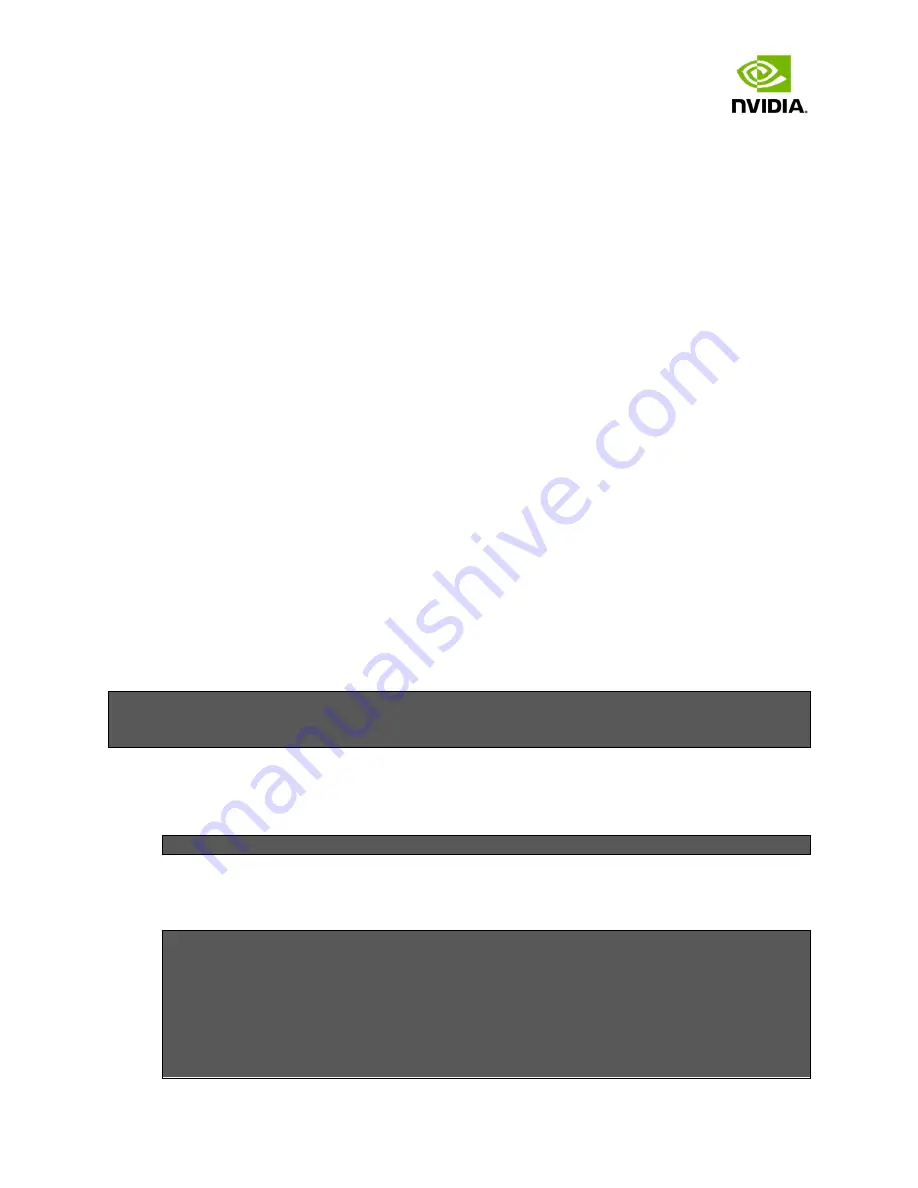
Clara Holoscan Developer Kit User Guide
The Clara Holoscan Developer Kit includes a pre-installed 500GB m.2 solid-state drive (SSD),
but this drive is not partitioned or mounted by default. This page outlines the steps to partition
and format the drive for use after the initial SDK installation.
Note:
If the Clara AGX Developer Kit is re-flashed with a new JetPack image, the partition table
of the m.2 drive will not be modified and the contents of the partition will be retained. In
this case, you can skip the Create Partition steps; however, you should still follow the Mount
Partition steps to remount the partition.
Any state, binaries, or docker images that persist on the m.2 drive after flashing the system
may be incompatible with new libraries or components that are flashed onto the system.
You may need to recompile or rebuild these persistent objects to restore runtime
compatibility with the system.
Note:
The following steps assume that the m.2 drive is identified by the Clara Holoscan Developer
Kit as
/dev/nvme0n1
. This is the case if no additional drives have been attached, but if
other drives (such as USB drives) have been attached, then the disk identifier may change.
You can verify this by looking at the symlink to the drive that is created for the m.2
hardware address on the system. If the symlink below shows something other than
../../nvme0n1
, replace all instances of “nvme0n1” in the instruction below with the
identifier that is being used by your system:
$ ls -l /dev/disk/by-path/platform-14160000.pcie-pci-0004\:01\:00.0-nvme-1
lrwxrwxrwx 1 root root 13 Jun 2 14:14 /dev/disk/by-path/platform-
14160000.pcie-pci-0004:01:00.0-nvme-1 -> ../../nvme0n1
Create the Partition
1.
Launch fdisk utility:
$ sudo fdisk /dev/nvme0n1
2.
Create a new primary partition using the “n” command, then accept the defaults by
pressing Enter for the next 4 questions. This will create a single partition that uses the
entire drive.
Command (m for help): n
Partition type
p primary (0 primary, 0 extended, 4 free)
e extended (container for logical partitions)
Select (default p):
Using default response p.
Partition number (1-4, default 1):

































