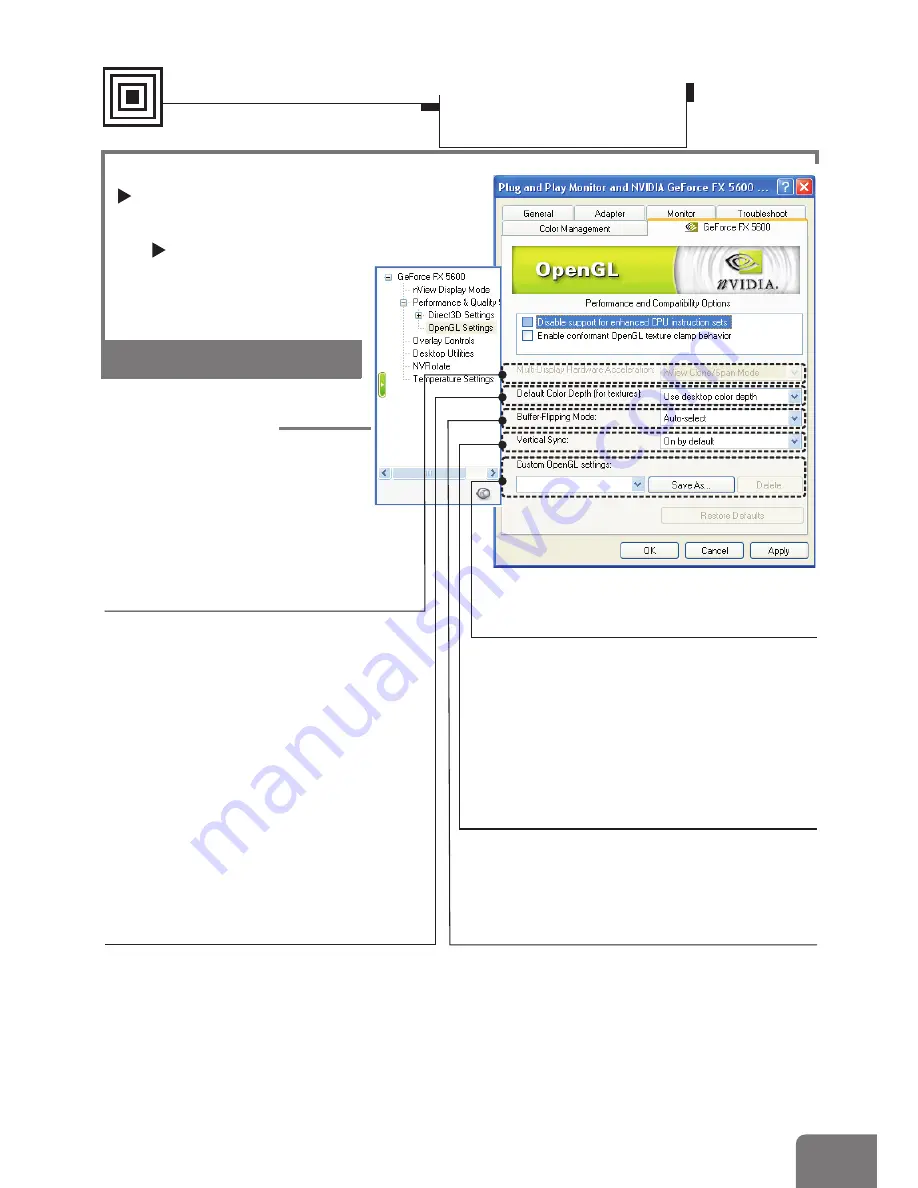
Settings
Advanced settings
¾
(GeForce
)
Performance and Quality Settings
Model-specific Settings
FX 5600
OpenGL settings
OpenGL Settings
Allows you to adjust the
performance and compatibility
options of your OpenGL
application.
Default color depth for textures
This setting item allows you to select
the default Color depth for textures.
Buffer flipping mode
Turns on page flipping for full-screen
OpenGL applications which may improve
their performance. If this is disabled,
OpenGL will use a bit block transfer to
flip from the back buffer to the front buffer.
Custom OpenGL settings
A list of the custom settings you have
saved. Selecting an item from the list will
activate the setting. To apply the setting,
please choose the "OK" or "Apply" button.
Vertical Sync
Select the type of vertical synchrony.
Multi-Display Hardware
Acceleration
This option determines advanced
rendering options when using multiple
displays. The options include:
,
and
.
Note that Multi-display hardware
acceleration options do not apply
when using nView Multiview mode in
Windows NT 4.0.
Single-
Display Mode nView Clone/Span
Mode,
Multi-Device Compatiblity
Mode
Software Settings
Display Properties-
Advanced Settings
34
21

































