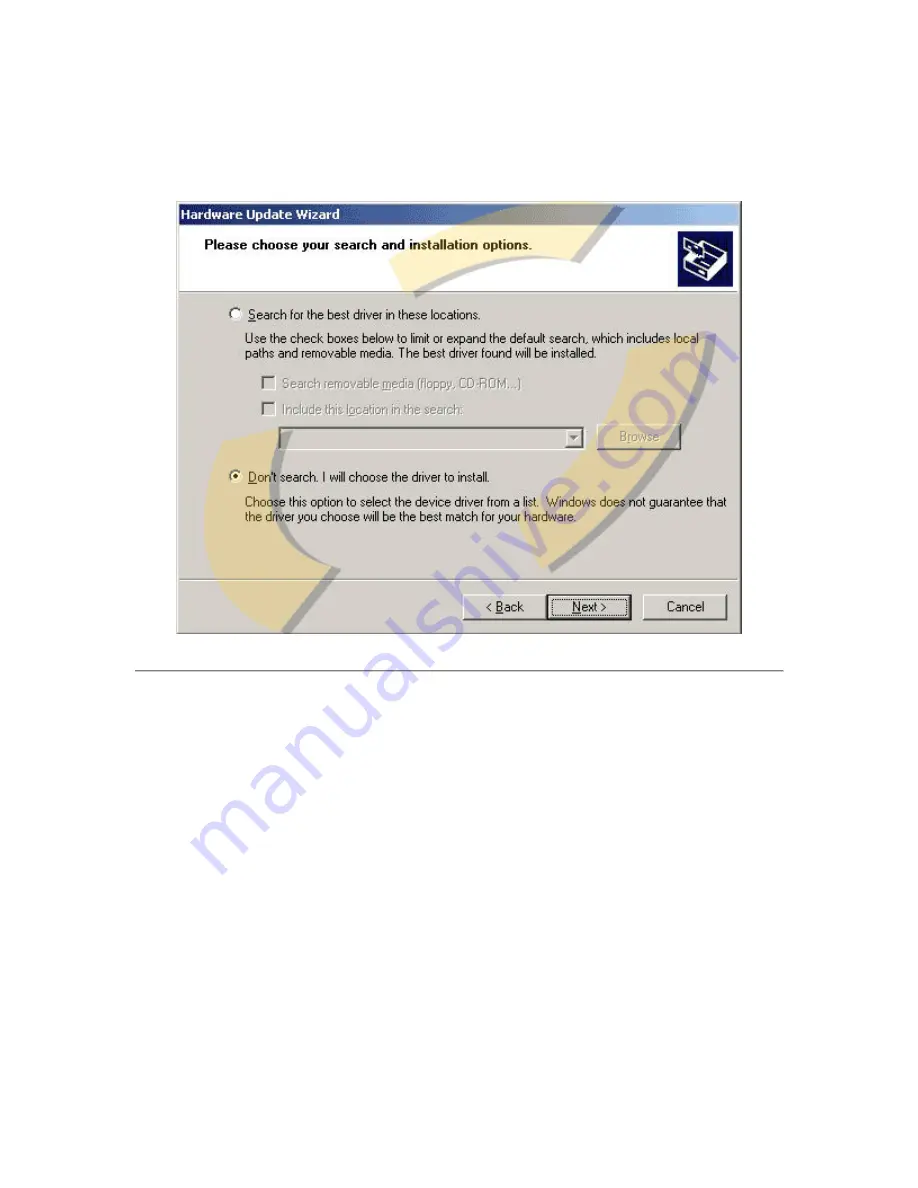
Step 12: At this point, the Hardware Update Wizard will allow you the option to
either search for the appropriate drivers or have you pick a specific driver yourself.
You know the location of the extracted display driver files from Step 4. Select the
option, Don't search. I will choose the driver to install. Then, click Next >.













