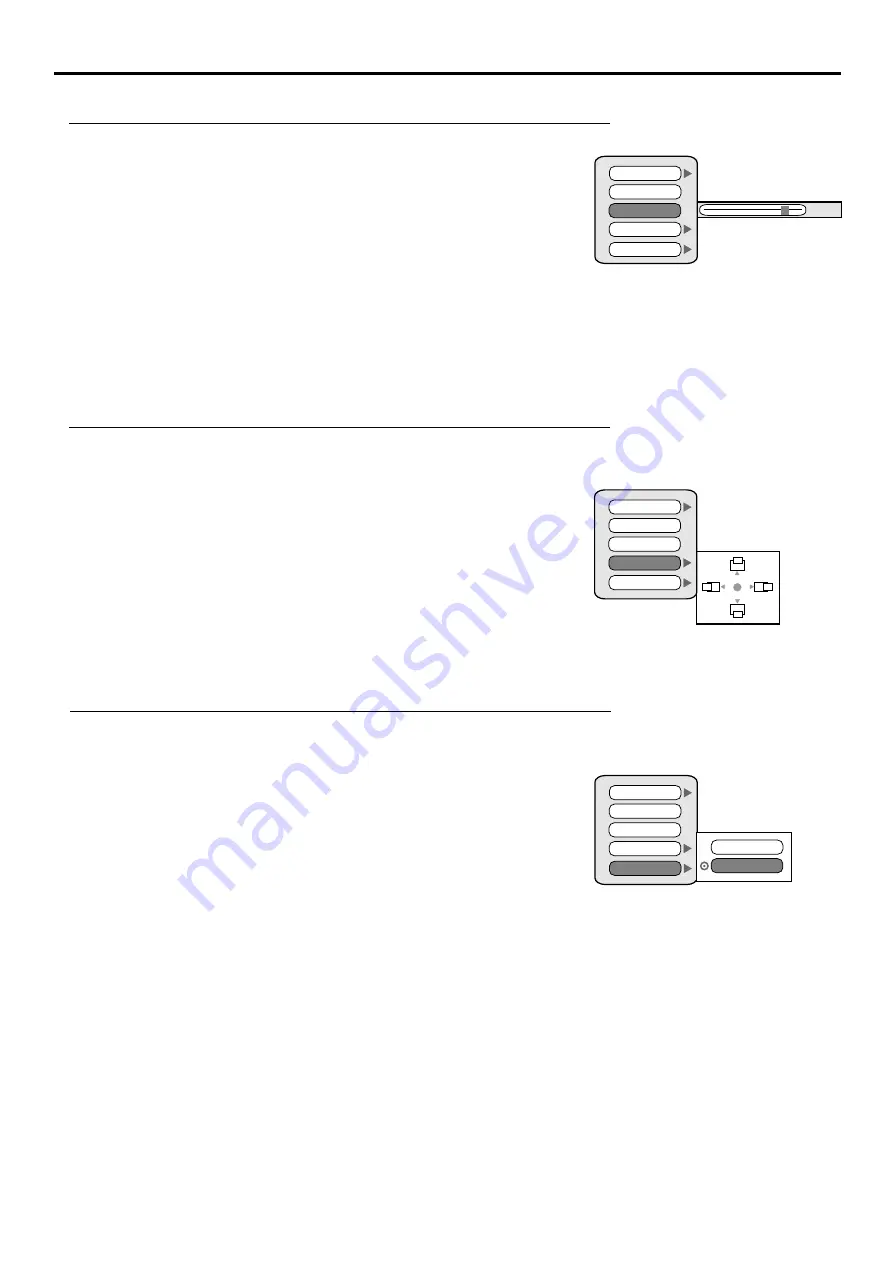
Adjustment in VGA/HDMI/Component Mode(continued)
25
Changing the Position of Image(for VGA and
mode)
Component
Adjust the position of the screen if it is not well-aligned, you may try the [
Auto
] function firstly to
adjust the picture in VGA mode.
Press
MENU
to display the menu main page.
1
3
Press
3
or
4
repeatedly to select
Settings
menu.
Screen
2
Press
6
repeatedly to select
Position
item.
Clock VGA
Phase
Position
Auto VGA
Press
4
to access.
Press
5
/
6
/
3
/
4
to adjust .
4
5
Setting Over Scan Function(for HDMI and Component mode)
Press
MENU
to display the menu main page.
1
Press
3
repeatedly to select
Screen Settings
menu.
or
4
2
Press
o select
Over Scan
item.
6
repeatedly t
3
4
Press
4
to access the submenu.
Press
5
or
6
to select.
5
This function is designed for you to adjust the reproduction ratio, you may activate this
function to obtain a cleaner picture.
This item only works under HDTV signal source.
Adjusting the Phase(for VGA and Component mode)
Press
MENU
to display the menu main page.
1
Press
3
repeatedly to select
Screen
Settings
menu.
or
4
2
Press
repeatedly to select
Phase
item.
6
3
4
Press or
4
to adjust.
3
Clock VGA
Phase
Position
Auto VGA
152
You may find that images blur, as the clock phase of your Pc’s display varies. If you experience
blurring, you can obtain a clearer image by adjusting the Phase item.
Over Scan
Over Scan
Clock VGA
Phase
Position
Auto VGA
Over Scan
Normal
Full
Summary of Contents for NVX37HDU2
Page 1: ...NVX37HDU2...
Page 39: ...PRINTED ON RECYCLED PAPER Ver 1 0 604 LM37R73 01...












































