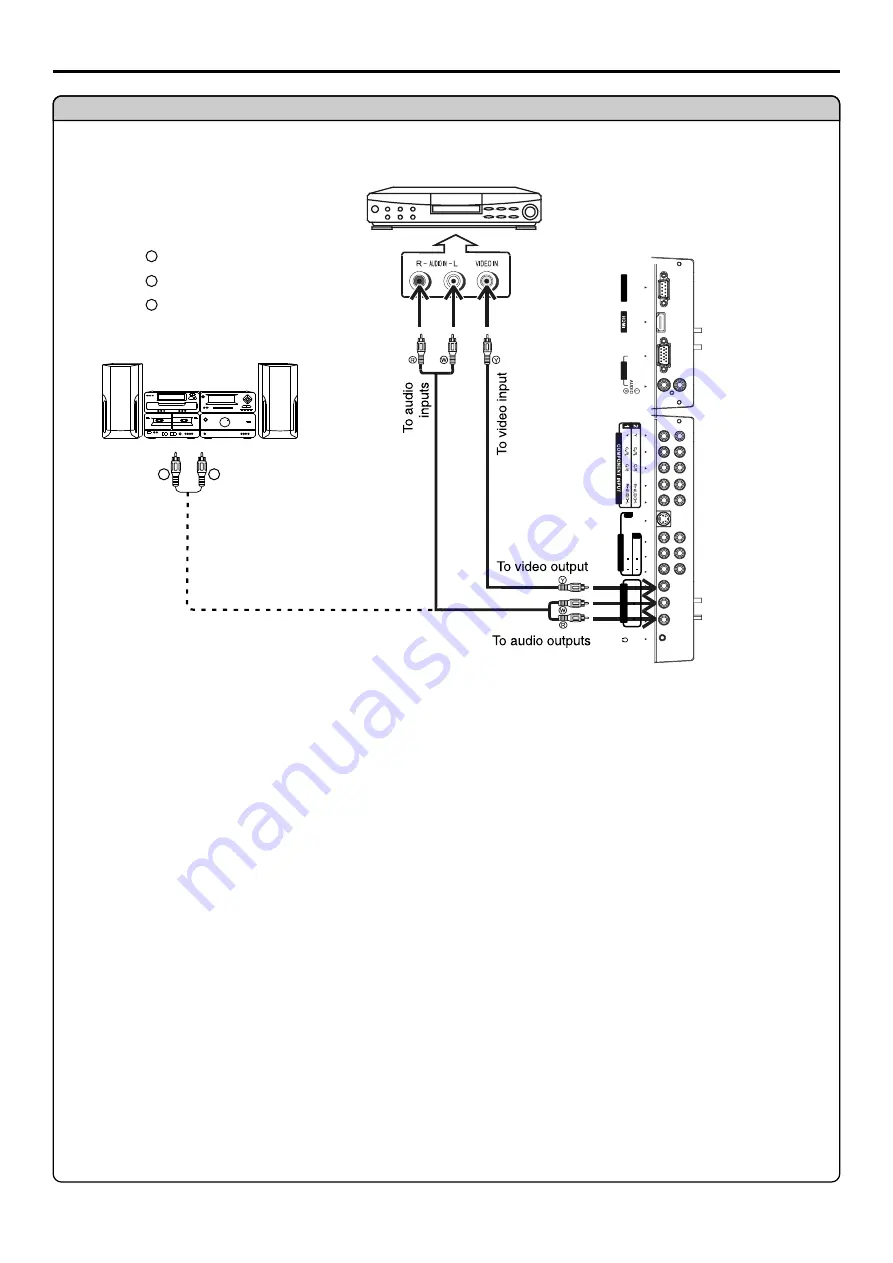
VCR for recording
Yellow (VIDEO)
White (AUDIO L)
Red (AUDIO R )
W
W
Y
Y
R
R
W
W
R
R
Audio amplifier
To audio inputs
V
ID
E
O
A
V
I
N
P
U
T
L
L
R
R
A
U
D
IO
A
U
D
IO
V
ID
E
O
V
ID
E
O
S
-V
ID
E
O
1
2
V
G
A
Connect a VCR for Recording
Connections
(continued)
Connect the Audio/Video cables between the Audio (L/R)/Video jacks on the unit and VCR.
Or connect the Audio cable between the Audio (L/R) jacks on the unit and Audio amplifier.
How to connect:
1. Turn on your LCD monitor, select a program you wish to record.
2. Turn on your VCR, insert a videotape for recording.
3. Press the Record button to begin recording.
How to record program
4
The AV output terminals only can output
AV signal.
4
To fully enjoy sound effects from Audio Amplifier you can enter into Audio menu and set Line
Output menu item to a proper setting. For details information, please refer to page19
Setting
the Line Output
section.
Note:
14
1. Turn on your LCD monitor, select a program source.
2. Turn on your audio amplifier and adjust for a proper volume.
How to enjoy high quality sound by Audio amplifier
N
u
C
o
n
tr
o
l
A
V
O
U
T
P
U
T
L
R
A
U
D
IO
V
ID
E
O
Summary of Contents for NVX37HDU2
Page 1: ...NVX37HDU2...
Page 39: ...PRINTED ON RECYCLED PAPER Ver 1 0 604 LM37R73 01...






























