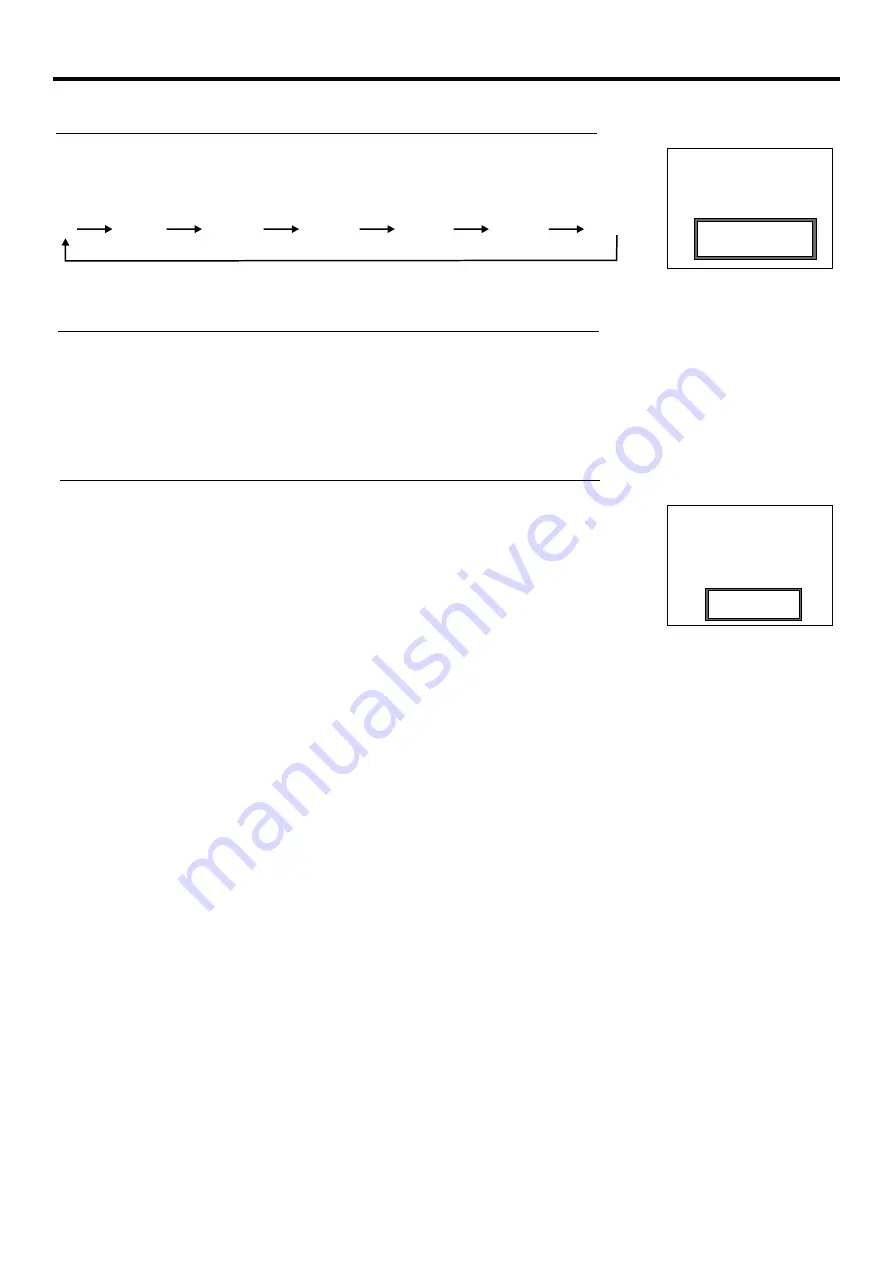
Using Hotkeys
Setting BBE effect
Use the
Audio
button to quickly turn on or off the
BBE
effect.
BBE
ViVA
is a High Definition 3D Sound (HD3D) technology combines 3D audio processing with BBE
High Definition Sound. ViVA creates an authentic and exciting 3D sound effect from stereo speakers while
preserving the clarity, definition, presence and texture for which BBE High Definition Sound is noted.
Setting Sleep Timer
Press the Sleep button repeatedly to set a sleep time to automatically turn off th unit. With each press of
the button, the value changes as below.
Sleep Timer
10 Min
Off
5 minutes
15 minutes
30 minutes
45 minutes
60 minutes
26
TM
Day Mode
Adjusting Back Light of the Panel
Press the
Day/Nigh
t button repeatedly to select the back light
brightness of the panel. There are two
levels of the back light:
Day Mode
and
Night Mode
. Day Mode provides a brighter picture, while Night
Mode provides a darker picture.
10 minutes











































