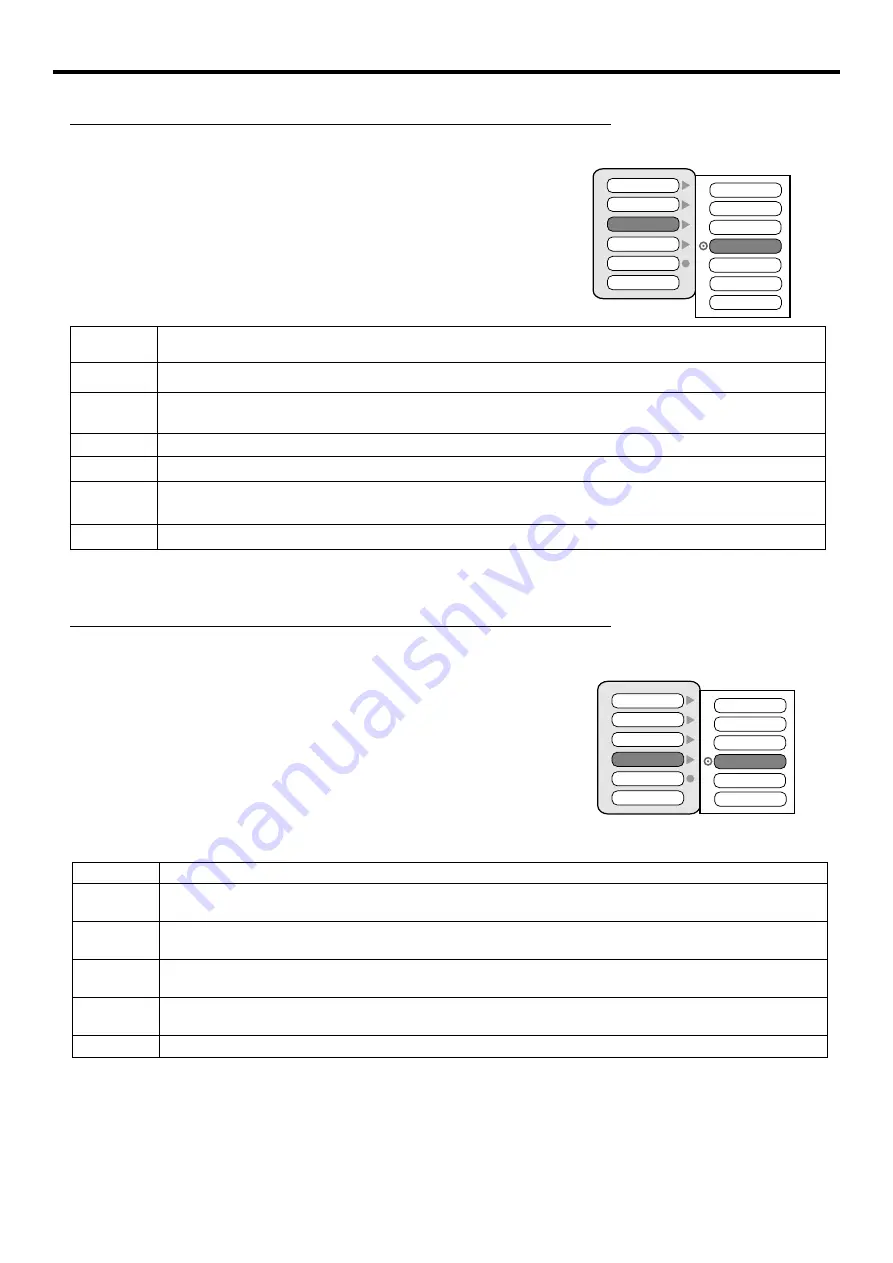
CANADIAN FRENCH RATING CHART
E
G
8 ans+
13 ans+
16 ans+
18 ans+
Exempt - Exempt programming.
General - Programming intended for audience of all ages. Contains no violence, or the violence content is minimal
or is depicted appropriately.
8+ General - Not recommended for young children. Programming intended for a broad audience but contains light
or occasional violence. Adult supervision recommended.
Programming may not be suitable for children under the age of 13 - Contains either a few violent scenes or one or
more sufficiently violent scenes to affect them. Adult supervisionstrongly suggested.
Programming may not be suitable for children under the age of 16 - Contains frequent scenes of violence or
intense violence.
Only for adult viewing.Could contain frequent violent scenes and extreme violence.
Adjusting Parental Control Settings
(continued)
Adjusting Canadian English Rating
After entering the
Parental Controls
menu page, press
6
repeatedly to select
Canadian Eng
item.
1
Press
5
or
6
repeatedly to select a desired rating you want to block.
3
Press the
MENU
button repeatedly to exit.
4
CANADIAN ENGLISH RATING CHART
Exempt - Exempt programming
Programming intended for children under age 8. No offensive language, nudity or sexual content.
Programming generally considered acceptable for children 8 years and over. No profanity, nudity or sexual content.
General programming, suitable for all audiences.
Parental Guidance suggested. Some material may not be suitable for children.
Programming contains themes or content which may not be suitable for viewers under the age of 14. Parents are
strongly cautioned to exercise discretion in permitting viewing by pre-teens and early teens.
Intended for viewers 18 years and older and might contain depictions of violence.
E
C
C8+
G
PG
14+
18+
Adjusting Canadian French Rating
After entering the
Parental Controls
menu page, press
6
repeatedly to select
Canadian Fre
item.
1
Press
5
or
6
repeatedly to select a desired rating you want to block.
3
Press
MENU
repeatedly to exit.
4
31
Press
4
to access the submenu.
2
Press
4
to access the submenu.
2
MPAA Rating
TV PG Rating
Canadian Eng
Canadian Fre
Block On/Off
New Password
G
8 ans+
13 ans+
E
16 ans+
18 ans+
MPAA Rating
TV PG Rating
Canadian Eng
Canadian Fre
Block On/Off
New Password
C
C8+
G
E
PG
14+
18+
Summary of Contents for 47LCM3
Page 1: ...47LCM3...
Page 39: ...PRINTED ON RECYCLED PAPER Ver 1 0 604 LM47R143 00...






































