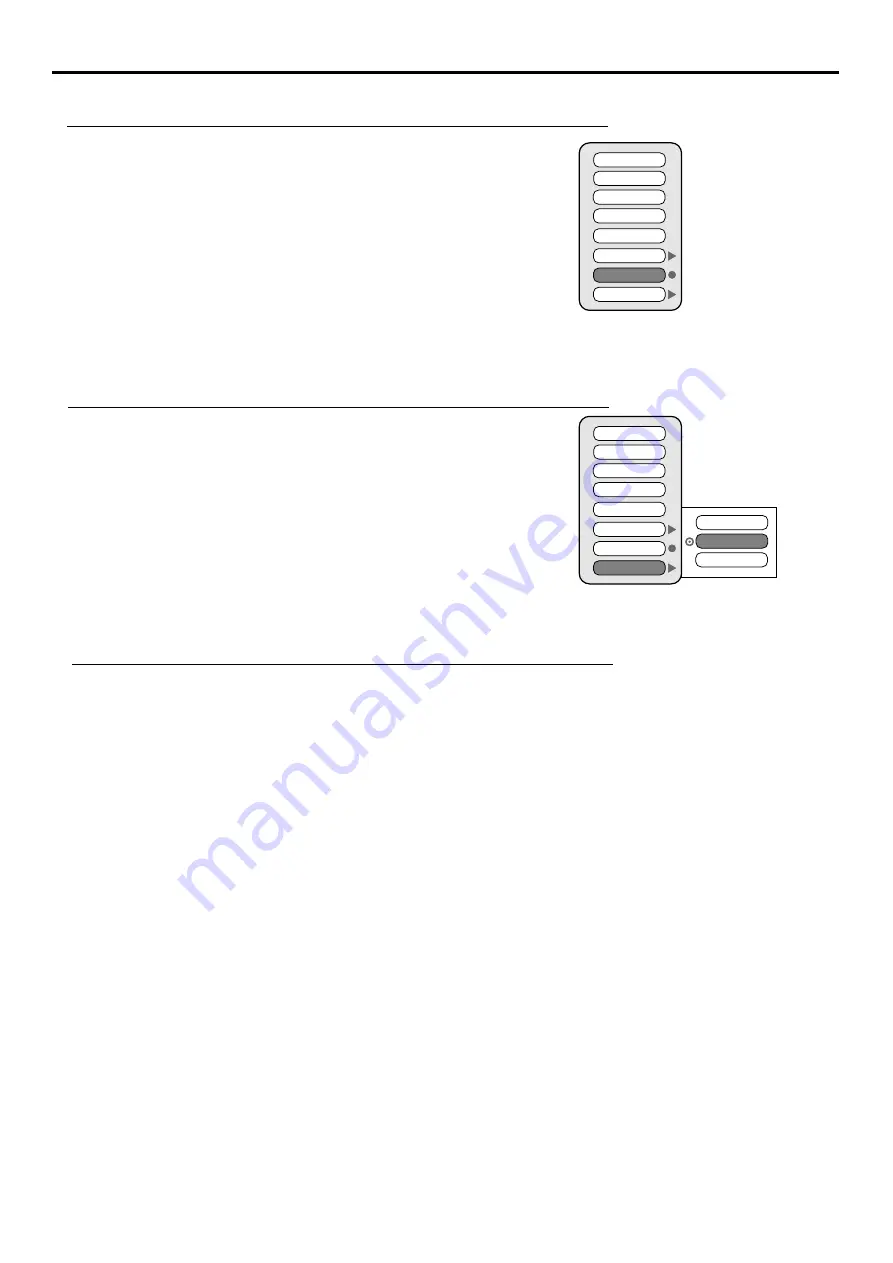
Setting Picture (continued)
Setting Auto Color Function On or Off
Press
MENU
to display the menu main page.
1
The
Picture
menu page will be displayed automatically.
Press
4
repeatedly
to activate the function or not.
3
If you want to activate the function, please press
4
to confirm when the item
is selected, you use this function to reduce color and tint variations.
Press
6
repeatedly to select
Auto Color
item.
2
18
Selecting the Preset Color Warmth Mode
Press
MENU
to display the menu main page.
1
The
Picture
menu page will be displayed automatically.
Press
5
or
6
to select between
Warm
,
Normal
and
Cool
.
3
4
Press
6
repeatedly to select
Color Warmth
item.
2
Press
4
access the submenu.
Contrast
Color
Tint
Sharpness
Picture Mode
Auto Color
Color Warmth
Black Level
Normal
Cool
Warm
Contrast
Color
Tint
Sharpness
Picture Mode
Auto Color
Color Warmth
Back Level
Changing Screen Aspect Ratio
You can select the image aspect ratio by using
16:9, 4:3, Panorama
and
Zoom
button.
16:9
––
For 16:9 signal format. This mode expands the picture into a full 16:9 picture.
4:3
––
For 4:3 signal format. This mode displays a 4:3 picture at its standard 4:3 size without any stretching.
Panorama
––
For 4:3 signal format. In this mode the picture is progressively stretched toward each side of the
screen.(only for 480i and 480p signals)
Zoom
––
For 4:3 letterbox signal format. This mode stretches the picture horizontally and crops the top and
bottom black bars of the picture
.
(only for 480i and 480p signals)
Summary of Contents for 47LCM3
Page 1: ...47LCM3...
Page 39: ...PRINTED ON RECYCLED PAPER Ver 1 0 604 LM47R143 00...
















































