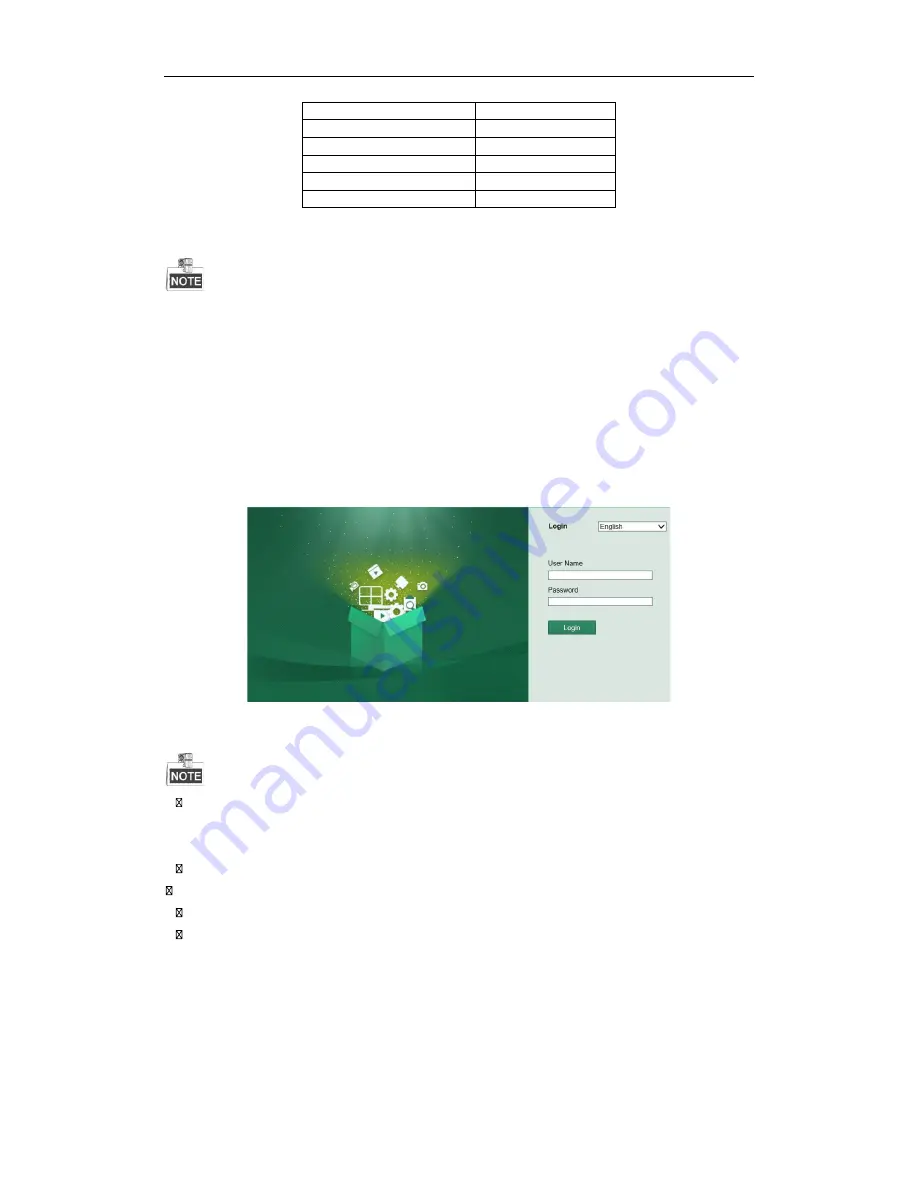
8
1536K
675M
1792K
787M
2048K
900M
4096K
1800M
8192K
3600M
16384K
7200M
Please note that supplied values for storage space used are just for reference. Storage space used is estimated
by formulas and may have some deviation from actual value.
Accessing by Web Browser
Logging In
You can get access to the device via web browser. Open web browser, input the IP address of the device and then
press Enter. The login interface appears.
Input the user name and password, and click the
Login
button.
You may use one of the following listed web browsers: Internet Explorer 6.0, Internet Explorer 7.0, Internet
Explorer 8.0, Internet Explorer 9.0, Internet Explorer 10.0, Apple Safari, Mozilla Firefox, and Google
Chrome.
The supported resolutions include 1024*768 and above.
The default IP address is 192.168.0.222
The default user name is admin, and password is 000000.
You are highly recommended to change the default password right after the first login to avoid safety
problem.
When you log in for the first time, the system will remind you to install the Plug-in control. After the installation,
you can configure and manage the device remotely.
Setup Guide of HDoCS™ Digital Video Recorder
NUVICO
Summary of Contents for DT-E1600
Page 1: ......
Page 19: ...18 Setup Guide of HDoCS Digital Video Recorder NUVICO...




















