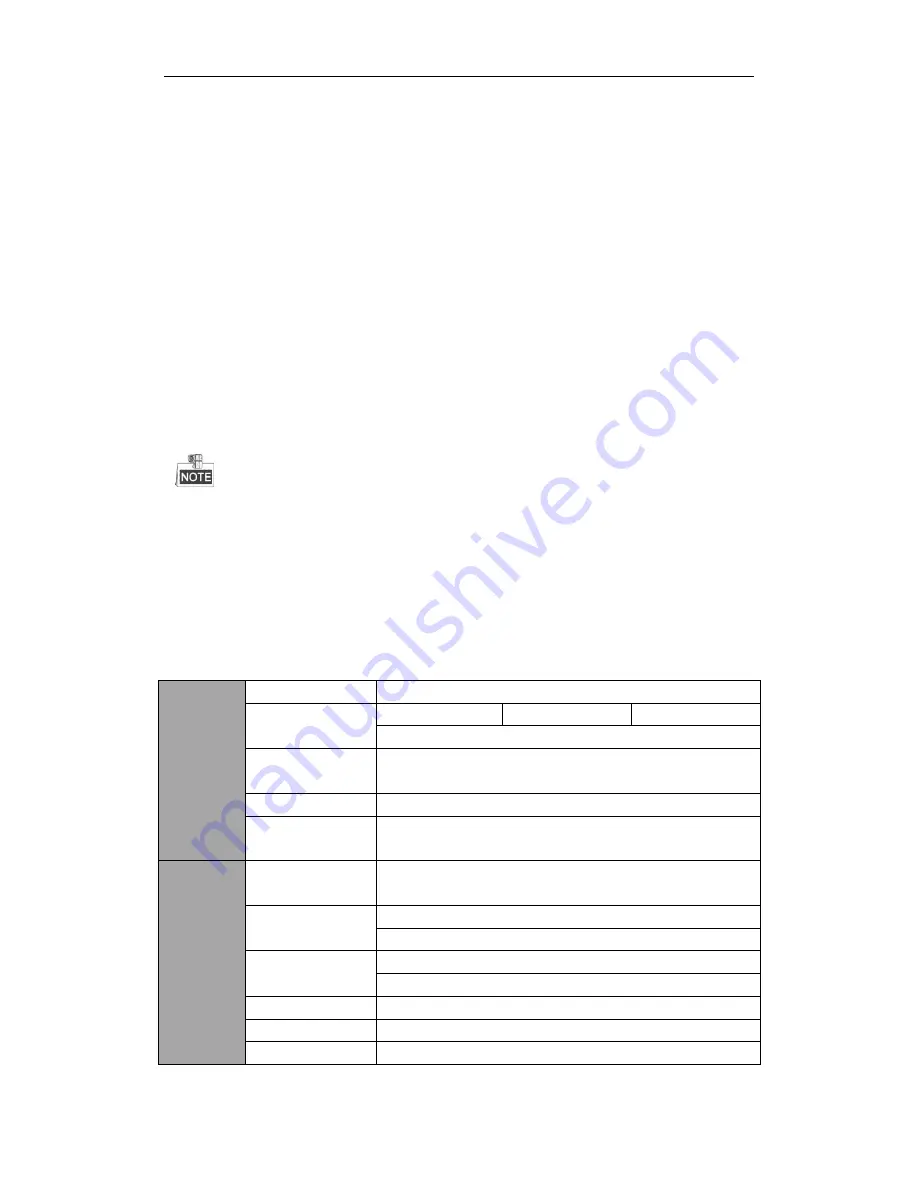
6
To connect PTZ to the DVR:
1.
Disconnect
pluggable block
from the RS-485 terminal block.
2.
Press and hold the orange part of the
pluggable block
; insert signal cables into slots and release the orange
part. Ensure signal cables are in tight.
3.
Connect A+ on PTZ to T+ on terminal block and B- on controller to T- on terminal block. Fasten stop
screws.
4.
Connect
pluggable block
back into terminal block.
To connect a controller to the DVR:
1.
Disconnect
pluggable block
from the KB terminal block.
2.
Press and hold the orange part of the
pluggable block
; insert signal cables into slots and release the orange
part. Ensure signal cables are in tight.
3.
Connect Ta on controller to D+ on terminal block and Tb on controller to D- on terminal block. Fasten stop
screws.
4.
Connect
pluggable block
back into terminal block.
Make sure both the controller and DVR are grounded.
Specifications
Table 1 Specification for HD DVR
Video/Audio
input
Video compression
H.264
Analog and HD-TVI
video input
4-ch
8-ch
16-ch
BNC interface (1.0Vp-
p, 75 Ω)
Supported camera
types
720P25, 720P30, 720P50, 720P60, 1080P25, 1080P30, CVBS
Audio compression
G.711u
Audio input / Two-way
audio in
1-ch, RCA (2.0 Vp-
p, 1 KΩ)
Video/Audio
output
HDMI / VGA output
1920 × 1080 / 60 Hz,1280 × 1024 / 60 Hz, 1280 × 720 / 60 Hz, 1024 × 768 / 60
Hz
Encoding resolution
Main stream: 1080P(non-real-time) / 720P / VGA / WD1 / 4CIF / CIF
Sub-stream: WD1(non-real-time) / 4CIF(non-real-time) / CIF / QCIF / QVGA
Frame rate
Main stream: 1/16 fps ~ Real time frame rate
Sub-stream: 1/16 fps ~ Real time frame rate
Video bitrate
32 Kbps-6 Mbps
Audio output
1-
ch, RCA (Linear, 1KΩ)
Audio bitrate
64 Kbps
Setup Guide of HDoCS™ Digital Video Recorder
NUVICO
Summary of Contents for DT-E1600
Page 1: ......
Page 19: ...18 Setup Guide of HDoCS Digital Video Recorder NUVICO...




















