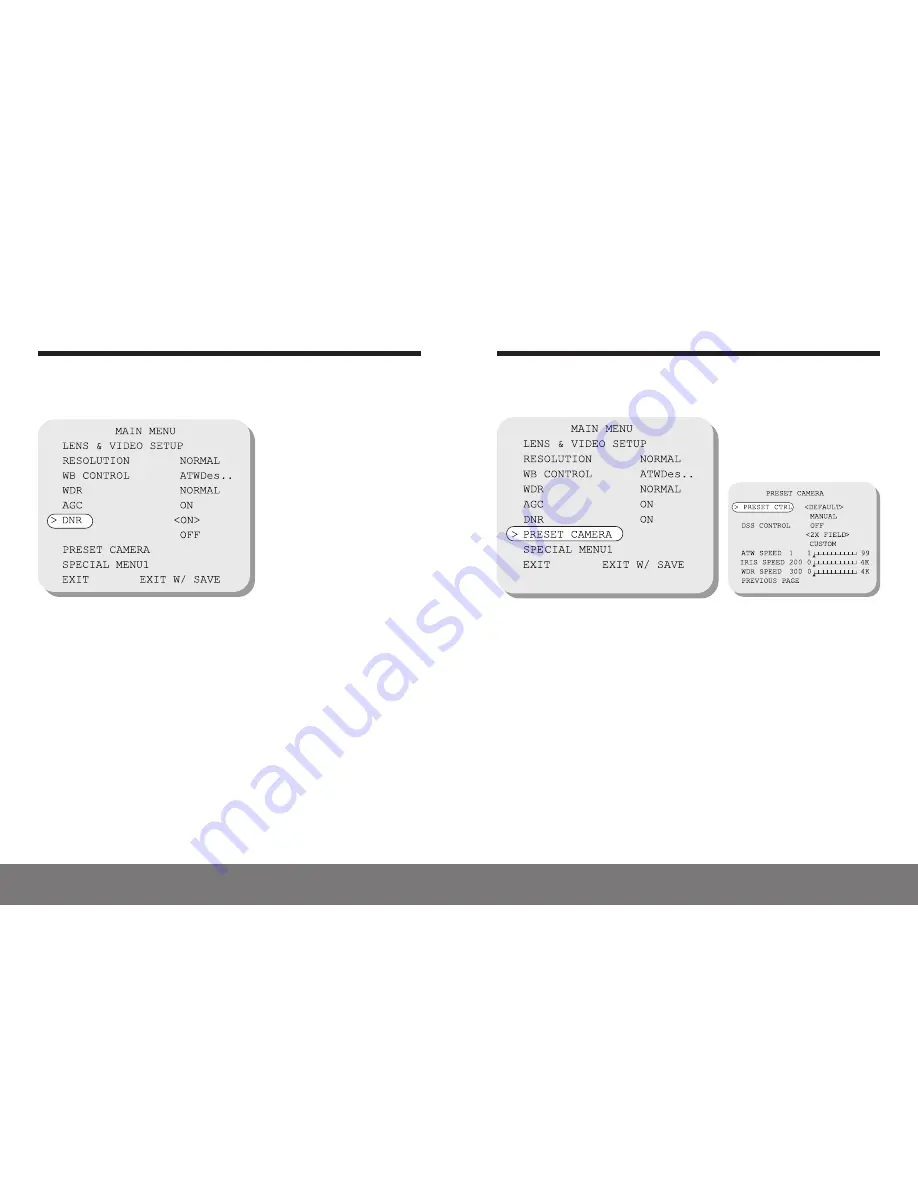
24
• Fixed Camera
Fixed Camera •
25
OSD Menu Instructions
DNR(Digital Noise Reduction)
Compensate different colors of light being emitted from different light sources.
Preset Camera
Select a preset setting of the camera according to lighting conditions.
• PRESET CTRL:
Select appropriate camera mode for the lighting condition.
- DEFAULT: Use under normal condition.
- INDOOR: Use under indoor environment.
- OUTDOOR: Use under outdoor environment.
- FLUORESCENT: Use under office environment with fluorescent or tungsten lighting.
- MANUAL: When changed the set-up of “DSS CONTROL”, “PRESET CTRL” set to
“MANUAL” automatically.
• DSS(Digital Slow Shutter) CONTROL:
Set the slow shutter limit from 2x to 32x to use
DSS function. When set to “OFF”, DSS is functional.
• ATW SPEED:
Set AUTO(Auto Tracking White Balance) speed.
• IRIS SPEED:
Set Auto Iris Lens speed.
• WDR SPEED:
Set WDR speed.
• ON:
Reduces noise level of the
image under the low light condition.
• OFF:
It does not reduce noise
level and display the natural image.
OSD Menu Instructions





































