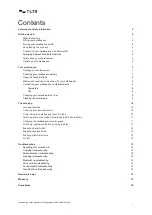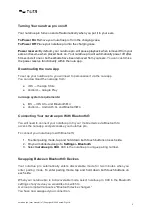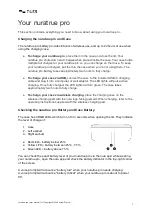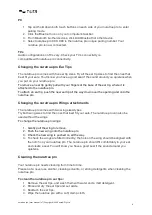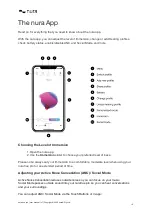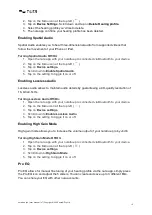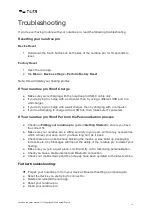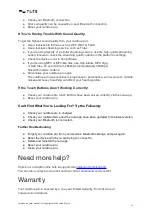Using the nuratrue pro Touch Buttons
The nuratrue pro has touch buttons on each side that you can tap to perform useful
functions.
You can customise your touch buttons in the nura app:
1. Open the nura app with your nuratrue pro connected via Bluetooth to your device.
2. Tap on the Menu icon at the top left (
).
3. Tap on
Device settings > Configure Touch Buttons.
4. Choose the Tap controls you wish to adjust
Tap/Double Tap/Triple Tap/Double tap and hold
●
Enable/disable social mode
●
Enable/disable social mode and pause
●
Voice assistant
●
Play/Pause
●
Play/Pause music & Answer calls/Hang-up
calls
●
Play/Pause music & Answer calls
●
Next Track
●
Previous Track
●
Enable/disable Immersion Mode
●
Increase immersion level
●
Decrease immersion level
●
Volume up
●
Volume down
Tap and hold
Tap and hold both touch buttons to enter pairing mode.
Making and Receiving Voice Calls With Your nuratrue pro
The nuratrue pro includes highly sensitive microphones for enhanced voice call quality.
When your nuratrue pro is connected via Bluetooth, you can answer voice calls:
●
Directly on your phone;
●
Or by using the nuratrue pro Touch buttons, if you have customised the functionality
within the nura app.
Connecting Your nuratrue pro to Other products
You can connect your nuratrue pro to other products using Bluetooth.
Computers
Mac
1. Tap and hold down both touch buttons on each side of your nuratrue pro to enter
pairing mode.
2. On your Mac, choose Apple menu > System Preferences, then click Bluetooth.
3.
Select nuratrue pro XXX on the device list. XXX is the nuratrue pro unique pairing
number.
Your nuratrue pro is now connected.
nuratrue pro | user manual | v7 | Copyright © 2022 nura® Pty. Ltd.
8