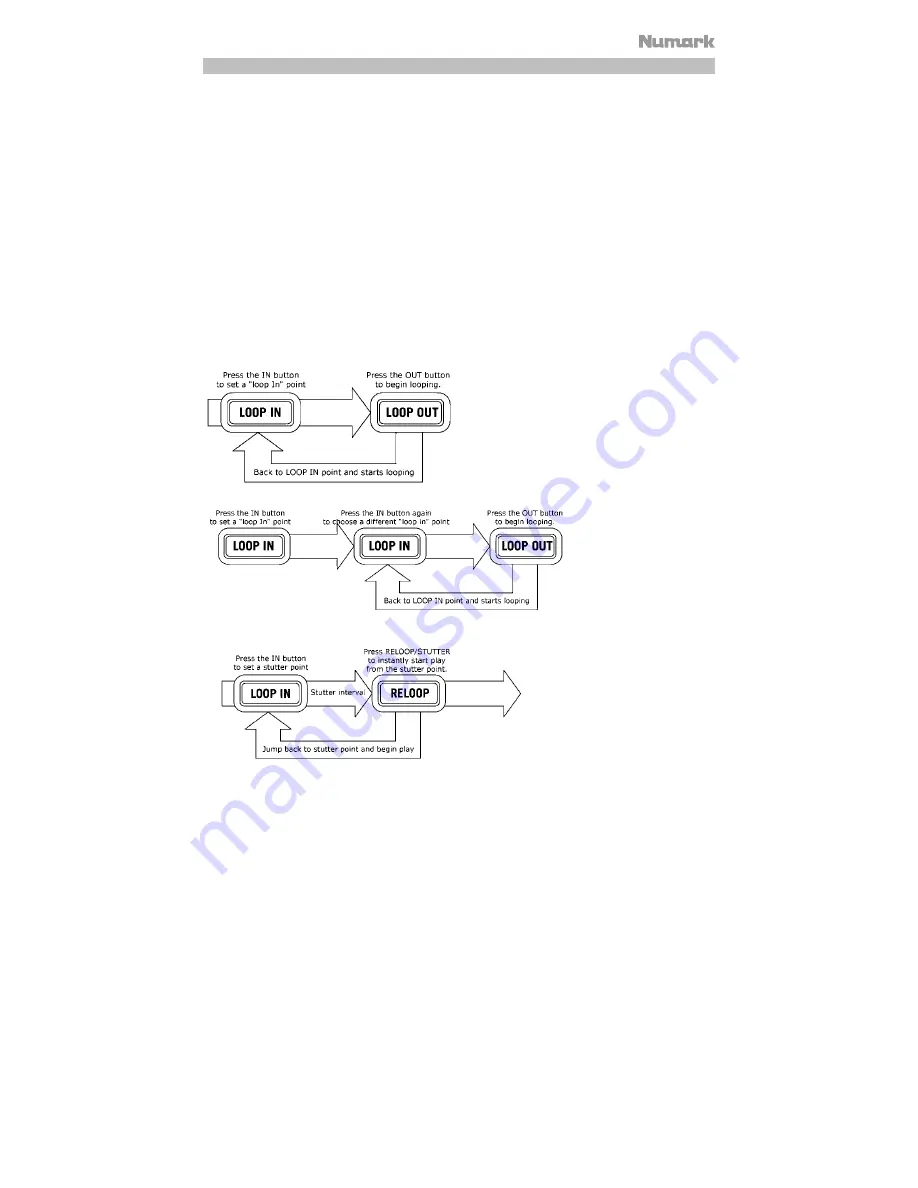
9
Looping
The Mixdeck Express has a seamless looping feature, which means that if you define a loop, there is no delay when
the music loops back to the beginning. This looping feature allows you to be very creative with your mixes, allowing
you to extend desired sections of a song for as long as you want, or create remixes on the fly!
There are three buttons used for looping:
LOOP IN:
This is the point where you would like a loop to start. By default, a "loop in" point is automatically set at
the beginning of the song. To define a new "loop in" point, press the LOOP IN button when the song reaches the
desired point where you would like a loop to begin. The LOOP IN button will light, indicating a new "loop in" point
has been set. The RELOOP/STUTTER
button will also illuminate indicating that you can now press it to immediately
go back to the "loop in" point and begin playing. If you wish to change the "loop in" point, just press the LOOP IN
button again.
LOOP OUT:
Sets the end point of the loop. The first time you press LOOP OUT while a song is playing, the LOOP
OUT button will blink, and the song will begin playing in a seamless loop, starting from the "loop in" point and
ending at the "loop out" point. To release, or end the loop, press LOOP OUT a second time and play will continue
forward when the song passes the previously set loop out point. The LOOP OUT button will then be continuously lit,
indicating that the loop is now in memory for re-looping purposes.
RELOOP / STUTTER:
Repeats play or "stutters" (if repeatedly tapped) from the loop in point. If a loop has
previously been set, it plays and repeats that loop, until the loop is released by pressing the LOOP OUT button.
Press LOOP IN to set the beginning of the loop, then
press LOOP OUT to set the end point of the loop. Once
you press LOOP out, the Mixdeck Express will loop
between these two points. If you press LOOP OUT
again, the Mixdeck Express will exit the loop and
continue playing normally.
If you press LOOP IN but
then decide you want to set
a different "loop in" point,
just press LOOP IN again.
Then press LOOP OUT to
start looping between the IN
and OUT points.
The "loop in" point can also be used as
a way to "stutter" play beginning from a
certain point in a song. Just press
LOOP IN to set the "stutter point", then
press RELOOP to begin play from the
stutter point. Each time you press
RELOOP the Mixdeck Express will jump
back to the stutter point and play from
that point.
Summary of Contents for MIXDECK EXPRESS
Page 2: ......











