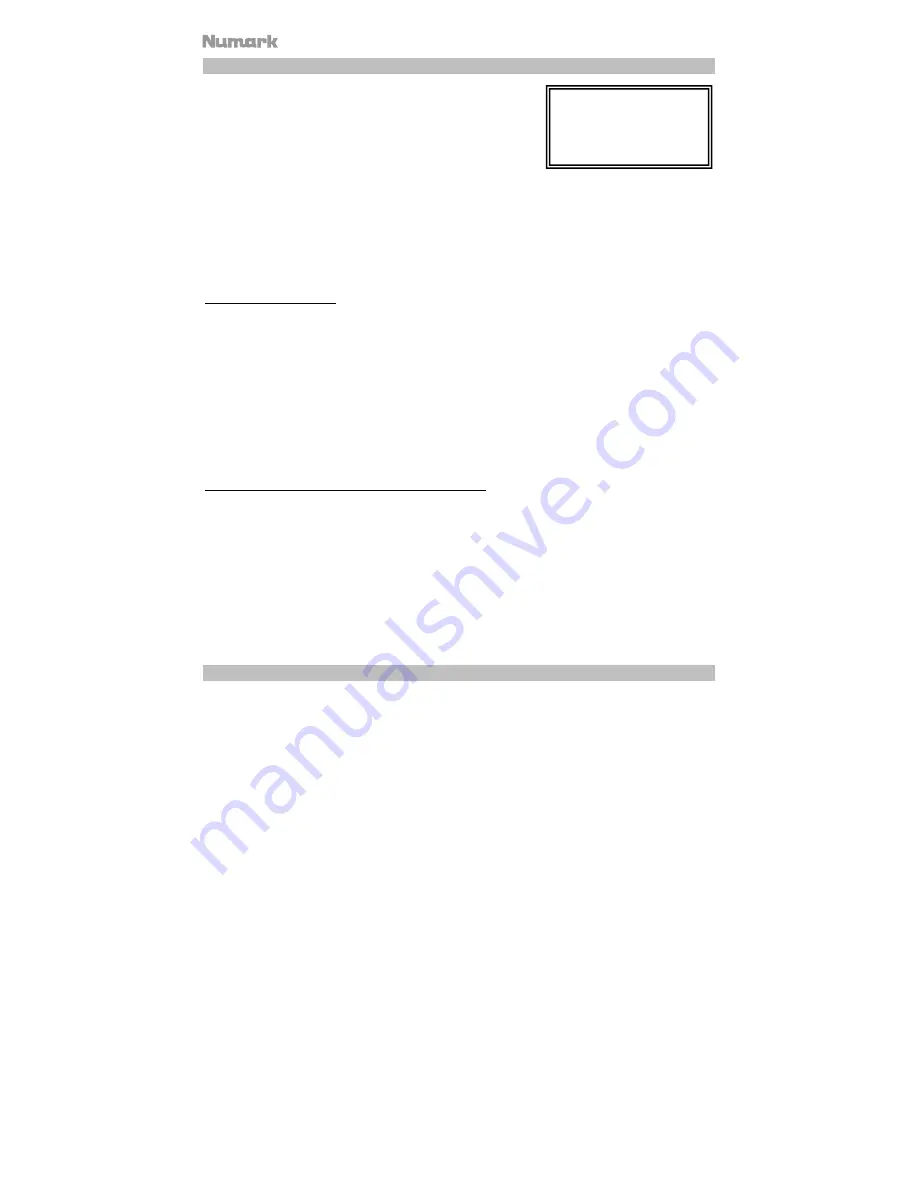
10
USB Master Mode
By connecting a USB mass storage class device such as a USB hard
drive, thumb drive or portable media player to the MASTER USB
connector on the top of the Mixdeck Express, you can access, play,
and scratch your music files in the same way you might play a normal
audio CD.
To access your USB device:
1.
First make sure it is connected to the USB MASTER connector on the top panel of the Mixdeck
Express.
2.
Press the SOURCE button to choose which source you want to play: USB A or USB B.
3.
Press down on the TRACK knob.
4.
After the Mixdeck Express has first analyzed the partition structure (max 9 partitions), then analyzed
the folder structure (max 999 folders) of the USB device, you can then navigate through your USB
device by following the instructions below.
USB Mass Storage Device
To access files on a USB mass storage class device, use the TRACK knob to choose which folder you want
to open, then press down on the knob to enter that folder. You can then use the TRACK knob to either
navigate to another folder level or choose an audio file in the current folder that you want to play.
Hint: To organize a large music collection you might consider creating a separate folder for each artist.
Please note
:
•
Because not all MP3 devices are USB mass storage class, not every player will be compatible with the
Mixdeck Express.
•
If there are no MP3 files inside a folder you are browsing on your external device, the Mixdeck Express
will display "No MP3 files in this folder, PLS try another one."
Tips For Using USB Devices With Your Mixdeck Express
•
When disconnecting a USB device from the Mixdeck Express, always make sure to use the SOURCE
button to switch to CD/MP3 Mode before disconnecting. Make sure that the letters "USB" are not
blinking on the display when disconnecting a USB device.
•
Disconnecting a USB device while the Mixdeck Express is in USB MASTER Mode could possibly
cause data on the USB device to become corrupted and unreadable.
•
Note: There is a limit of 999 songs per folder or playlist. Use multiple folders or playlists to separate
large numbers of songs.
•
We do not recommend using MP3 files over 300MB as this may affect the performace of the Mixdeck
Express.
•
For large capacity HD, the Mixdeck Express can read a maximum of 9 disc partitions. Each partition is
limited to 999 folders, and each folder is limited to 999 songs.
USB MIDI Mode
You can also connect the Mixdeck Express to a computer via USB to use the Mixdeck Express's CD decks
as controllers for software programs that are compliant with USB MIDI protocol. Check with your software
manufacturer to find out if your software supports a USB MIDI controller.
Note:
The mixer controls do not have any MIDI function.
To activate USB MIDI mode, connect a USB cable from the Mixdeck Express USB SLAVE connector to a
USB port on your computer. Then press SOURCE to select "MIDI-PC" and press down on the TRACK
KNOB.
Note:
Mixdeck Express
supports the HFS+, FAT and
NTFS files systems. HFS+
GUID Partition Table is not
supported at this time.
Summary of Contents for MIXDECK EXPRESS
Page 2: ......











