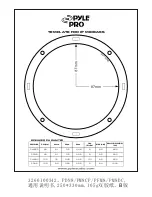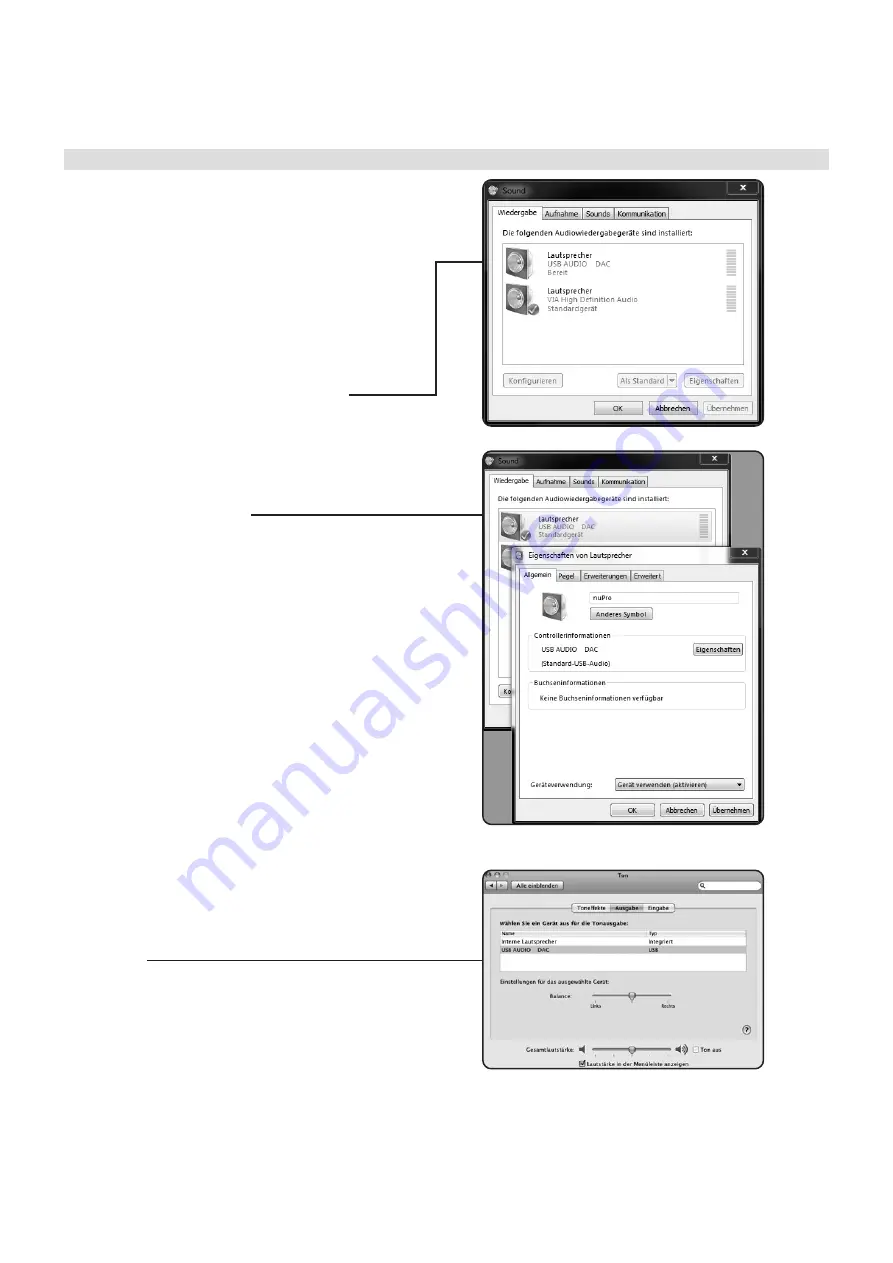
6
nuPro A-200
·
4/2020 EN
Your nuPro aktive speaker can be used as a high quality, plug-and-
play compatible USB interface.
n
Windows
Under current windows versions, you need to set the nuPro speaker
as the default playback device manually when connecting it to your
computer for the first time.
1. Connect your nuPro to your computer with the supplied
USB cable
2. On the desktop, click on the status bar (at the bottom of the
screen, margin right) with a right click on the loudspeaker
symbol and then to the „Playback devices“ entry.
Alternatively, in the „Control Panel“ go to the entry „Sound.“
3. A window with available playback devices opens.
a) The nuPro speaker appears as
“Lautsprecher USB Audio DAC“ on the list
b) Click on it and set it as default.
c) Click apply to save your settings
4. You can change the name and the icon of your nuPro speaker
if you wish. To do so, simply click on the “USB Audio DAC”
device, then “properties”. In the window that opens you can
change the name and the icon.
n
MAC OS X
1. Connect your nuPro to your computer with the supplied
USB cable
2. In the system settings, navigate to
>Hardware >Sound >output device
3. Select „USB Audio DAC“
USB-connection to a computer