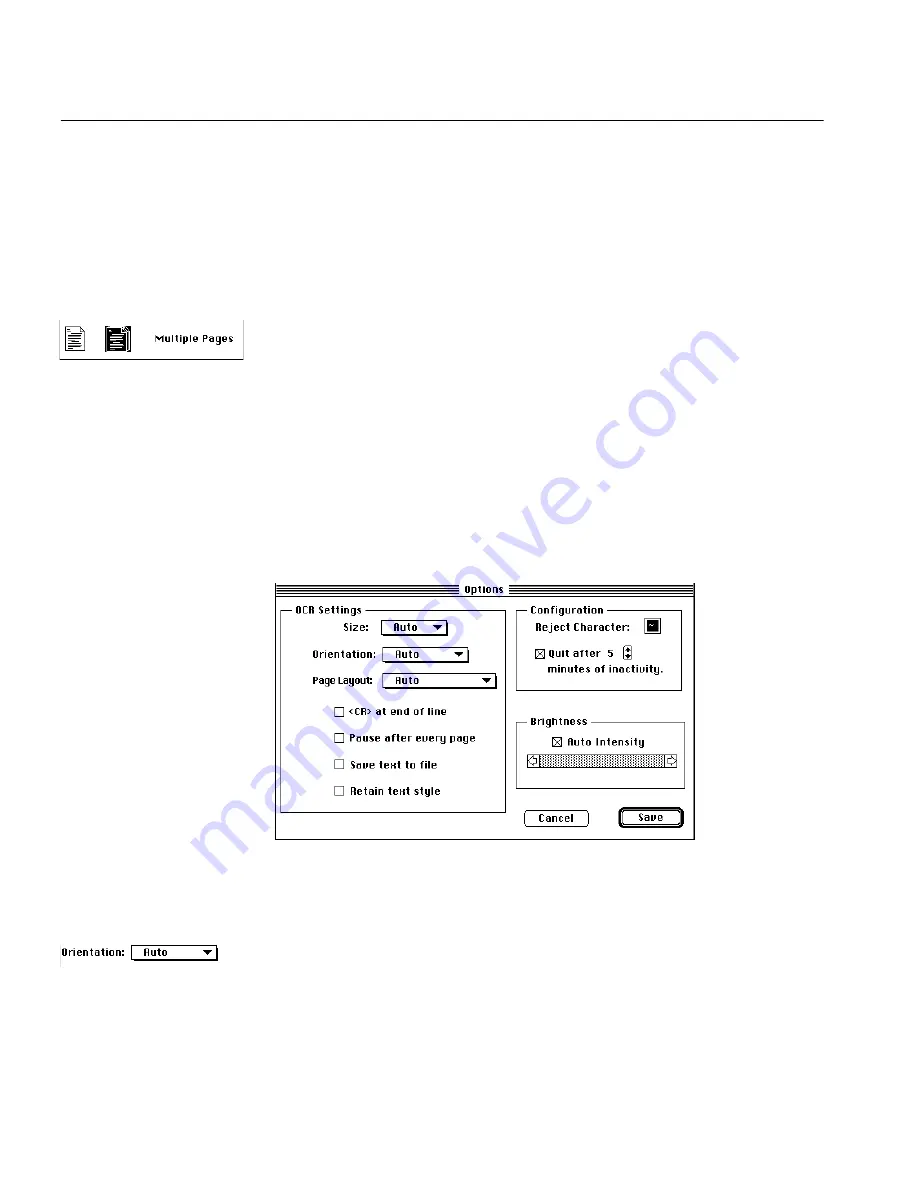
18 Commands and Settings
Languages
Select this to choose one or more languages for text recognition.
Direct will recognize additional characters (such as circumflexes, umlauts,
etc.) unique to a particular language. You may select more than one
language by Shift-clicking on different selections; however, for faster
recognition, select only the minimum number of languages you need.
Multiple Pages
Select this icon if you want to scan more than one page.
After a flatbed scanner scans a page, a prompt will appear asking you if
you want to scan more pages. If you use an automatic document feeder
(ADF), the prompt will appear when the ADF is empty.
Options
Click this to display the Options dialog box. This dialog box lets you
indicate the size page you’re scanning, the column structure, the type of
characters printed on your page, and other options. Usually, you won’t
need to use these advanced features; Direct will automatically handle
most of your documents. However, manually adjusting these settings may
speed up recognition.
Look up any of the settings in the Options dialog box in this chapter. They
are arranged alphabetically.
Orientation
The Orientation selection box lets you select the orientation of the
document you are scanning.
Summary of Contents for OmniPage Direct
Page 16: ...14 How to Scan Text ...






























