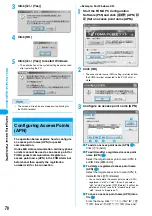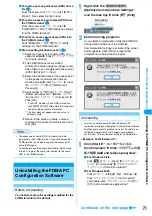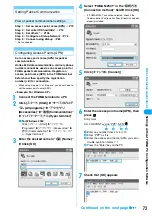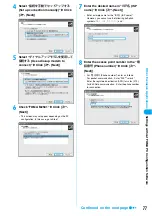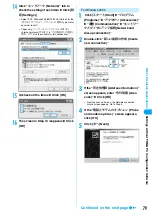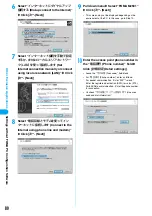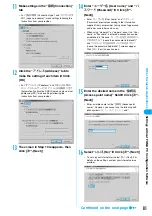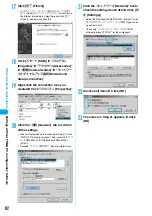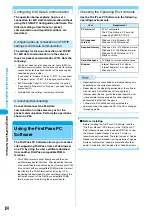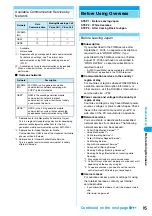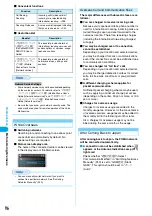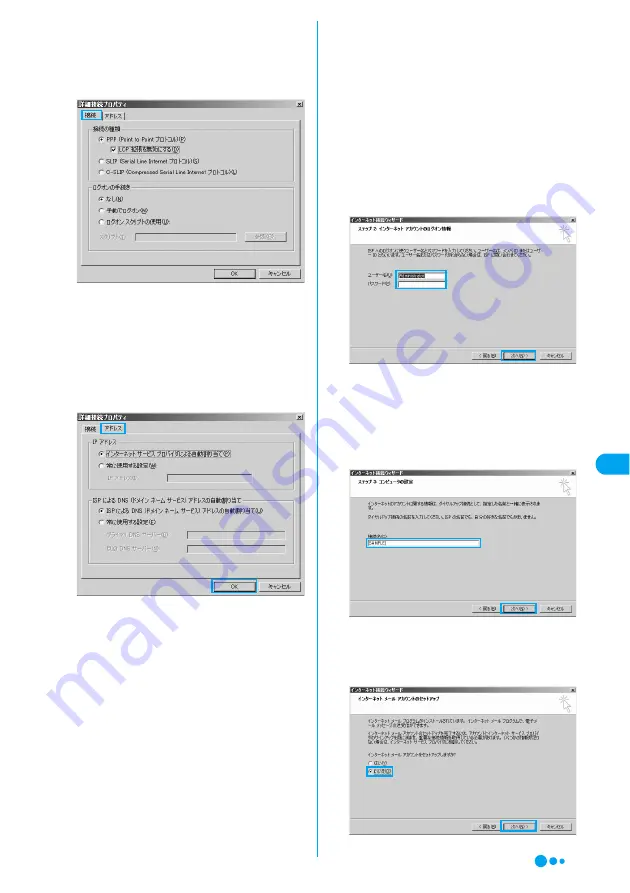
81
Oth
e
r E
x
clusive
App
licatio
ns
k
Make settings in the “
接続
(Connection)”
tab
• For “
接続の種類
(Connection type)” and “
ログオンの手
続き
(Logon procedure)”, make settings following the
instructions from your provider.
l
Click the “
アドレス
(Address)” tab to
make the setting of each item
y
Click
[OK]
• For “
IPアドレス
(IP address)” and “
ISPによるDNS
(ドメインネームサービス)アドレスの自動割り当て
(Automatically allocate a DNS (Domain name service)
address by ISP)”, make settings following the
instructions from your provider.
m
The screen in Step 10 reappears, then
click [
次へ
(Next)]
n
Enter “
ユーザー名
(User name)” and “
パ
スワード
(Password)”
y
Click [
次へ
(Next)]
• Enter “
ユーザー名
(User name)” and “
パスワード
(Password)” precisely according to the information
supplied from your provider, taking care of upper case
and lower case letters and so on.
• When using “mopera U” or “mopera”, even if no “User
name” or “Password” is entered a connection can be
established. In this case, “
ユーザー名を空白のままにし
ておきますか?
(Leave the user name field blank?)”
and “
パスワードを空白のままにしておきますか?
(Leave the password field blank?)” screens appear.
Click [
はい
(Yes)] on each screen.
o
Enter the desired name in the “
接続名
(Access point name)” field
y
Click [
次へ
(Next)]
• Enter a simple name for the “
接続名
(Access point
name)”. However, you cannot use the following half-
pitch symbols:
¥
,
/
,
:
,
*
,
?
,
!
,
<
,
>
,
¦
and
"
.
p
Select “
いいえ
(No)”
y
Click [
次へ
(Next)]
• To set up your Internet mail, select [
はい
(Yes)]. For
details on the settings, contact your Internet service
provider.
Sett
ing
s
wit
h
o
u
t F
O
MA PC Co
nfig
urat
ion
S
o
ft
ware
Continued on the next page