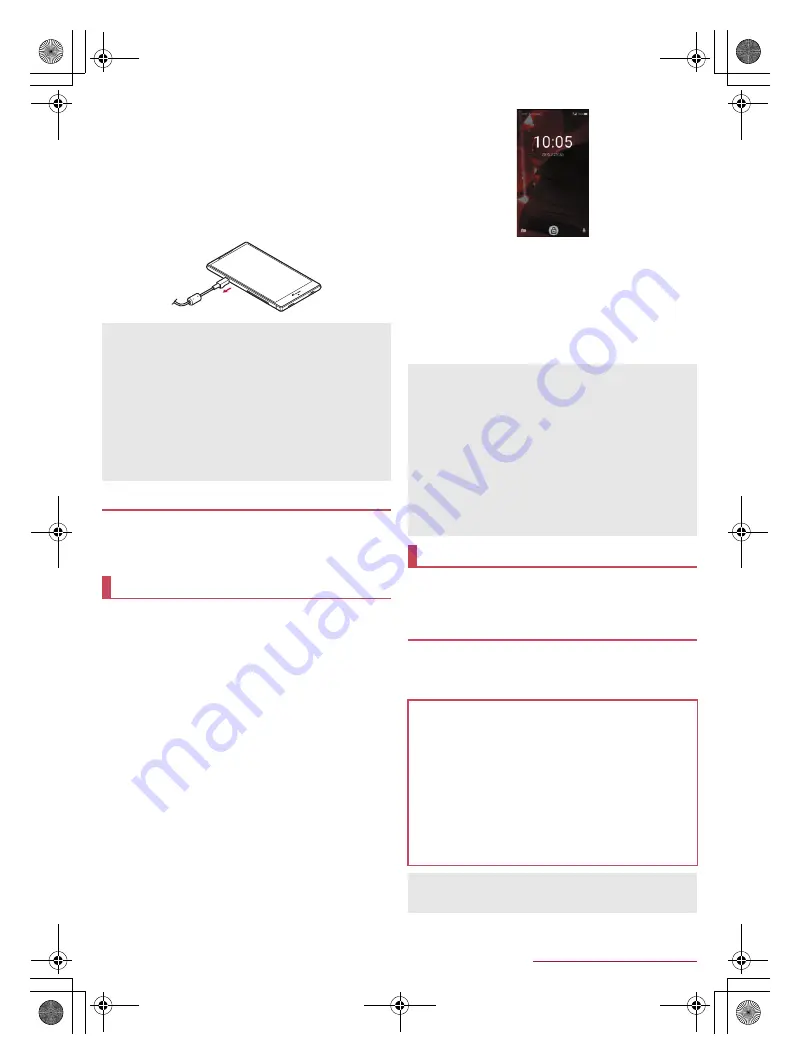
16
Before Using the Handset
SH-03G_E_02.fm
[16/28]
3
When charging is complete, the charging
illumination turns off
4
Remove the AC adapter power plug from the
outlet, or remove the DC adapter power plug
from the car cigarette lighter socket
5
Remove the microUSB plug of the AC adapter/
DC adapter horizontally from the external
connector terminal
You can charge the handset by connecting the handset to a PC
with Micro USB Cable 01 (sold separately).
For details on connecting to a PC
n
P. 82 “Connecting the
handset and PC”
■
Turning power on
1
H
(for at least 2 seconds)
:
When you turn the power on for the first time, make the initial
settings (
n
P. 22 “Initial settings”).
■
Turning power off
1
H
(for at least 1 second)
/
[Power off]
/
[OK]
■
Turning power off forcibly
You can forcibly turn the power off if the screen does not respond or
the power cannot be turned off.
1
H
(for at least 8 seconds)
:
Release your finger after the vibrator is activated to turn the
power off.
■
Turning display on/off
The display is turned off when
H
is pressed or the handset is not
in use for a set length of time.
Press
H
while the display is turned off to turn it on.
■
Touch panel lock
When the power or the display is turned on, the touch panel is
locked.
Touch [
J
] to unlock.
Operations in touch panel lock screen
To set/disable the manner mode:
y
(for at least 2 seconds)
To turn on/off the mobile light:
x
(for at least 2 seconds)
To activate camera app: [
K
]
To activate
しゃべってコンシェル
(Shabette-Concier): [
W
]
To activate Clock: Touch the clock
To display the detailed information on notifications: Drag the
clock down
To display the status panel: Drag the status bar down
The followings describe basic operations of the handset such
as operations of the touch panel and navigation keys, and
operations for shooting screenshot.
The followings describe the operations to use the display
(touch panel).
Operations may differ depending on the function and screen in
use.
Note that inserting or removing the equipment forcibly may
cause damage to the external connector terminal and the
microUSB plug or result in a malfunction.
When using a DC adapter
The DC adapter should only be used in negative grounded
vehicles (12 and 24V DC).
Do not use with the car engine shut off. May drain the car
battery.
The DC adapter fuse is a consumable product. For
replacement, purchase a new fuse at a nearest auto parts
retailer etc.
Refer to the user's guide of DC Adapter 04 for details.
Charging with Micro USB Cable 01
Turning power on/off
The notifications are displayed in the lock screen of the touch
panel. You can make settings for displaying of notifications in
[When device is locked] (
n
P. 65 “Sound/notification”).
If you set [
エモパー設定
] (emopa settings) to ON, various
information delivered by emopa is displayed under the clock.
You can check related websites etc. or make settings for
emopa by touching and holding a piece of information
(
n
P. 68 “emopa”).
Mobile light
The mobile light may be automatically turned off if you use the
handset for a long time or the handset becomes warm after the
mobile light is turned on. Also, you may not be able to use the
mobile light if the handset is warm.
Basic operation
Operation of touch panel
Cautions when using the touch panel
The touch panel is designed to be lightly touched with your
finger. Do not forcefully press with your finger or a pointed
object (fingernail, ballpoint pen, pin, etc.).
In the following cases, the touch panel may not work even if
you touch it. May cause a malfunction.
Operation with a gloved finger
Operation with the tip of a fingernail
Operation with foreign objects placed on the operation pad
Operation on the touch panel on which a protective sheet,
sticker, etc. is put
Operation while the touch panel is wet
Operation with fingers wet with sweat, water, etc.
Operations may be interrupted if you touch an area other than a
confirmation screen or the status bar while the confirmation
screen etc. is displayed.
SH-03G_E.book 16 ページ 2015年4月6日 月曜日 午前10時30分

























