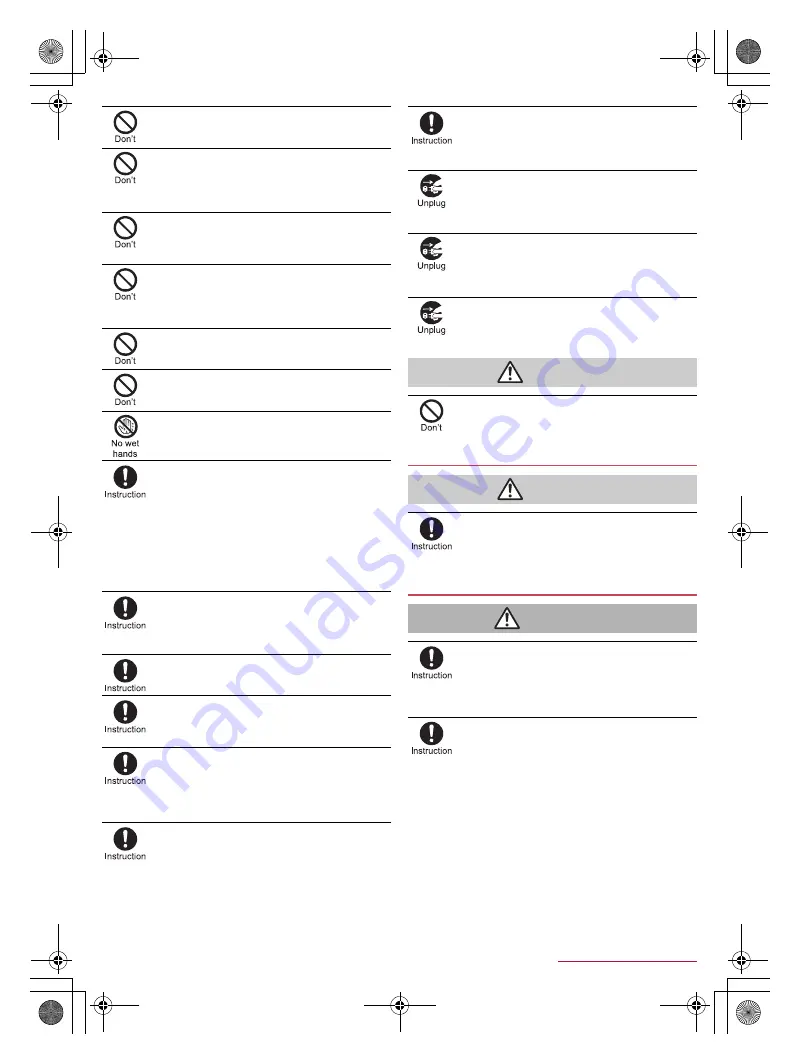
7
Contents/Precautions
SH-02J_E_01.fm
[7/13]
Do not touch adapters if you hear thunder.
May cause electric shock etc.
Do not short-circuit the charger terminal when
connected to an outlet or accessory socket. Also,
do not allow any part of your body (hands, fingers,
etc.) to come into contact with the charger terminal.
May cause fires, burns, electric shock, etc.
Do not place heavy objects on the cord of the
adapter or apply excessive force on it such as
pulling it.
May cause fires, burns, electric shock, etc.
When plugging/unplugging an AC adapter into/from
the outlet, do not allow metallic straps or other
metallic objects to come into contact with the
prongs of the plug.
May cause fires, burns, electric shock, etc.
Do not connect the voltage converter for overseas
travel (travel converter) to the AC adapter.
May catch fire, or cause overheat, electric shock, etc.
Do not apply excessive force on the connection
part with the adapter connected to the handset.
May cause fires, burns, bodily injury, electric shock, etc.
Do not handle the cord, charger terminal or power
plug of the adapter with wet hands.
May cause fires, burns, electric shock, etc.
Always use the specified power supply and voltage.
When using overseas, use the AC adapter that is
available overseas.
Using the incorrect power supply and voltage may cause
fires, burns, electric shock, etc.
AC adapter: 100V AC (Connect only with a household AC
outlet)
AC adapter available overseas: 100 to 240V AC (Connect
only with a household AC outlet)
DC adapter: 12/24V DC (for negative grounded vehicles
only)
If you replace the fuse in the DC adapter, always
replace it with a specified fuse.
May cause fires, burns, electric shock, etc. if you use the
fuse other than specified one. Refer to the respective
manuals for information on specified fuses.
Wipe off any dust on the power plug.
May cause fires, burns, electric shock, etc. if you use the
power plug with dust adhering.
Fully plug the adapter into the outlet or accessory
socket.
May cause fires, burns, electric shock, etc. if you do not
insert it securely.
Always grasp the adapters when unplugging the
power plug from the outlet or accessory socket. Do
not apply excessive force on it such as pulling the
cord of the adapter.
May cause fires, burns, electric shock, etc. since the cord of
the adapter is damaged by pulling it.
When plugging/unplugging an adapter into/from
the handset, plug/unplug it straightly toward the
terminal to connect, not applying excessive force
on it such as pulling the cord.
May cause fires, burns, bodily injury, electric shock, etc. if
you do not plug/unplug it correctly.
If the charger terminal is deformed such as bending
it, immediately stop using. Also, do not use the
deformed one by returning it to the original shape.
May cause fires, burns, bodily injury, electric shock, etc.
because of short circuit of it.
Unplug the power plug of the adapter from the
outlet or accessory socket when not using.
May cause fires, burns, bodily injury, electric shock, etc. if
you leave the power plug with it plugged into the outlet or
accessory socket .
If water or other liquids (drinking water, sweat,
seawater, pet urine, etc.) enter the equipment,
immediately remove the power plug from the outlet
or accessory socket.
May cause fires, burns, electric shock, etc.
Always unplug the power plug from the outlet or
accessory socket before cleaning the equipment.
May cause fires, burns, electric shock, etc. if you do not
unplug it.
Caution
Do not touch the adapter for a long time when
connected to an outlet or accessory socket.
May cause burns etc.
Handling docomo nano UIM card
Caution
Be careful with the cutting surface not to injure any
part of your body such as fingers when handling
the docomo nano UIM card.
May cause bodily injury etc.
Handling near electronic medical equipment
Warning
If you have electronic medical equipment such as
an implanted cardiac pacemaker or an implanted
cardioverter-defibrillator, always carry or use your
handset at least 15 cm away from your implant.
Electromagnetic signals may have harmful effects on the
operation of the electronic medical equipment.
Patients receiving medical treatment away from a
medical facility (e.g. home treatment) who are using
electronic medical equipment other than implanted
cardiac pacemakers or implanted
cardioverter-defibrillators should consult the
respective manufacturers etc. for information
regarding the effects of signals on the equipment.
Electromagnetic signals may have harmful effects on the
operation of the electronic medical equipment.
SH-02J_E.book 7 ページ 2016年9月2日 金曜日 午後12時11分







































