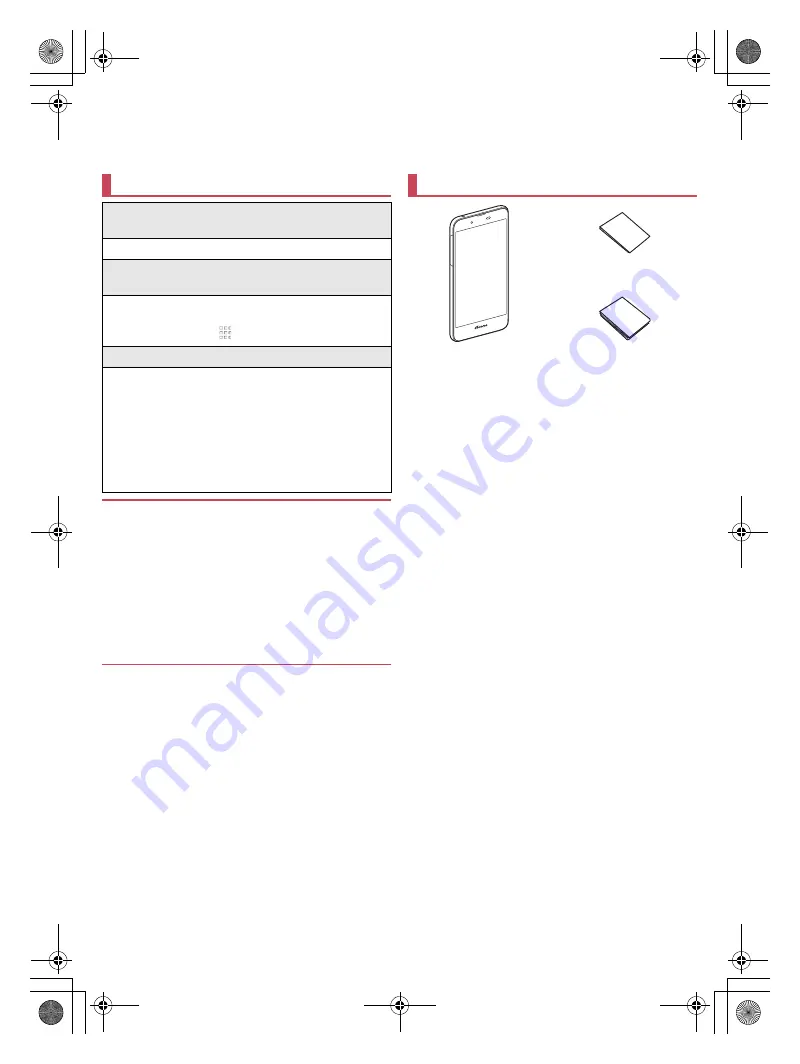
SH-02J_E_01.fm
[0/13]
~
~
~
~
Introduction
Thank you for purchasing “SH-02J”.
Be sure to read this manual before and during use to ensure proper operation.
Optional parts (sold separately) compatible with the handset can
also be checked and purchased on docomo online shop.
(
https://www.mydocomo.com/onlineshop/options/index.html
)
(in Japanese only)
Checking operation method
Quick Start Guide (Basic package)
(in Japanese only)
This guide describes part names and functions.
User's Manual (App of the handset)
(in Japanese only)
This manual describes detailed guidance and
operations of functions.
In the home screen, [
]
/
[Instruction Manual]
User's Manual (in PDF format)
This manual describes detailed guidance and
operations of functions.
Download from the DOCOMO website
(
https://www.nttdocomo.co.jp/english/support/
trouble/manual/download/sh02j/index.html
)
※
The latest information can be downloaded. The URL
and contents are subject to change without prior
notice.
The screens and illustrations in this manual are shown as
examples. The actual screens and illustrations may differ.
The explanations in this manual are based on the case when
the home app is docomo LIVE UX and the setting of kisekae is
[Champagne Gold]. If you change the home app, operation
procedures etc. may be different from the explanations of this
manual.
Note that “SH-02J” is referred to as “handset” in this manual.
This manual refers to microSD Card, microSDHC Card or
microSDXC Card as “microSD Card” or “microSD”.
Reproduction of this manual in part or in whole without prior
permission is prohibited.
The contents of this manual are subject to change without
prior notice.
Basic package
SH-02J
(includes warranty)
Quick Start Guide
(in Japanese only)
Notes on usage
(in Japanese only)
SH-02J_E.book 0 ページ 2016年9月2日 金曜日 午後12時11分



































