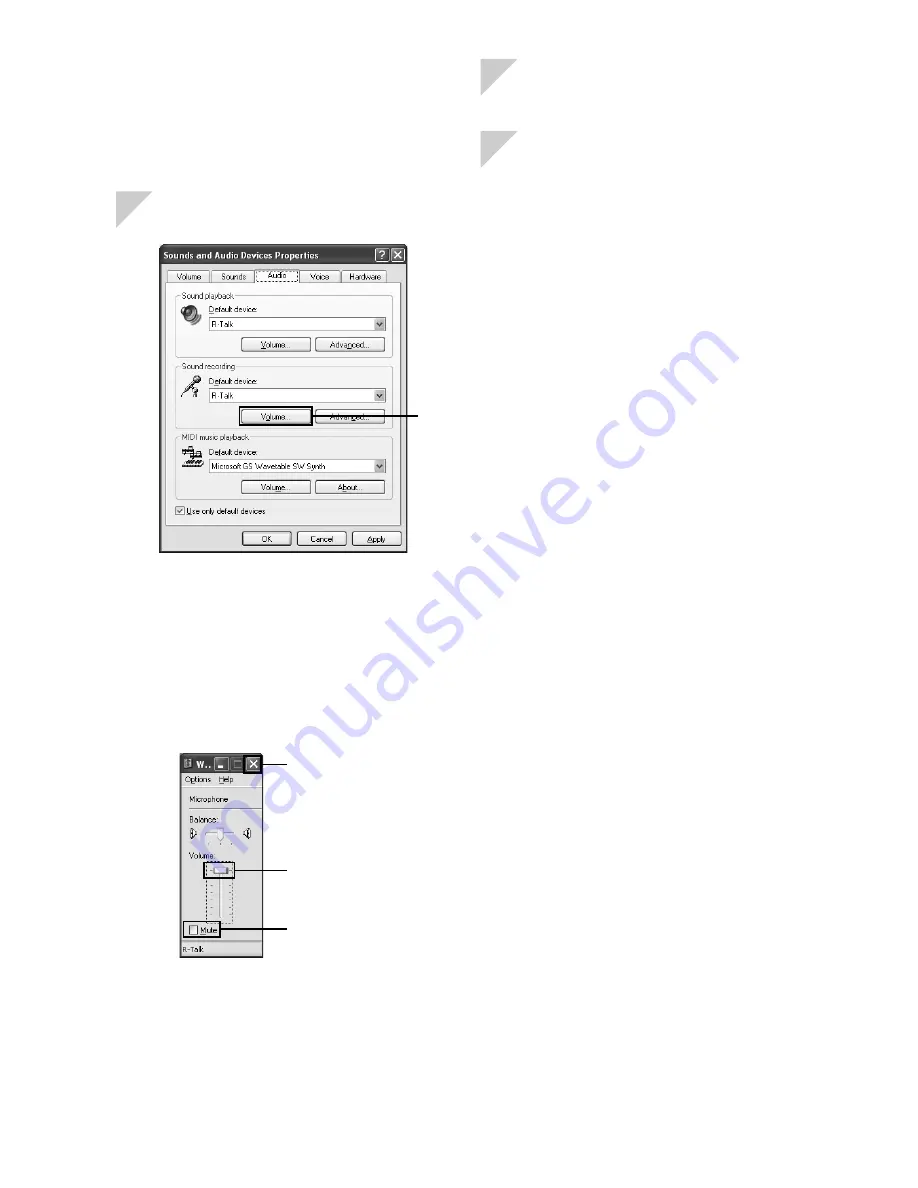
20
e
Check that [Mute] in [Wave] is
unmarked.
Unmark the checkbox if it is marked.
f
Click [×] at the upper-right of the
screen to close it.
6
Adjust the microphone volume.
a
Click [Volume] in [Sound recording].
①
b
Maximize the [Microphone] volume.
If the microphone volume is too high,
lower the volume.
c
Check that [Mute] in [Microphone] is
unmarked.
Unmark the checkbox if it is marked.
d
Click [×] at the upper-right of the
screen to close it.
④
③
②
7
Click [OK] in the [Sounds and Audio
Devices Properties] screen.
8
Click [×] at the upper-right of [Sounds,
Speech, and Audio Devices] screen
to close it.
The check procedure is finished.


















