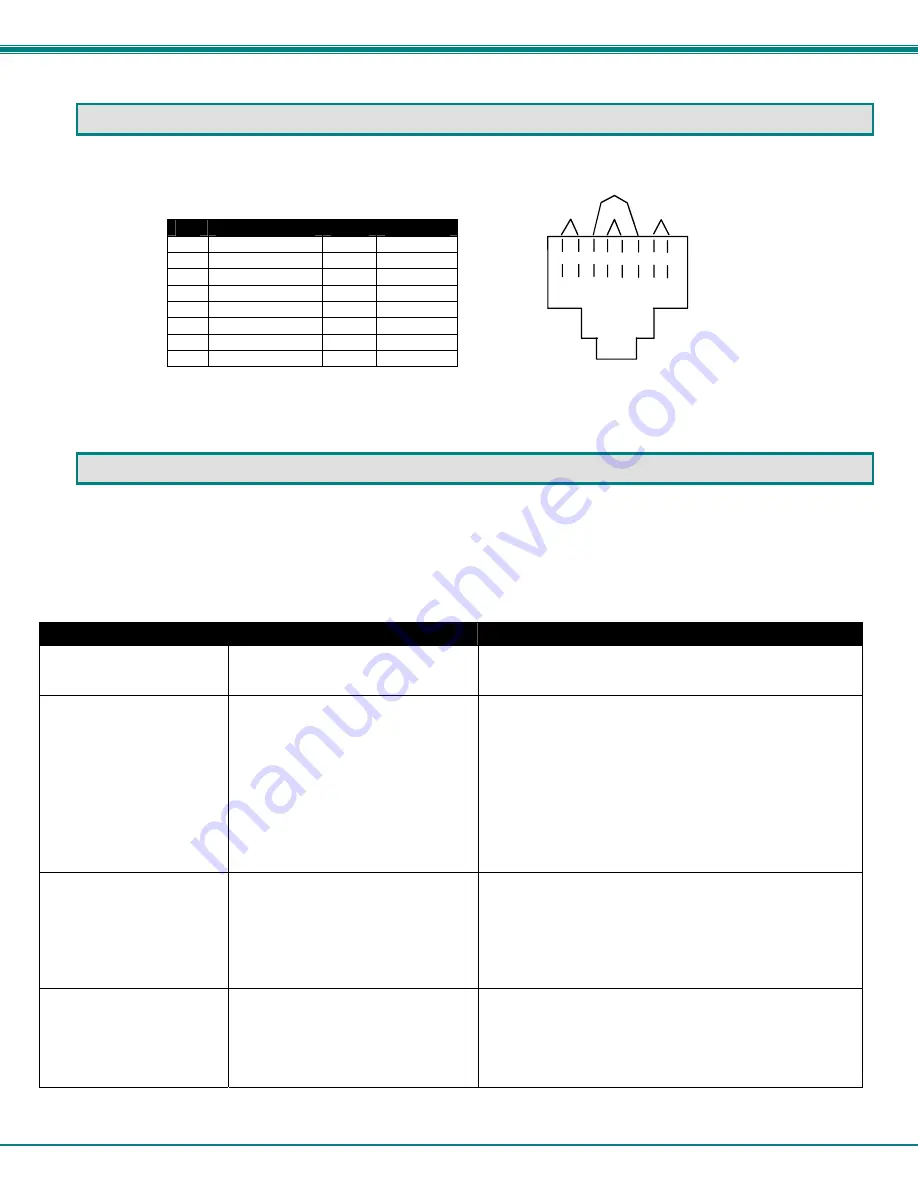
NTI XTENDEX 300 Foot DVI Video and IR Extender
8
INTERCONNECTION CABLE WIRING METHOD
The CATx connection cables between the Remote and Local are terminated with RJ45 connectors and must be wired according
to the EIA/TIA 568 B industry standard. Wiring is per the table and drawing below.
Pin
Wire Color
Pair
Function
1
White/Orange
2
T
2
Orange
2
R
3
White/Green
3
T
4
Blue 1
R
5
White/Blue
1
T
6
Green 3
R
7
White/Brown
4
T
8
Brown 4
R
Figure 6- View looking into RJ45 female
TROUBLESHOOTING
Each and every piece of every product produced by Network Technologies Inc is 100% tested to exacting specifications. We
make every effort to insure trouble-free installation and operation of our products. If problems are experienced while installing this
product, please look over the troubleshooting chart below to see if perhaps we can answer any questions that arise. If the
answer is not found in the chart, please check the FAQs (Frequently Asked Questions) on our website at
http://www.networktechinc.com or contact us directly for help at 1-800-742-8324 (800-RGB-TECH) in US & Canada or 1-330-562-
7070 worldwide. We will be happy to assist in any way we can.
Problem
Cause
Solution
Power LED does not
illuminate
Power supply is not connected or
plugged-in.
Make sure outlet is live and AC adapter is plugged-in.
Make sure 24VDC jack is fully connected
No Video on monitor
One or more video cables is loose
or disconnected.
No power to Remote Unit.
CATx cable is not connected.
CATx cable is too long
DVI cable is too long
Check all video cable connections
Make sure “Power” LED is illuminated on local and
remote. If not, see solutions for first problem above.
With all the cables properly connected, power cycle the
video/audio source. Make sure “Traffic” LED on local
and remote is illuminated.
Make sure they are snapped-in properly and completely
and reboot.
Switch to shorter cable or lower resolution (see table on
page 7)
Video Picture is noisy
All Video Cables are not firmly
seated.
CATx cable is too long
DVI cable is too long
The CATx cable is not properly
connected.
Check all connections. Make sure all cables are fully
seated.
Switch to shorter cable or lower resolution (see table on
page 7)
Check cable connections. Make sure they are snapped-
in properly and completely.
Monitor flashes or goes
blank for a second or two
Electrical power system is very
noisy, particularly the ground.
The CATx cable is not properly
connected.
CATx cable is too long
DVI cable is too long
Make sure the interconnection cable is not near any
power lines.
Check cable connections. Make sure ends are snapped-
in properly and completely.
Switch to shorter cable or lower resolution (see table on
page 7)
T
1
+
R
2
-
T
3
+
R
4
-
T
5
+
R
6
-
T
7
+
R
8
-
Pair 2
Pair 1
Pair 4
Pair 3






























