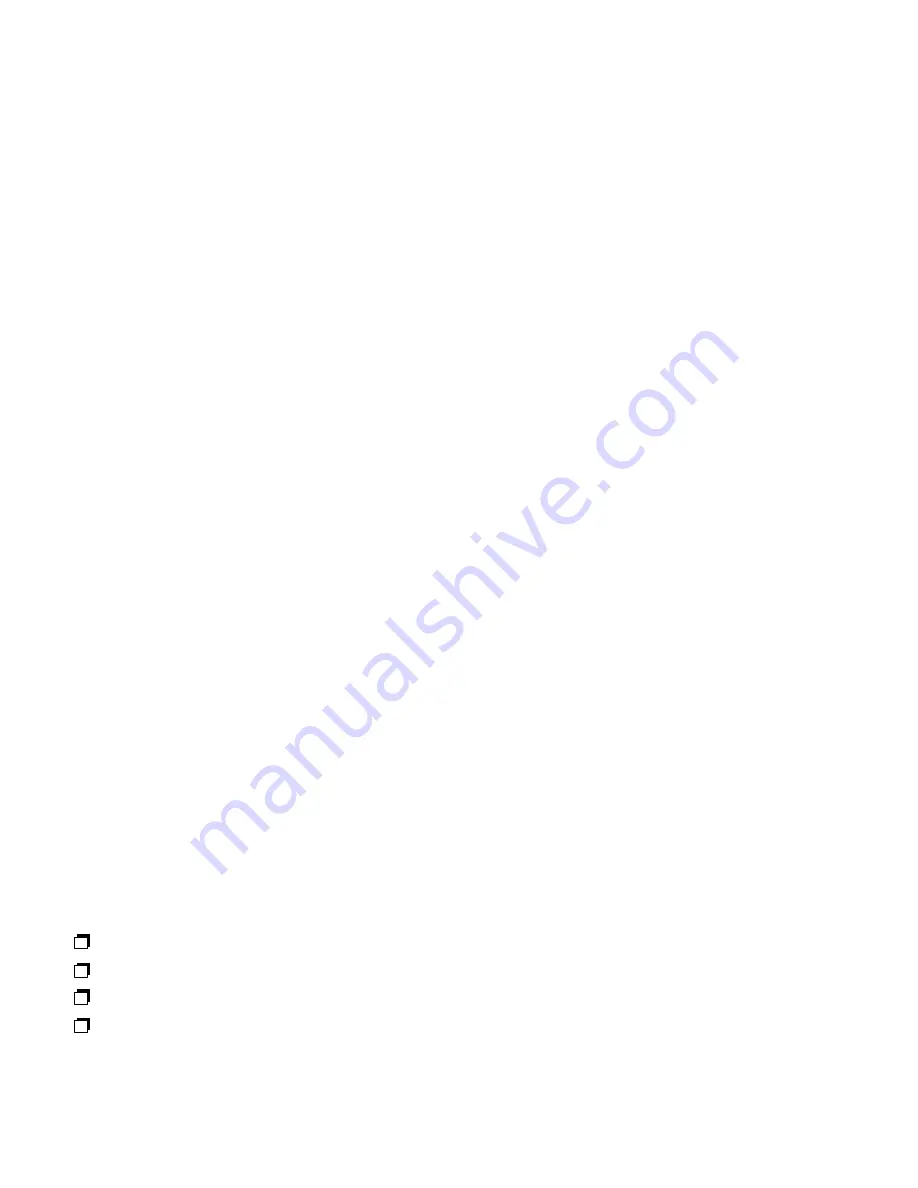
4
1.
Turn ON power to the monitor(s).
NOTE:
THE MONITOR(S)
MUST
BE TURNED ON BEFORE THE COMPUTER.
2.
If your VOPEX unit has a power switch (located on the front panel, (see Fig 1), turn ON power to the VOPEX.
If your VOPEX unit does
NOT
have a power switch, then your computer will power the VOPEX.
3.
Turn ON power to the computer.
POWER-DOWN SEQUENCE
1.
Turn OFF power to the computer.
2.
Turn OFF power to the VOPEX, if your VOPEX has a power switch.
WARNING!
THE VOPEX MAY BE DAMAGED IF YOU TURN OFF POWER TO THE VOPEX BEFORE TURNING OFF POWER TO THE
COMPUTER.
TROUBLESHOOTING
1.
Verify that all cables are securely connected.
2.
Verify that all keyboard ports on the VOPEX have keyboards connected to them. Selecting a port without a keyboard connected to it will
cause a keyboard error.
3.
If the keyboard cable connecting the computer to the VOPEX is disconnected:
a) Perform the power-down sequence described above.
b) Connect the cable.
c) Perform the power-up sequence described above
4.
If a keyboard is disconnected from the VOPEX:
a) Turn the switch on the front panel to a port that has a keyboard connected to it.
b) Reconnect the keyboard to the VOPEX.
c) Verify that the keyboard is now functioning properly.
d) If it is not functioning properly, then perform the steps in Power-down sequence and then the steps in Power-up sequence.
5.
If a monitor is not functioning properly:
a) Verify that a monitor is connected to MONITOR-1 on the rear panel of the VOPEX.
b) Verify that all monitors connected to the VOPEX are the same type (all monochrome or all color).
WARRANTY INFORMATION
The warranty period on this product (parts and labor) is one (1) year from date of purchase. Please contact Network Technologies at 800-742-
8324 or 330-562-7070 for information regarding repairs and/or returns. A return authorization number is required for all repairs/returns.
COPYRIGHT
Copyright 1994 by Network Technologies Inc. All rights reserved. No part of this publication may be reproduced, stored in a retrieval system, or
transmitted in any form or by any means, electronic, mechanical, photocopying, recording, or otherwise, without the prior written consent of
Network Technologies Inc, 1275 Danner Drive
•
Aurora, OH 44202.
CHANGES
The material in this guide is for information only and is subject to change without notice. Network Technologies Inc reserves the right to make
changes in the product design without reservation and without notification to its users.
SERIAL NO: __________________________
DATE: __________________________
INSPECTED BY: __________________________
MAN032
Revised 10/29/98
VOPEX-2KSUN
VOPEX-3KSUN
VOPEX-2KM-SUN
VOPEX-3KM-SUN




