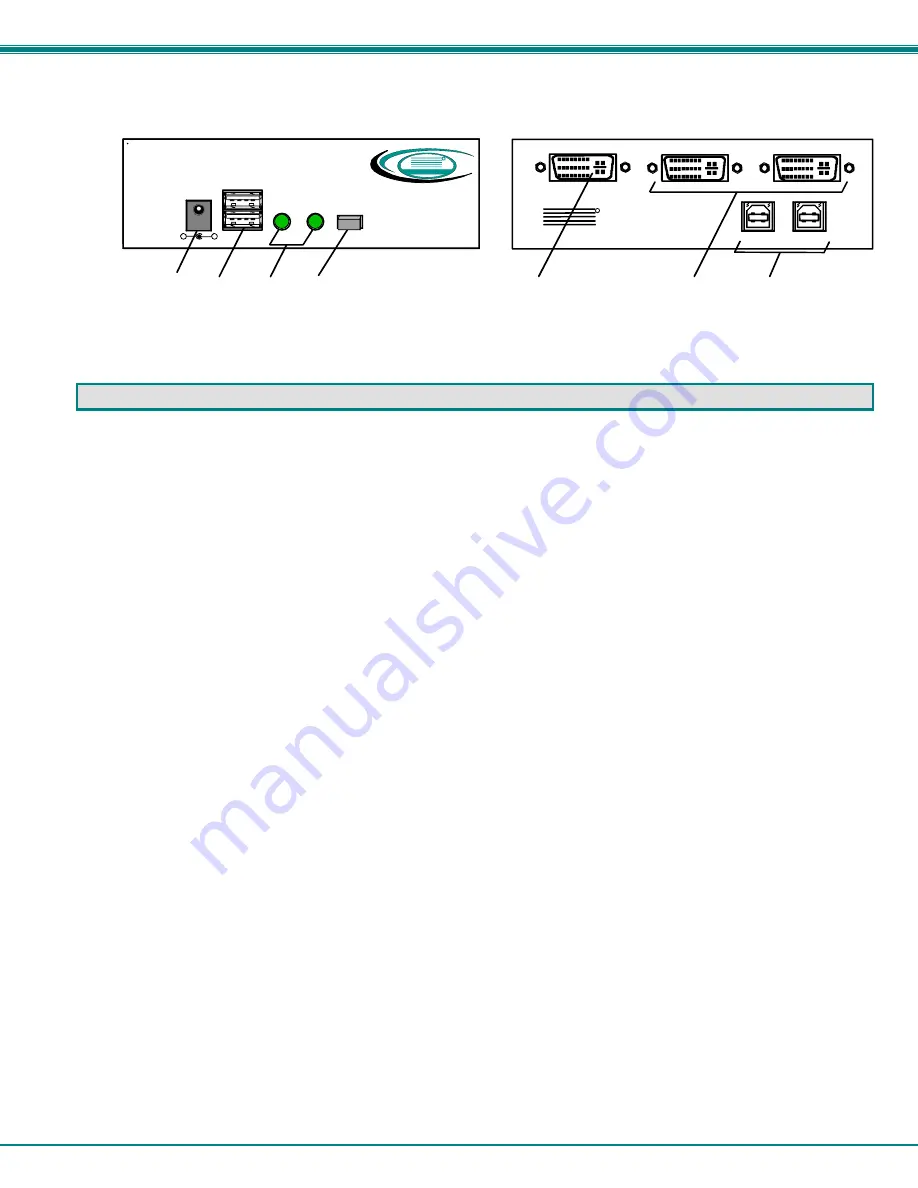
NTI UNIMUX 2-Port USB DVI KVM Switch
2
FEATURES AND FUNCTIONS
1.
5VDC
- connection jack for the AC adapter
2.
USB DEVICES
- USB type A female connectors- for connection of user USB device(s)
3.
CPU Status/Mode LEDs
- for visual indication of switch connection between the user and a specific CPU as well
as mode status
4.
CPU Select Switch
- push to manually switch to a specific CPU or to change the switch operating mode
5.
MONITOR
- for connection of the user DVI-enabled video monitor
6.
VIDEO x
- female DVI connectors- for connecting DVI cables from CPUs
7.
CPU x
- USB type B female connectors-for connection of USB device cables from CPUs
5
6
7
Rear View of UNIMUX-DVI-2
Monitor
Video 2
Video 1
CPU 2
CPU 1
NTI
NETWORK
TECHNOLOGIES
INCORPORATED
Tel:330-562-7070
1275 Danner Dr
Aurora, OH 44202 www.nti1.com
R
1
2
3
4
Front View of UNIMUX-DVI-2
CPU 1
CPU 2
CPU
Select
USB Devices
5VDC
-
+
NTI
R
Network Technologies Inc
UNIMUX
TM

































