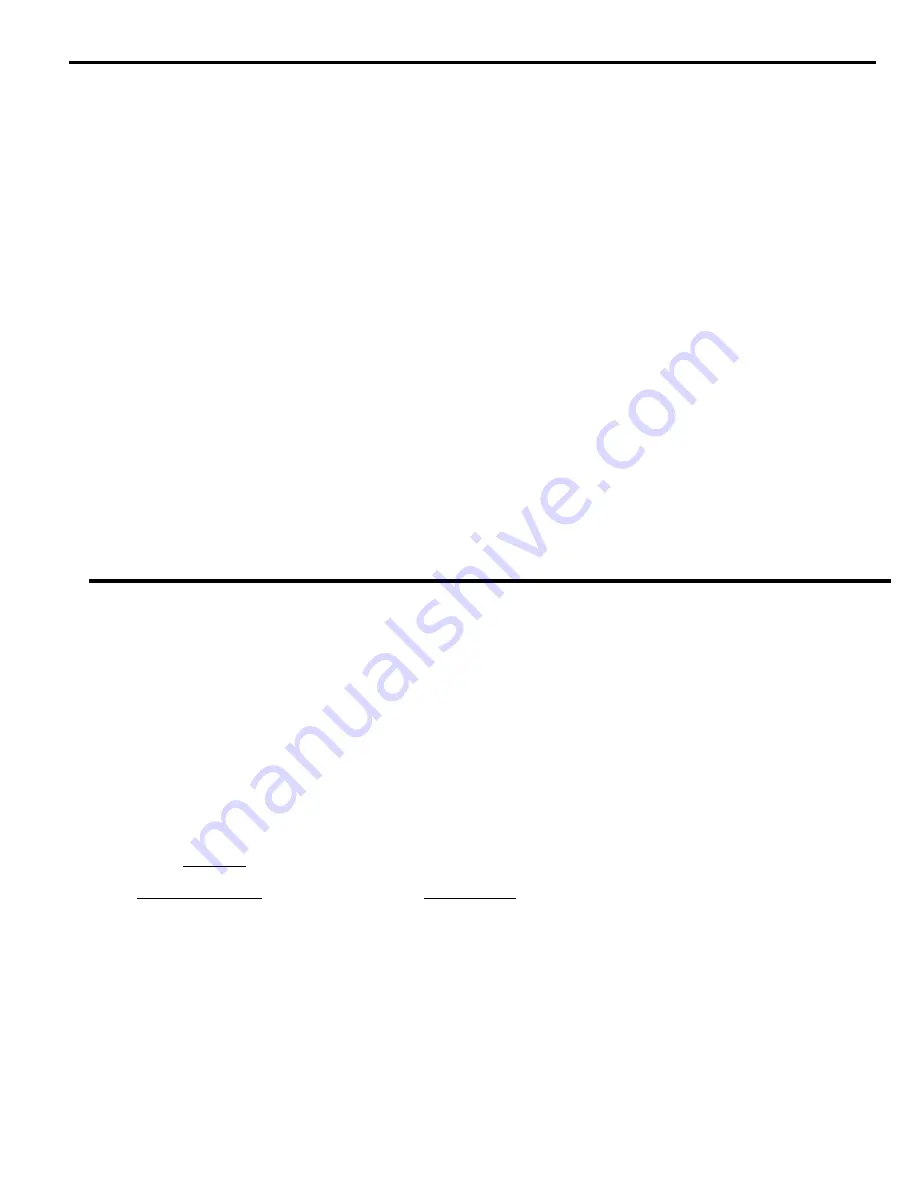
24
T R O U B L E S H O O T I N G
P R O B L E M :
S O L U T I O N :
Keyboard Errors
C h e c k c a b l e c o n n e c t i o n s o n e a c h c o m p u t e r a n d t h e s w i t c h .
N O T E : I f t h e c a b l e f r o m a c o m p u t e r ’ s k e y b o a r d p o r t i s d i s c o n n e c t e d f r o m t h e N T I U n i v e r s a l
K V M s w i t c h w h i l e p o w e r i s O N , t u r n t h e p o w e r O F F t o t h e c o m p u t e r b e f o r e p l u g g i n g t h e c a b l e
back in.
P R O B L E M :
S O L U T I O N :
No Video
•
C h e c k c a b l e c o n n e c t i o n s o n e a c h c o m p u t e r a n d t h e s w i t c h .
•
V e r i f y t h a t t h e k e y b o a r d a n d v i d e o c a b l e s a r e c o n n e c t e d f r o m e a c h c o m p u t e r t o m a t c h i n g
p o r t s . A f t e r r e c o n n e c t i n g , t h e c o m p u t e r m a y n e e d t o b e r e - b o o t e d i n o r d e r t o s e n s e t h a t t h e
m o n i t o r i s c o n n e c t e d .
P R O B L E M :
S O L U T I O N :
N o M o u s e M o v e m e n t
•
C h e c k c a b l e c o n n e c t i o n s o f m o u s e t o k e y b o a r d
•
V e r i f y t h a t m o u s e d r i v e r w a s l o a d e d . ( I f y o u a r e u n s u r e h o w t o d o t h i s , c o n t a c t y o u r s y s t e m
administrator.)
P R O B L E M :
M o n i t o r s h u t s d o w n w h i l e w o r k i n g w i t h O S D m e n u
•
D i s e n g a g e o r i n c r e a s e t i m e s e t t i n g o f c o m p u t e r m o n i t o r ’ s “ s l e e p ” m o d e f r o m y o u r B I O S a n d / o r
control panel display settings. Your computer does not sense activity while in the OSD menu.
G E N E R A L N O T E
: Verify that the port 1 LED (on the front panel of your KVM switch) illuminates when the power switch is
turned ON. If it doesn’t, call NTI for assistance.
T u r n O N p o w e r t o t h e N T I S w i t c h f i r s t , t h e n t o t h e c o m p u t e r s .
A L W A Y S T U R N P O W E R O N I N T H I S S E Q U E N C E
.
W A R R A N T Y I N F O R M A T I O N
The warranty period on this product (parts and labor) is one (1) year from the date of purchase. Please contact Network
Technologies Inc at
( 8 0 0 ) 7 4 2 - 8 3 2 4
( 8 0 0 - R G B - T E C H ) o r
(330) 562-7070
or visit our website at
http://www.nti1.com
for
information regarding repairs and/or returns. A return authorization number is required for all repairs/returns.
C O P Y R I G H T
Copyright © 2001 by Network Technologies Inc. All rights reserved. No part of this publication may be reproduced, stored in a
retrieval system, or transmitted, in any form or by any means, electronic, mechanical, photocopying, recording, or otherwise,
without the prior written consent of Network Technologies Inc, 1275 Danner Drive, Aurora, Ohio 44202.
C H A N G E S
The material in this guide is for information only and is subject to change without notice. Network Technologies Inc reserves the
right to make changes in the product design without reservation and without notification to its users.
S E R I A L N O . :
S T - _ _ _ _ U
D A T E :
I N S P E C T E D B Y :

































