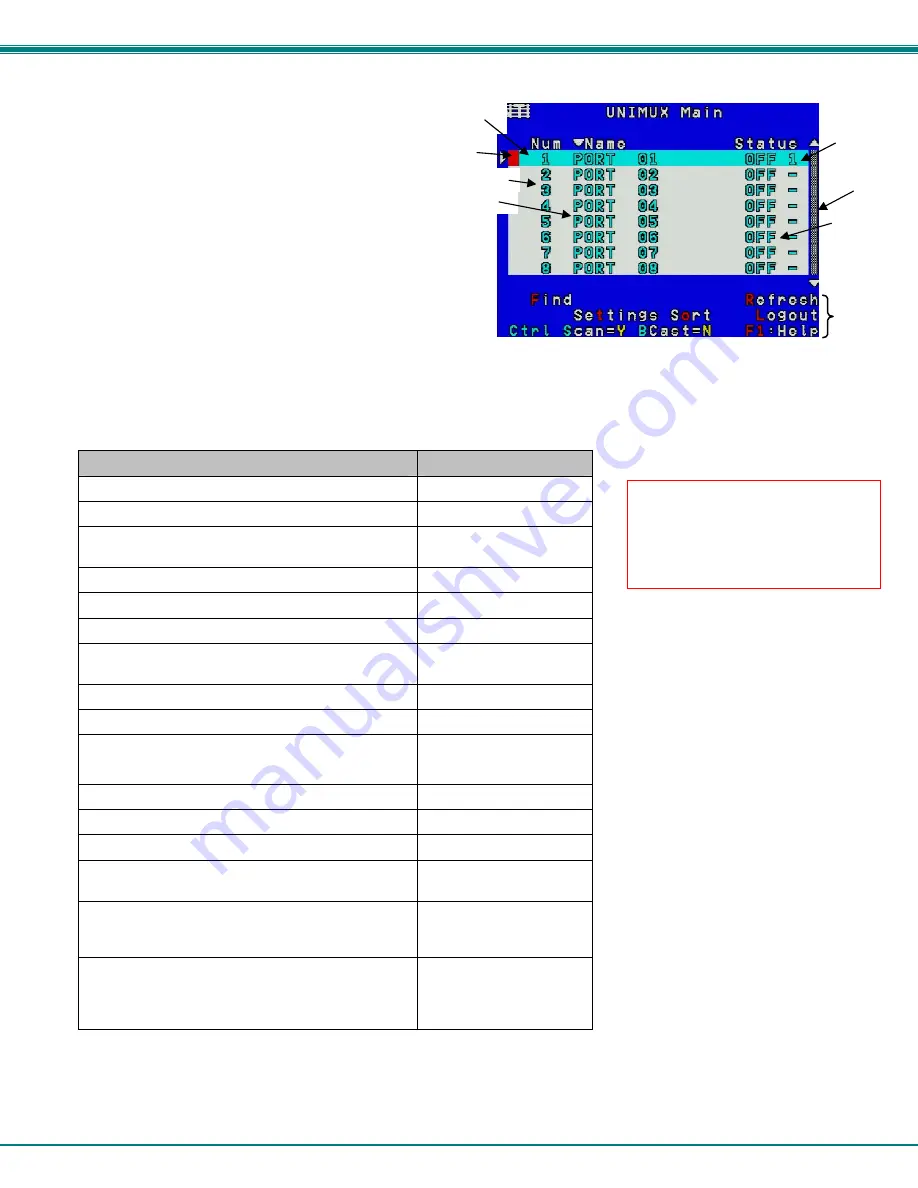
NTI RACKMUX-V17-N-8USBHD-IP RACKMOUNT DRAWER WITH USB KVM SWITCH AND KVM ON IP
22
An arrow to the left of a port number in the list indicates
the port the user is currently connected to. From
left to right, the columns display the following:
•
Port Number
•
Port Name
•
Power Status of the CPU (ON/OFF)
Note: “NAC” indicates a non-accessible
computer for that user
•
The actual user number (1-8) connected to the CPU.
•
If no user is connected to a CPU, the user number is
replaced by a "–" (dash).
Figure 21- Command Mode main menu-User
Note: While in Command Mode, the numbers on the NUM PAD on the keyboard are not active. If numbers are required
while in Command Mode, use the numbers on the main key bank.
The list below describes the command functions available from the keyboard within the OSD mode of control after entering into
Command Mode:
Function
Keystroke
Select the previous port
up arrow
Select the next port
down arrow
Go to specific port- Press any valid number from 1-
1024 to connect to a desired port.
port # - Enter
Increases the ports listed by 1 page
Page Down
Decreases the ports listed by 1 page
Page Up
Enter “Settings” menu
T
Toggle ports listed to view by port number or
alphabetically by port name
O (letter, not
number)
Enable/disable Scan Mode
Ctrl + S
Enable/disable Broadcast Mode
Ctrl + B
Enter Administrator menu
(only available if the Administrator is logged in)
A
Select the first port on the switch
Home
Select the last port on the switch
End
Display Help menu
F1
Global Help- display window navigation tips used
throughout all menus
F2
Display port information- when pressed, a window
displays the port name and its position in the
configuration structure by level and port number
F3
Update configuration- use to update the information
describing the structure of the cascaded switches.
Use if a slave is powered-ON or OFF at any time after
initial startup
R or F5
Note: The user must exit
Command Mode to type to a CPU.
To exit Command Mode press
<Esc> on the keyboard.
Port Number
Power
Status
User
Scroll Bar
Cursor
Port Name
Menu
Items
Selection
Bar






























