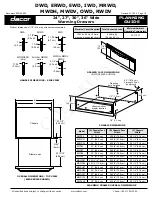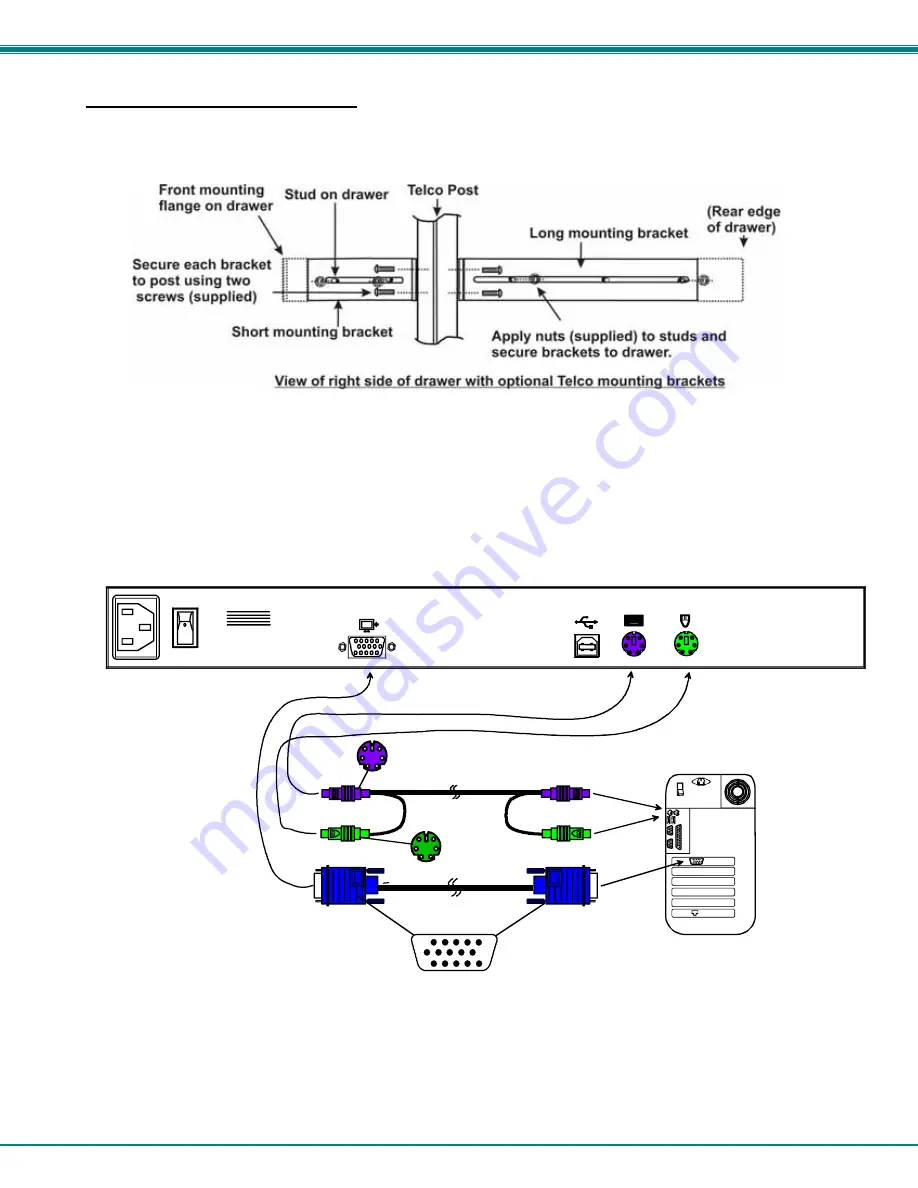
NTI RACKMUX-V15/17 RACKMOUNT LCD MONITOR WITH KEYBOARD AND MOUSE
4
Optional Telco 2-Post Mounting
If the Telco 2-post mounting bracket kit
(NTI# RL-T15-TEL
)
is to be used, secure the short and long brackets to each side of the
drawer as shown in Fig. 2. Apply 2 nuts (supplied) per bracket to secure the brackets to the drawer. Apply two #10-32x3/4”
screws (supplied) per bracket to the post at the desired height. Slots are provided in the brackets to make minor depth
adjustments easy. Be sure to properly tighten all nuts and screws before using the drawer.
Figure 3- Mount to Telco post with optional mounting brackets
Connect to a CPU
The RACKMUX may be connected to either a PS/2 or a USB CPU with a VGA video port. To connect to a PS/2 CPU, use a
VEXT-6-MM cable and VVKINT-6-MM cable as shown in Fig. 3. To connect to a USB CPU, use the VEXT-6-MM and USB-
AB-2M cables as shown in Fig. 2.
Figure 4- Connect a PS/2 CPU
15HD Male
Video Connector
VEXT-6-MM
(supplied)
PS/2 CPU
6 miniDIN Male
Green-Mouse
6 miniDIN Male
Purple-Keyboard
REAR VIEW OF RACKMUX-KVM
NTI
NETWORK
TECHNOLOGIES
INCORPORATED
Tel:330-562-7070
Fax:330-562-1999
1275 Danner Dr
Aurora, OH 44202
www.networktechinc.com
VVKINT-6-MM
(supplied)