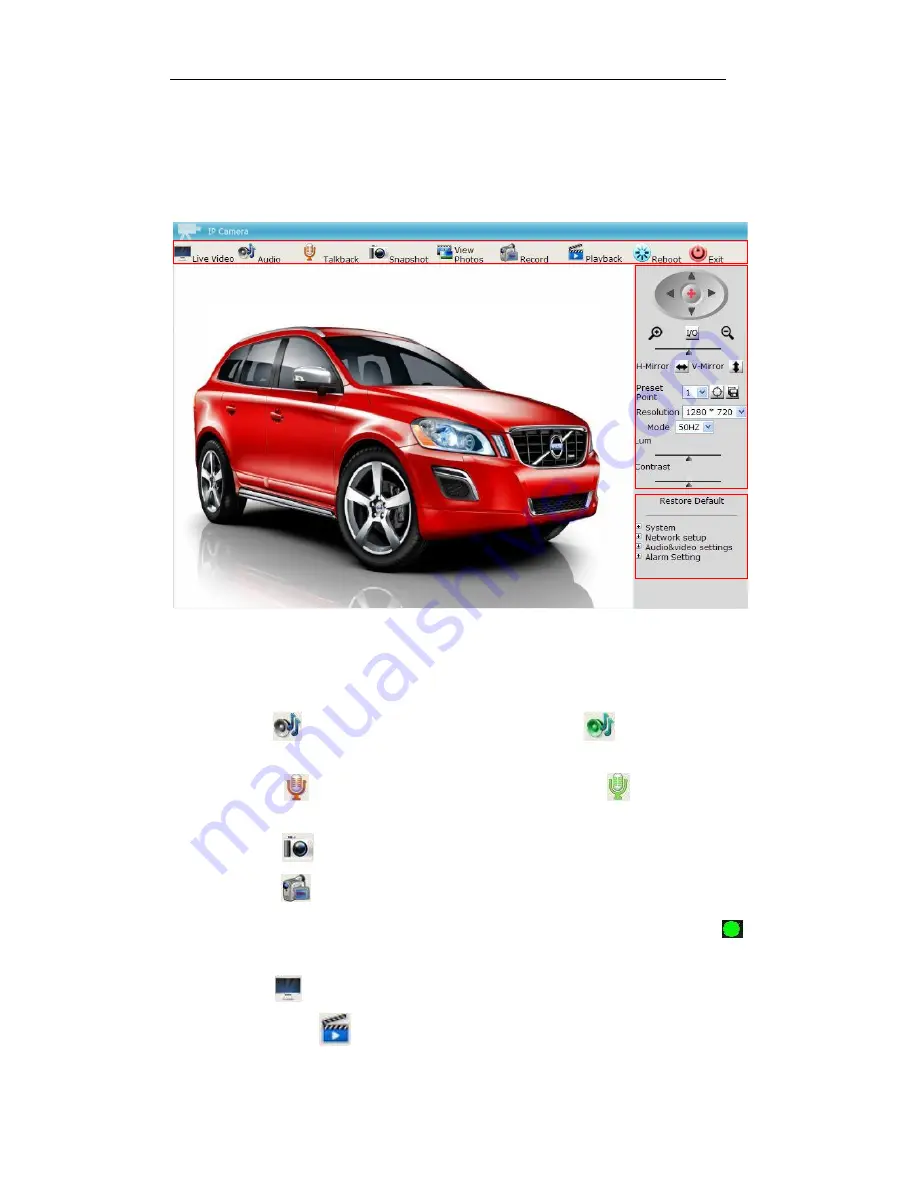
IPCAM User Manual
16
4.4 Ip Camera Operation
User interface
The interface is divided into four parts: the menu bar, the video playback area, control areas and
functions and the setting area.
Picture 19
4.4.1 menu bar
The shortcut menu bar located at the top of the page
Live Video, Audio, Talkback
,
Snapshot
,
View
Photos, R
ecord,
P
layback, and
R
eboot the device and
E
xit:
『
Audio
』
click
button to enter the audio mode, the icon becomes
you can
now
monitor the
audio,
click
once more
to e
xit audio.
.
『
Talkback
』
click
button to enter the dialogue mode, the icon becomes
the operator can talk
with people
at
the monitoring
location
through the camera
s MIC
.
『
Snapshot
]
click
button to capture video images.
『
Record
』
Click
button "record" to record active video
and Audio and
stream to the default path in the local computer. in the active video region, the flashing prompt
suggests that that the video is being recorded, click on the video button again,
and it will
stop recording.
『
Live Video
』
is to
display
the
cameras
images
with in the GUI
『
P
layback
』
click
button to display the location where the video files
a located querry by
, recording time,
file length and size,
to play
select
file
and double-click!






























