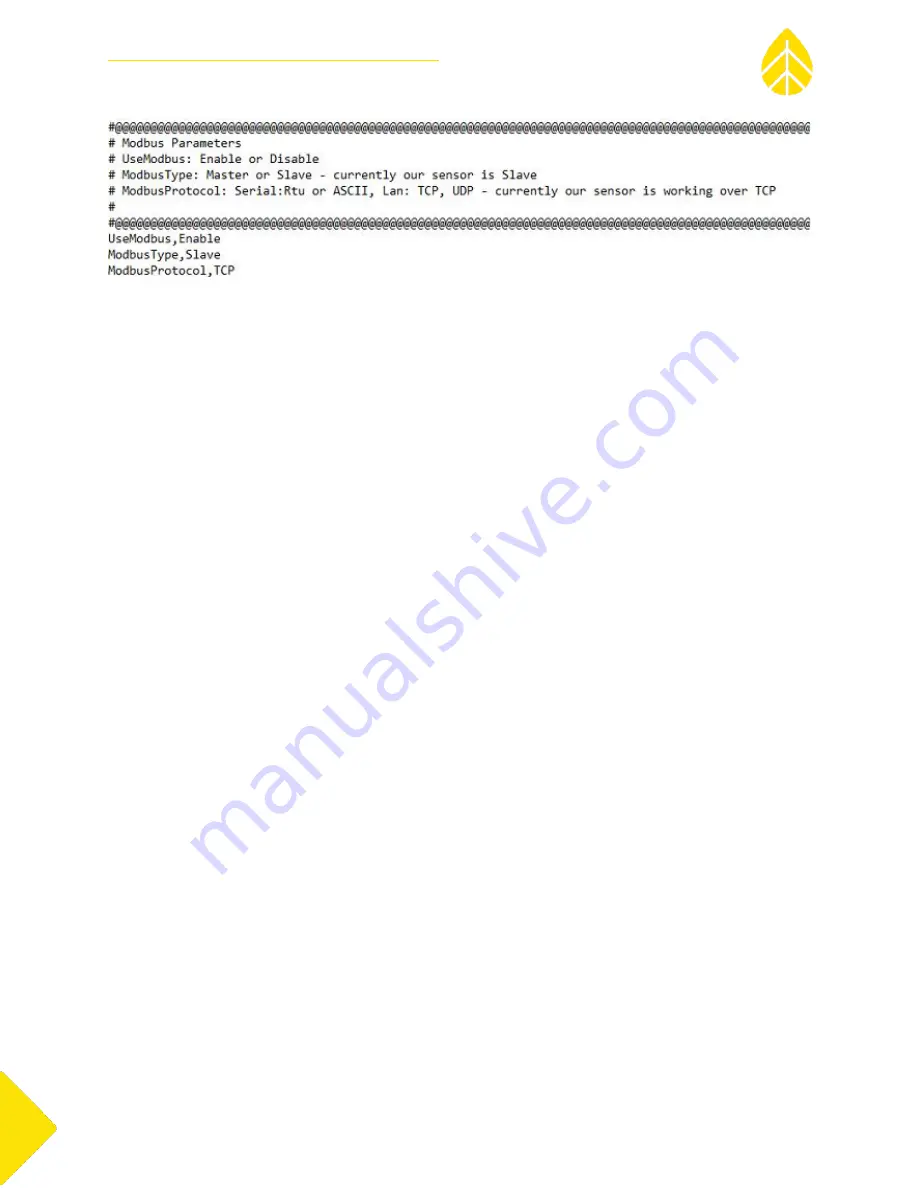
NRG Systems
Spidar User Manual
Rev. 3
4 November 2020
Spidar User Manual
nrgsystems.com | Page 50
10.
None of the other settings should need to be changed unless doing something non-standard.
Please contact NRG Technical Services if there are questions about using/changing other
parameters.
11.
When finished editing the parameters file, click the X in the upper right hand corner of Notepad
screen
–
press “Save”.
12.
FileZilla will pop up a window that says “File Has Changed”. Choose “Yes” to upload the edited
file back to the server.
13.
For the settings to be accepted by the Spidar the power needs to be cycled. Use the power
switch in the connection panel to turn the power off, wait 1+ minute and then on the Spidar
back on. Alternately the power relay in the Spidar Power Controller can be used by navigating to
192.168.1.7 in Firefox.
14.
Once the Spidar has been turned back on, navigate back into FileZilla and verify that the changes
made to the SiteParameters.cfg are still present.
L.
Finalizing Spidar Installation
With everything finalized at the site, the final step is to verify that the Spidar has clear access to the sky
and is recording data properly. Follow these steps to confirm that the unit is working properly:
Spidar Admin Tool:
1.
Locate the Spidar Admin Tool software on
the Power Controller PC’s desktop and open it.
a.
Connect with the following settings:
i.
Connection type:
Direct
ii.
IP Address:
192.168.1.1
iii.
Port:
2611
b.
Click “Connect”
2.
When the software connects it should go to the “Signal” tab.
Summary of Contents for Spidar
Page 1: ...November 4 2020 ...
















































