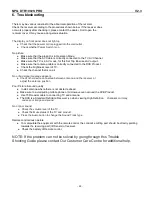NPG DTR 1002S PRO V2.3
- 21 -
4.3.2.4 Brightness
If the brightness is not proper during watching, you can adjust the current brightness to be a proper one.
1. Move the cursor to Brightness option, press “VOL+” key to move the cursor into the Properties list on the right, as
shown in below
2. Press “CH+/CH-“ key to move upward and downward the cursor to choose, press “OK” key to confirm; in this
moment, move the cursor onto the options on the left, and then values will become the ones you want.
3. Brightness can be set as: 0
%
, 10
%
, 20
%
, 30
%
, 40
%
, 50
%
, 60
%
, 70
%
, 80
%
, 90
%
or100%;
4. Default:80
%
;
5. Press “OK” key to save the setting
4.3.2.5 Contrast
You can set system contrast via Contrast option.
1. Move the cursor to Contrast option, press “VOL+” key to move the cursor into the Properties list on the right
2. Press “CH+/CH-“ key to move upward and downward the cursor to choose, press ENTER key to confirm, in this
moment, move the cursor onto the options on the left, and then values will become the ones you want.
3. Contrast can be set as: 0
%
, 10
%
, 20
%
, 30
%
, 40
%
, 50
%
, 60
%
, 70
%
, 80
%
, 90
%
or 100%;
4. Default:60
%
;
Press “OK” key to save the setting
4.3.2.6 HUE
Adjust the system hue.
1. move the cursor to HUE option Press “VOL+” key to move the cursor into the Properties list on the right, as shown in
below
2. Press “CH+/CH-“ key to move upward and downward the cursor to choose, press ENTER key to confirm, in this
moment, move the cursor onto the options on the left, and then values will become the ones you want.
3. Hue can be set as: -6, -5, -4, -
3
, -2, -1, 0, 1, 2, 3, 4, 5 or 6;
4. Default: 0;
Press “OK” key to save set.