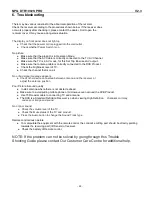NPG DTR 1002S PRO V2.3
- 20 -
4.3.2 TV
TV setup provides convenient TV input mode, you can via menu ( MENU->Digita TV->Configuration ->
TV) enter
TV set, as shown in below
All options are listed on the left of the menu, when the cursor moves to the option on the left of the TV menu,
the values corresponding to this option can be displayed on the right of the menu.
4.3.2.1 Display Mode
TV mode can be changed the mode of the ouput video, you can adjust TV mode according to the actual
situation of you receiving equipment.
(1).Move th
e cursor to Display Mode option, press “VOL+/VOL-“ key to choose circularly among the options, and
the TV mode set can be effective immediately;
(2). TV Mode can be set as Auto, PAL, NTSC;
(3).Default TV Mode: PAL;
(4).Press “OK” key to save the setting
4.3.2.2 Aspect Ratio
Video output mode can be changed the mode of video output, you can adjust TV mode according to the
actual situation of you receiving equipment.
(1)Move the cursor to Aspect Ratio option, press “VOL+/VOL-“ key to move circularly and choose options;
(2).Aspect Ratio can be set as 16: 9, 4: 3PanScan, 4: 3LetterBox;
(3).Default Aspect Ratio 4: 3LB;
(4).Press “OK” key to save the setting
4.3.2.3 Video Output
Video Output mode can be changed the mode of video output, you can adjust TV mode according to the
actual situation of you receiving equipment.
Move the cursor to Video Output option, Press “VOL+/VOL-“ key to move circularly and choose options and the
setting can be effective.
Video Output mode can be set as CVBS, RGB;
Default: CVBS;
Press
“OK” key to save set