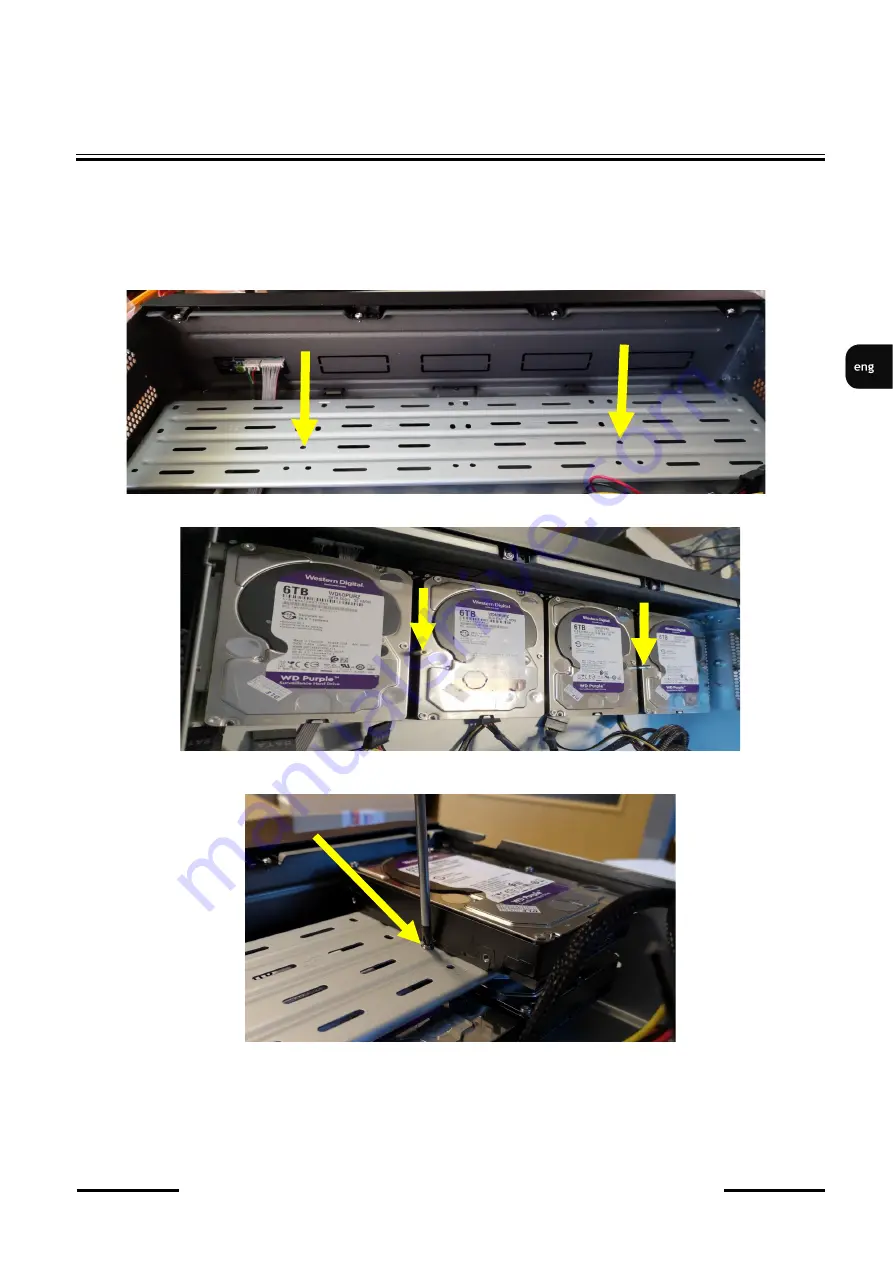
NVR
-
6364
-
H8/R User
’
s manual (Short) version 1.2
All rights reserved © AAT SYSTEMY BEZPIECZEŃSTWA sp. z o.o.
7
STARTING THE DEVICE
By default, SATA cables are packed together with DVR accessories, while HDD power cable is
connected to the DVR PSU and ready for connecting the HDD.
After removing top cover of the NVR, please remove HDD mounting racks (top and bottom) and
mount HDDs to them using included screws. To dismount them from NVR take out two screws on the
side of the housing. After screwing the disks to the rail it should be remembered that to install posts
supporting the top rail. The bottom rail is supported on two supports with a threaded hole.
When reinstalling the rails with disks, screw the posts supporting the upper rail.
After installing the upper rail, screw the rail to the posts using the screws provided.
Mounted rails with disks should be secured by screwing out screws to the side of the housing and
connect power/signal cables.
After connecting disks, please put the top cover onto the NVR and turn the device on in order to check
the operation of particular components and to format the HDDs.






















