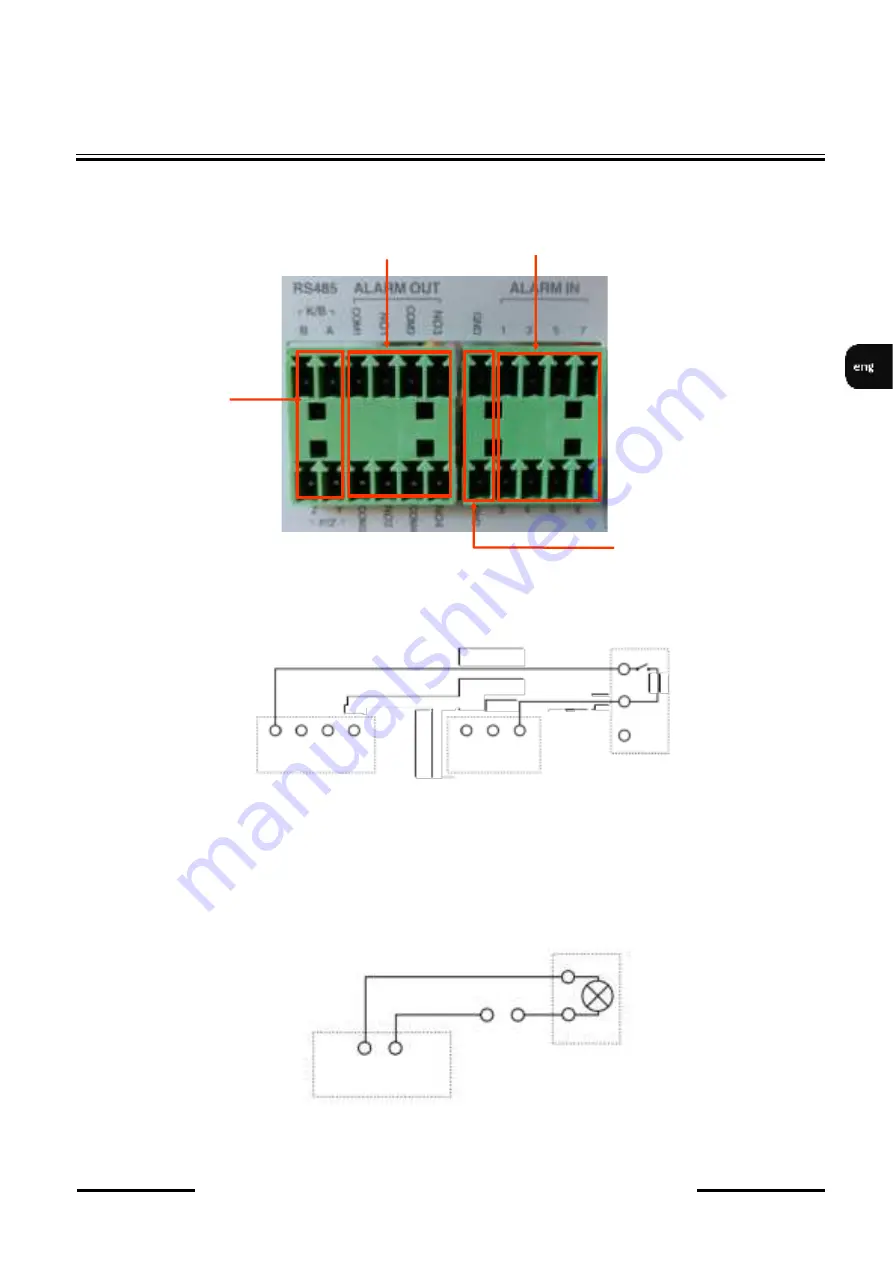
NVR
-
6232
-
H2/F
User
’
s manual (Short) ver.1.0
All rights reserved © AAT Systemy Bezpieczeństwa sp. z o.o.
9
•
Connecting alarms ports
The NVR
-
6232
-
H2/F network recorder has alarm inputs and outputs. The alarm inputs are marked in
the ALARM
-
IN section. The individual inputs should be connected as shown in the figure below:
An example of connecting the alarm output no. 1 should be done as shown below:
STARTING THE DEVICE
NO COM
ALARM
Power
source
GND
Alarm in
Alarm out
RS485
ALARM
IN1 IN2 IN3 IN4
GND
CZUJNIK
























