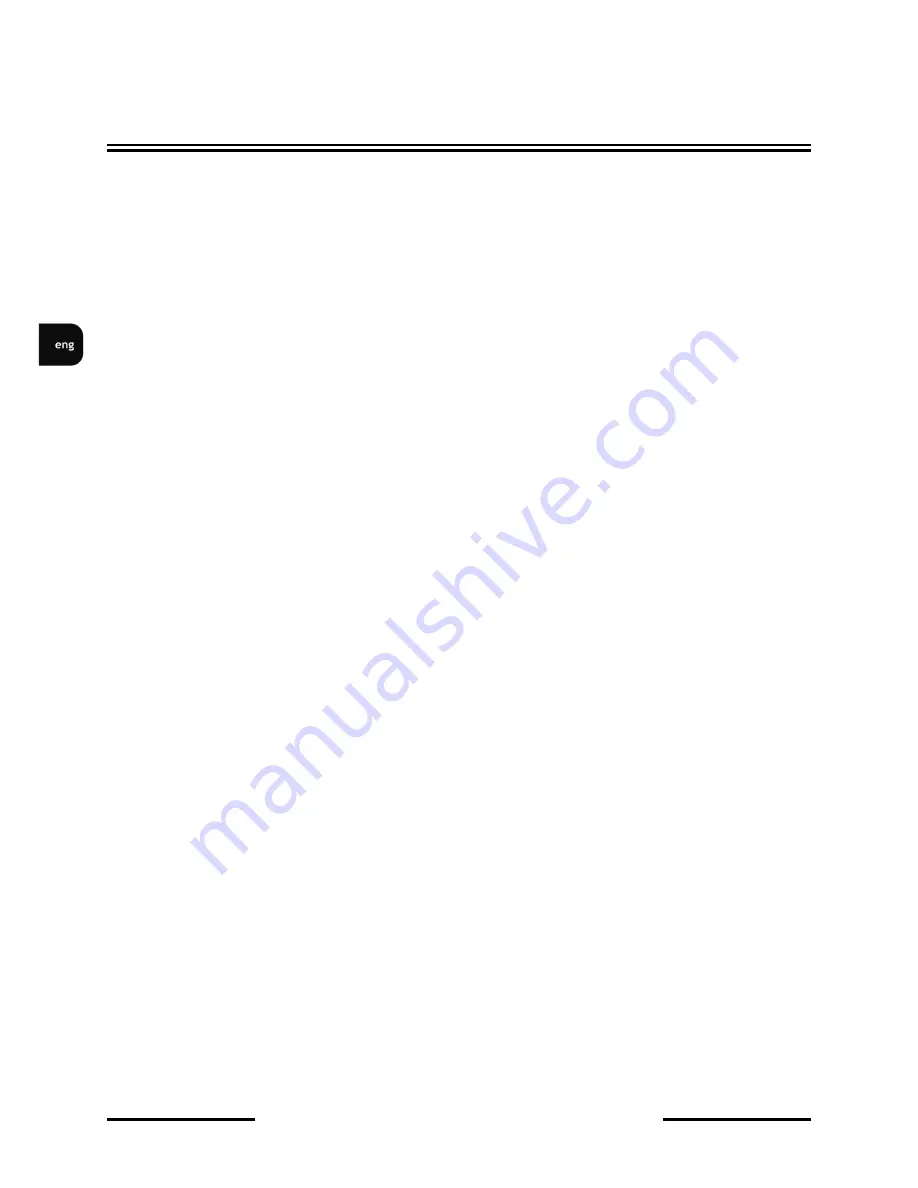
NVIP-3DN7540D/IRH-
2P User’s manual ver.1.0
(short form)
All rights reserved © AAT Holding sp. z o.o.
4
TABLE OF CONTENTS
.................................................................................................... 4
1. FOREWORD INFORMATION
................................................................................... ..5
1.1. General Characteristics ........................................................................................ 5
1.2.
NVIP-3DN7540D/IRH-2P
tech specification ................................................. ...6
1.3. Camera dimension ........................................................................................... ...7
1.4. Package contents .............................................................................................. ...8
2. START-UP AND INITIAL IP CAMERA CONFIGURATION
................................. 9
2.1. Description of connectors and control tools ........................................................ 9
2.2.
NVIP-3DN7540D/IRH-2P
mounting ................................................................ 10
2.3. Starting the IP camera ....................................................................................... 11
2.4. Initial configuration via the Web browser ......................................................... 12
3. NETWORK CONNECTION UTILIZING WEB BROSWER
................................ 13
3.1. Recommended PC specification for web browser ............................................. 13
3.2. Connection with IP camera via the Internet Explorer ........................................ 13
3.3. Connection with IP camera via the other browser ............................................. 15
4. WWW INTERFACE - WORKING WITH IP CAMERA
......................................... 17
4.1. Displaying live pictures. ..................................................................................... 17
5. ELECTRIC CONNECTORS AND ACCESORIES
................................................. 19
5.1. Connecting power supply to the camera. .......................................................... 19
5.1. Connecting alarm inputs and outputs ................................................................. 19
5.2. SD card installation ........................................................................................... 20
6. RESTORING FACTORY DEFAULTS
.................................................................... 21
6.1. Restoring software factory defaults ................................................................... 21
6.2. Restoring hardware factory defaults in IP cameras ............................................ 21
TABLE OF CONTENTS





































