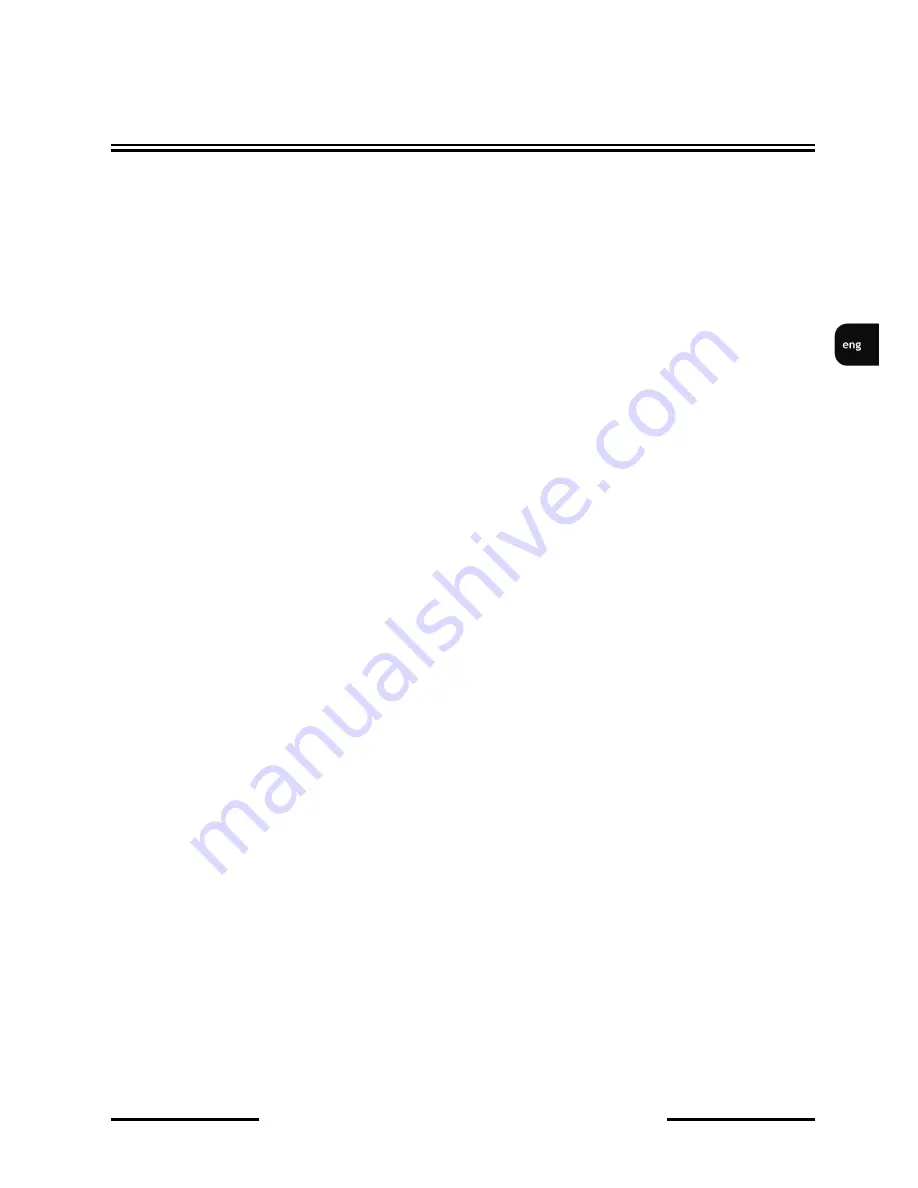
NVIP-2DN7460H/IRH-
2P User’s manual ver.1.0 (short form)
All rights reserved © AAT Holding S.A.
3
IMPORTANT SAFEGUARDS AND WARNINGS
WARNING!
THE KNOWLEDGE OF THIS MANUAL IS AN INDESPENSIBLE CONDITION OF A PROPER
DEVICE OPERATION. YOU ARE KINDLY REQUSTED TO FAMILIRIZE YOURSELF WITH
THE MANUAL PRIOR TO INSTALLATION AND FURTHER DEVICE OPERATION.
WARNING!
USER IS NOT ALLOWED TO DISASSEMBLE THE CASING AS THERE ARE NO USER
-SERVICEABLE PARTS INSIDE THIS UNIT. ONLY AUTHORIZED SERVICE PERSONNEL
MAY OPEN THE UNIT
INSTALLATION AND SERVICING SHOULD ONLY BE DONE BY QUALIFIED SERVICE
PERSONNEL AND SHOULD CONFORM TO ALL LOCAL REGULATIONS
1.
Prior to undertaking any action please consult the following manual and read all the safety and operating
instructions before starting the device.
2.
Please keep this manual for the lifespan of the device in case referring to the contents of this manual is
necessary;
3.
All the safety precautions referred to in this manual should be strictly followed, as they have a direct
influence on user’s safety and durability and reliability of the device;
4.
All actions conducted by the servicemen and users must be accomplished in accordance with the user’s
manual;
5.
The device should be disconnected from power sources during maintenance procedures;
6.
Usage of additional devices and components neither provided nor recommended by the producer is
forbidden;
7.
You are not allowed to use the camera in high humidity environment (i.e. close to swimming pools, bath tubs,
damp basements);
8.
Mounting the device in places where proper ventilation cannot be provided (e. g. closed lockers etc.) is not
recommended since it may lead to heat build-up and damaging the device itself as a consequence;
9.
Mounting the camera on unstable surface or using not recommended mounts is forbidden. Improperly
mounted camera may cause a fatal accident or may be seriously damaged itself. The camera must be mounted
by qualified personnel with proper authorization, in accordance with this user’s manual.
10.
Device should be supplied only from a power sources whose parameters are in accordance with those
specified by the producer in the camera technical datasheet. Therefore, it is forbidden to supply the camera
from a power sources with unknown parameters, unstable or not meeting producer’s requirements;
Due to the product being constantly enhanced and optimized, certain parameters and functions described in the
manual in question may change without further notice. We strongly suggest visiting the www.novuscctv.com
website in order to access the newest manual
Data included in the following user’s manual is up to date at the time of printing. AAT Holding S.A. holds
exclusive rights to modify this manual. The producer reserves the rights for device specification modification
and change in the design without prior notice.




































