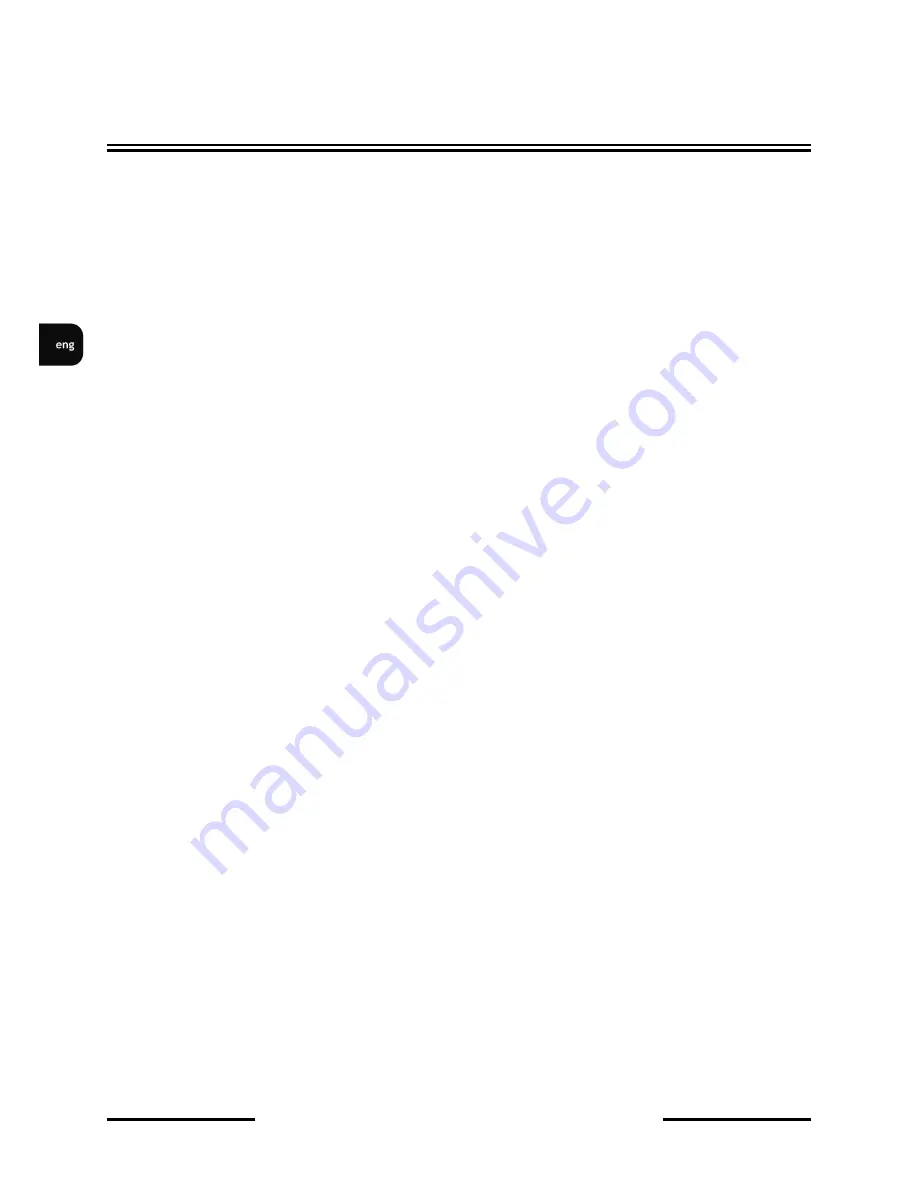
NVIP-2DN5001D/IR-1P, NVIP-3DN5001D/IR-1P, NVIP-5DN5001D/IR-
1P User’s manual
(short form) ver.1.0
All rights reserved © AAT Holding sp. z o.o.
4
TABLE OF CONTENTS
..................................................................................................... 4
1. FOREWORD INFORMATION
................................................................................... ..5
1.1. General Characteristics ........................................................................................ 5
1.2. Specification .................................................................................................... ...6
1.3. Camera dimension ........................................................................................... ...7
1.4. Package contents ............................................................................................... ...7
2. START-UP AND INITIAL IP CAMERA CONFIGURATION
................................. 8
2.1. Description of connectors and control tools ........................................................ 8
2.2 Mounting the camera ............................................................................................ 9
2.3. Focus and zoom adjustment .............................................................................. 10
2.4. Starting the IP camera ........................................................................................ 11
2.5. Initial configuration via the Web browser ......................................................... 12
3. NETWORK CONNECTION VIA WEB BROSWER
............................................... 13
3.1. Recommended PC specification for web browser ............................................. 13
3.2. Connection with IP camera via web browser ..................................................... 13
4. WWW INTERFACE - WORKING WITH IP CAMERA
......................................... 15
4.1. Displaying live pictures. ..................................................................................... 15
5. ELECTRIC CONNECTORS AND ACCESORIES
................................................. 17
5.1. Connecting power supply to the camera. .......................................................... 17
5.2. Camera control - RS-485. ................................................................................... 17
5.3. Connecting alarm input and output .................................................................... 17
5.4. SD card installation ........................................................................................... 18
6. RESTORING FACTORY DEFAULTS
..................................................................... 19
6.1. Restoring factory defaults by software means ................................................... 19
6.2. Restoring hardware defaults by hardware means ............................................... 19
TABLE OF CONTENTS





































