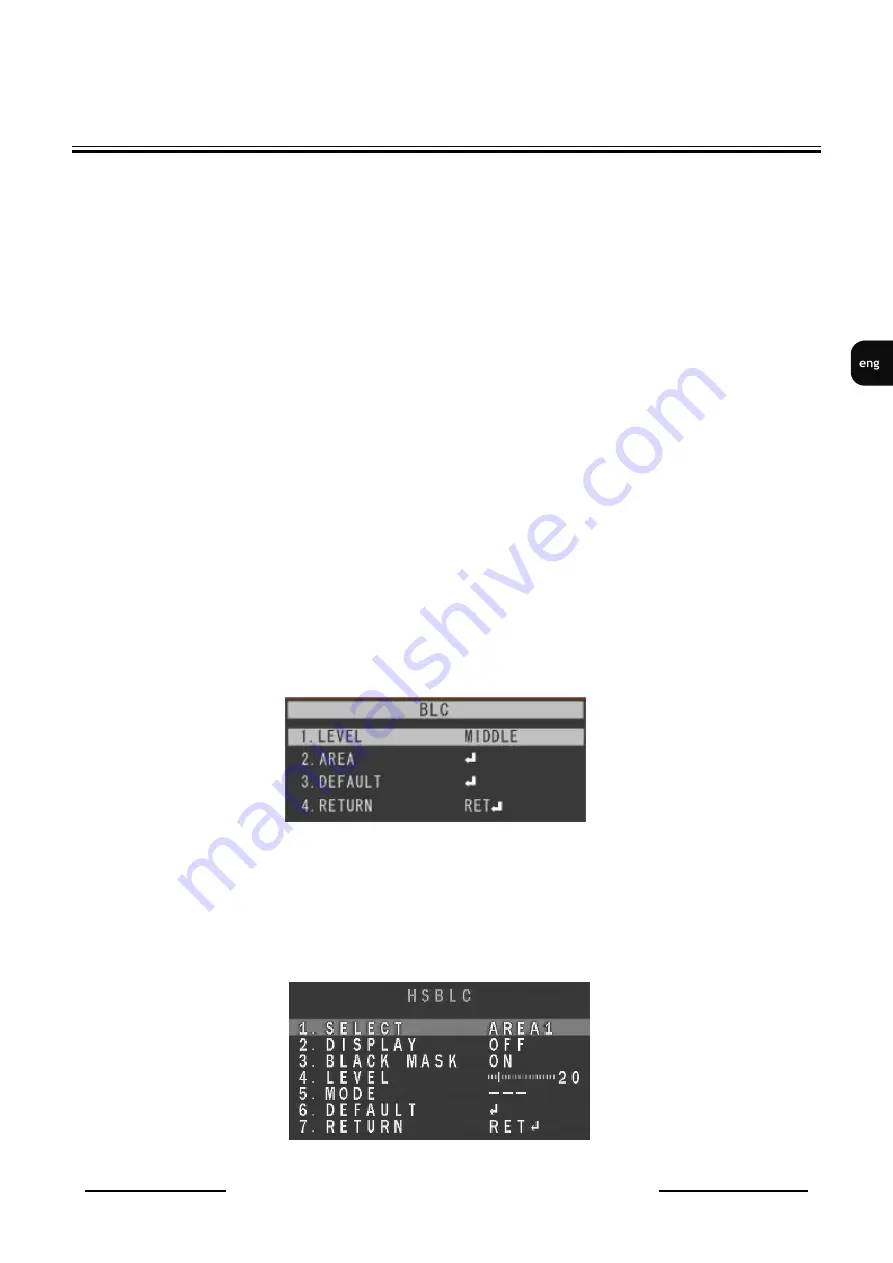
NVAHD-2DN5106MH/IR-1
- user’s manual ver. 1.0
All rights reserved © AAT Holding S.A.
11
SETTINGS
SHUTTER -
shutter mode control. Allows you to choose the automatic mode (
AUTO
), the manual
mode with adjustable shutter speed in the range of 1/25 ~ 1/50000s and ability to enable the
DSS function in the range from x2 to x30, and flicker reduction (
FLK
).
AGC
-
Sets AGC gain. Higher gain make a scene brighter, but noise increases. It allows to
adjust the gain in the range from 0 to 15.
SENSUP
- Digital Slow Shutter function - helps to obtain better, brighter images in low light by
selecting the multiplier of shutter speed in the range from x2 to x30 (opens another sub-menu).
BRIGHTNESS
-
sets brightness level in the range from 1 to 100.
D-WDR -
this function allows to enable/disable wide dynamic range function that enables to
observe the scene with different illumination levels. After selecting this function, there is
a submenu to adjust the level in the range from 0 to 8.
DEFOG
- allows you to enable correction functions of image disrupted by the influence of fog,
rain, etc. It opens another sub-menu that allows you to set the zone and the degree of noise
reduction.
5.2.3
BACKLIGHT
submenu
These compensation functions allow to enhance visibility of the objects located in the foreground,
surrounded by strongly illuminated background (
BLC
) or for enhancing visibility of the objects
located near the strong light source (
HSBLC
).
BLC
-
function allows to enhance visibility of the objects located in the foreground, surrounded
by strongly illuminated background. Pressing
ENTER
button in this mode displays the following
menu:
Submenu presented allows to set the size and location of the area where the
BLC
function is
active, furthermore it allows to set the sensitivity of the function.
HSBLC
- high light compensation function. It allows to enhance visibility of the objects located
near the strong, point light source. If a strong, point light source appears on the screen , function
will mask it for effective observation of the scene itself (this function is recommended e.g. to
observe car licence plates). Selecting HSBLC displays following screen:












































