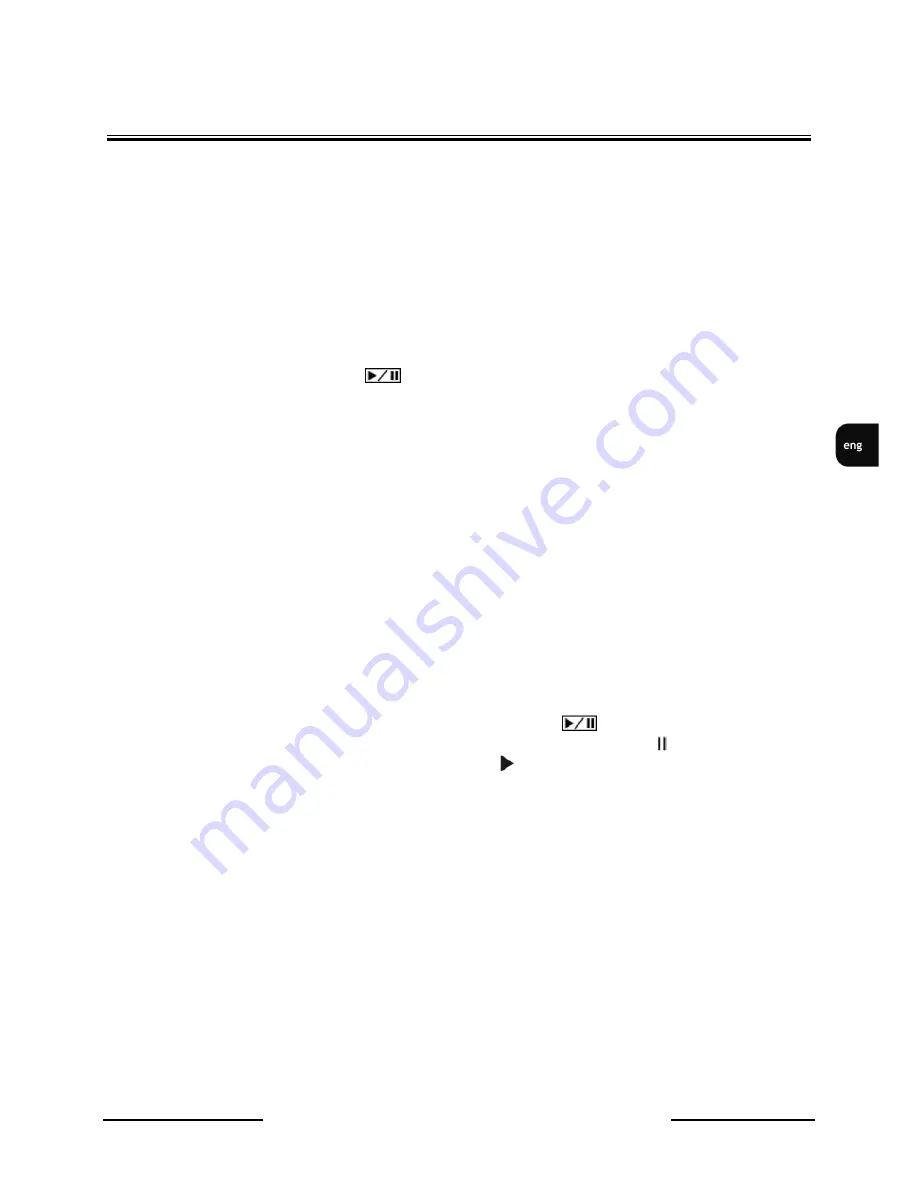
NDR-HA4104 1.0 version - User’s manual
All rights reserved ©
AAT Holding sp. z o.o.
12
6. MENU
Press MENU button to enter the DVR menu.
Pressing and holding MENU button for 2 seconds while in screen
division display mode starts sequence display.
7. PTZ/ZOOM BUTTON
Pressing the PTZ/ZOOM button in live monitoring mode
enters the zoom mode, and pressing it again exits the zoom mode.
When in said mode, a rectangle displays on the screen. A
rectangle shows the area that will be enlarged. You can move the
rectangle around using the arrow buttons. Pressing the
(Play/ Pause) button enlarges the area in rectangle.
In live monitoring mode, pressing and holding the PTZ/ Z O O M
button for three seconds or longer enters the PTZ mode while
pressing and holding the button again for three seconds or
longer exits the PTZ mode. When in the PTZ mode, pressing the
arrow buttons or MENU button allows you to control properly
configured cameras.
8. PANIC
Pressing the PANIC button starts panic recoding of all camera
channels, and displays them on the screen. Pressing the button
again stops panic recording.
9. SEARCH
Pressing the SEARCH button enters search mode, and pressing
it again exits the search mode. When entering the search m o d e ,
video is paused. Pressing the (Play/Pause) button plays back
video at regular speed. The screen displays when the DVR is in
the Pause mode and when the DVR is playing a video. The
button is also used to load a Preset View in the PTZ mode.
10. USB
A USB port on the front panel is provided to connect external hard
disk or flash drives for video clip copying or system upgrades.
Position external drives close enough to the DVR so that you can
make the cable connections, usually less than 6 feet. Use the USB
cable provided with the HDD to connect it to the DVR. A
USB mouse (not supplied) can be connected to the USB port. You
can use the mouse to navigate through the screens and menus much
like you would on a computer. A USB to Serial converter can be
connected to the USB port. Multiple text-in devices can be used
with a USB to Serial converter.
STARTING THE DEVICE



























