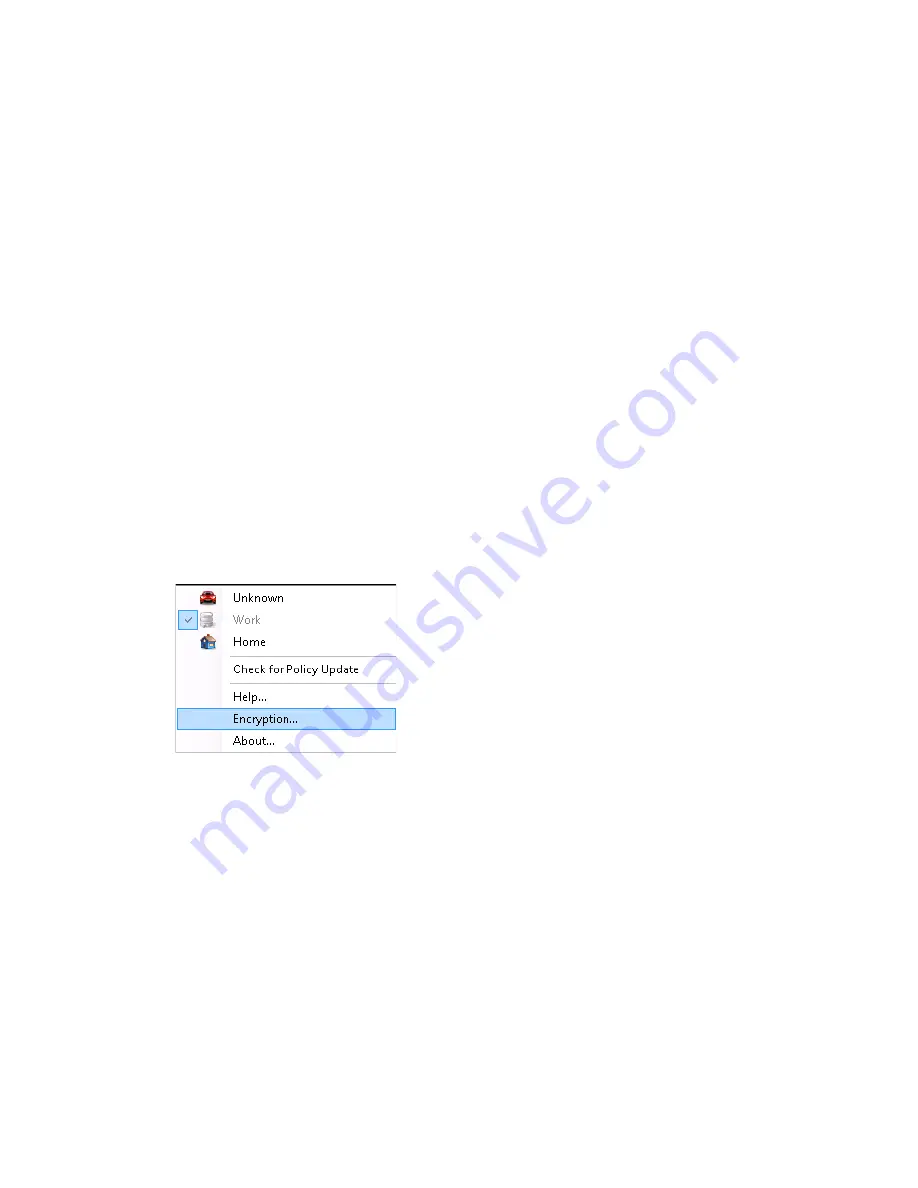
Using the Endpoint Security Client 4.0
17
no
vd
ocx
(e
n)
13
Ma
y 20
09
When you are running ZENworks Endpoint Security, files stored on these devices are encrypted as
they are accessed by the operating system or the user. Files copied to the device are immediately
encrypted. When the removable storage device is connected to a computer not managed by the
ZENworks Endpoint Security system, the files remain encrypted and cannot be decrypted.
Encryption of removable storage occurs at the insertion of the device (see
“What If I Don’t Want the
Device Encrypted?” on page 18
). However, files added to an encrypted removable storage device on
another machine are not encrypted, and must be encrypted manually.
The following sections contain more information:
“Encrypting Files” on page 17
“What If I Don’t Want the Device Encrypted?” on page 18
“Password Encrypting Files” on page 19
“Changing the Password to Files in the Shared Files Folder” on page 19
“Using the File Decryption Utility” on page 20
Encrypting Files
To encrypt added files on a removable storage device:
1
Plug the storage device into the appropriate port on your computer.
2
Right-click the
Endpoint Security Client
icon in the taskbar.
3
Select
Encryption
from the menu.
4
Click
Encrypt RSD
. This encrypts all files on the removable storage device with the current
encryption key.
Summary of Contents for ZENworks Endpoint Security Client 4.0
Page 4: ...4 ZENworks Endpoint Security Client 4 0 User Guide novdocx en 13 May 2009...
Page 6: ...6 ZENworks Endpoint Security Client 4 0 User Guide novdocx en 13 May 2009...
Page 8: ...8 ZENworks Endpoint Security Client 4 0 User Guide novdocx en 13 May 2009...
Page 14: ...14 ZENworks Endpoint Security Client 4 0 User Guide novdocx en 13 May 2009...






















