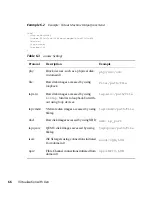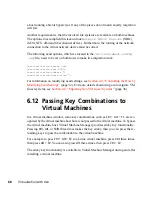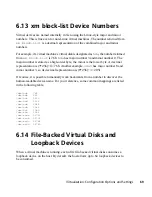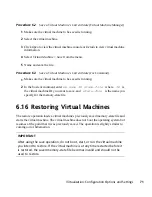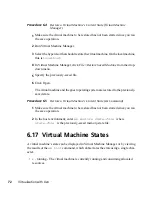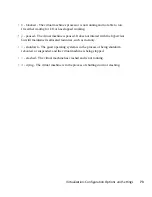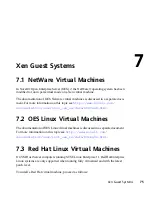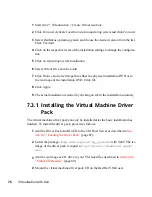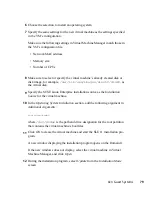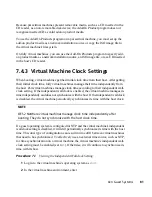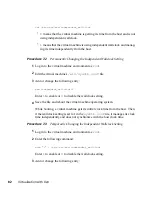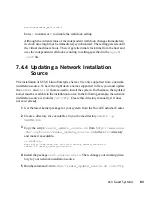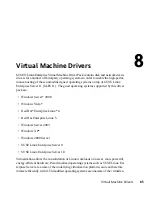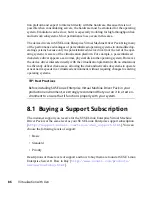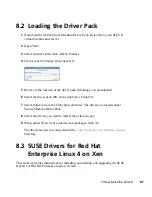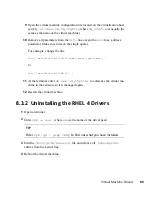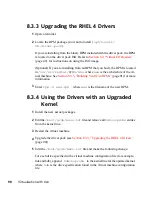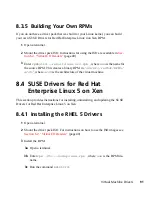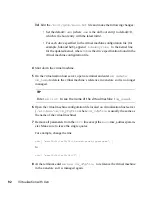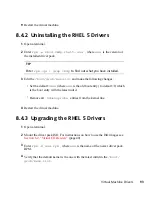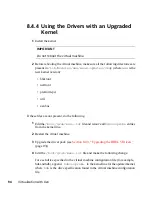13
If you receive a message stating that an error occurred while installing GRUB,
click OK.
14
If you receive a message stating that an error occurred during boot loader in-
stallation, click No.
15
Continue the installation/update by following the instructions on the screen.
The installation program continues by booting the virtual machine and display-
ing the rest of the installation in text mode.
After the installation program is completed, the virtual machine should run
SLE 11 and be registered with xend.
16
Log in to the SLE 11 virtual machine.
17
If you want the SLE 11 virtual machine to run in GUI mode, complete the
following from its command line:
17a
Enter
init 3
.
17b
Enter
sax2
to configure the GUI environment.
17c
Enter
init 5
to restart the GUI.
If the mouse pointer stops working within the virtual machine, you might need to restart
the GUI on the virtual machine host by entering
init 3
then
init 5
on the host’s
command line.
After completing these instructions, the updated SLE 11 virtual machine should perform
correctly. Configuration changes should be made using Virtual Machine Manager or
by modifying xend settings.
7.4.2 Using the Add-On Products Program
The Add-On Products program is available during the SLE operating system installation
and after installation at YaST > Software > Add-On Products. It allows you to install
additional products that may reside on a separate CD, ISO image file, or installation
source.
80
Virtualization with Xen