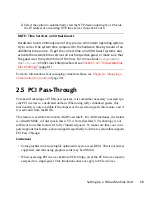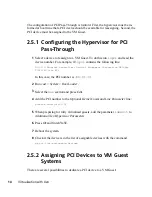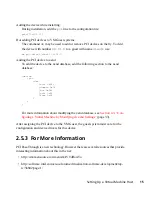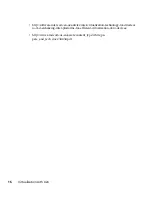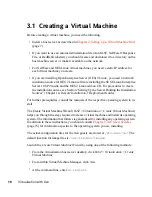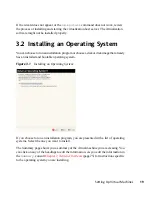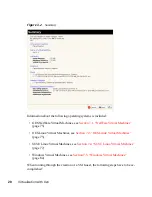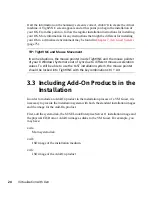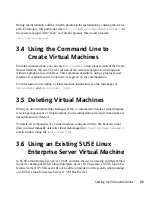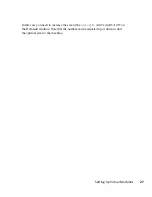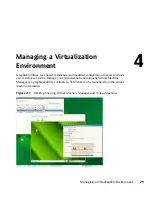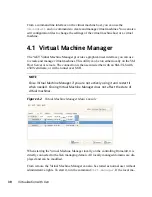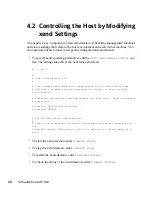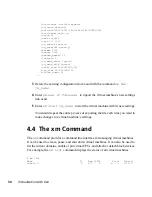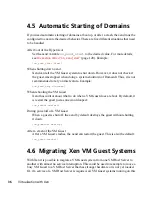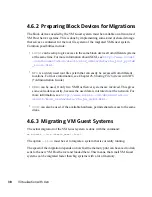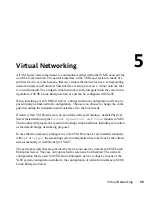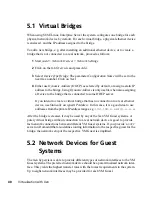To be able to still boot the system, you must know which device is used for the root
partition of your virtual system. For example,
hda
xx
will be changed to
xvda
xx
where
xx
is the partition number.
When booting the system, append an extra root option to the kernel command line, that
tells the system about its root file system. If your VM Guest used to live on
/dev/
hda2
, append the string
root=/dev/xvda2
to the kernel command line. This option
should enable you to boot the system, although additional filesystems still will not be
available to the system.
To make all the needed file systems available to the VM Guest, do the following:
In order to have a valid initial ramdisk that knows about the new location of the root
filesystem, run the command
mkinitrd
.
1
Start the VM Guest with the extra
root=
command line as explained above.
2
Log into the system as user
root
.
3
Edit the file
/etc/fstab
and correct all device entries.
4
Edit the virtual machine’s
/boot/grub/menu.lst
file. At the kernel line,
fix the
root=
and the
resume=
parameters according the new naming schema.
5
Reboot the virtual machine.
3.7 Troubleshooting
In some circumstances, problems may occur during the installation of the VM Guest.
This section describes some known problems and their solutions.
During boot, the system hangs
The software I/O translation buffer allocates a large chunk of low memory early
in the bootstrap process. If the requests for memory exceed the size of the buffer
it usually results in a hung boot process. To check if this is the case, switch to
console 10 and check the output there for a message similar to
kernel: PCI-DMA: Out of SW-IOMMU space for 32768 bytes at device
000:01:02.0
26
Virtualization with Xen