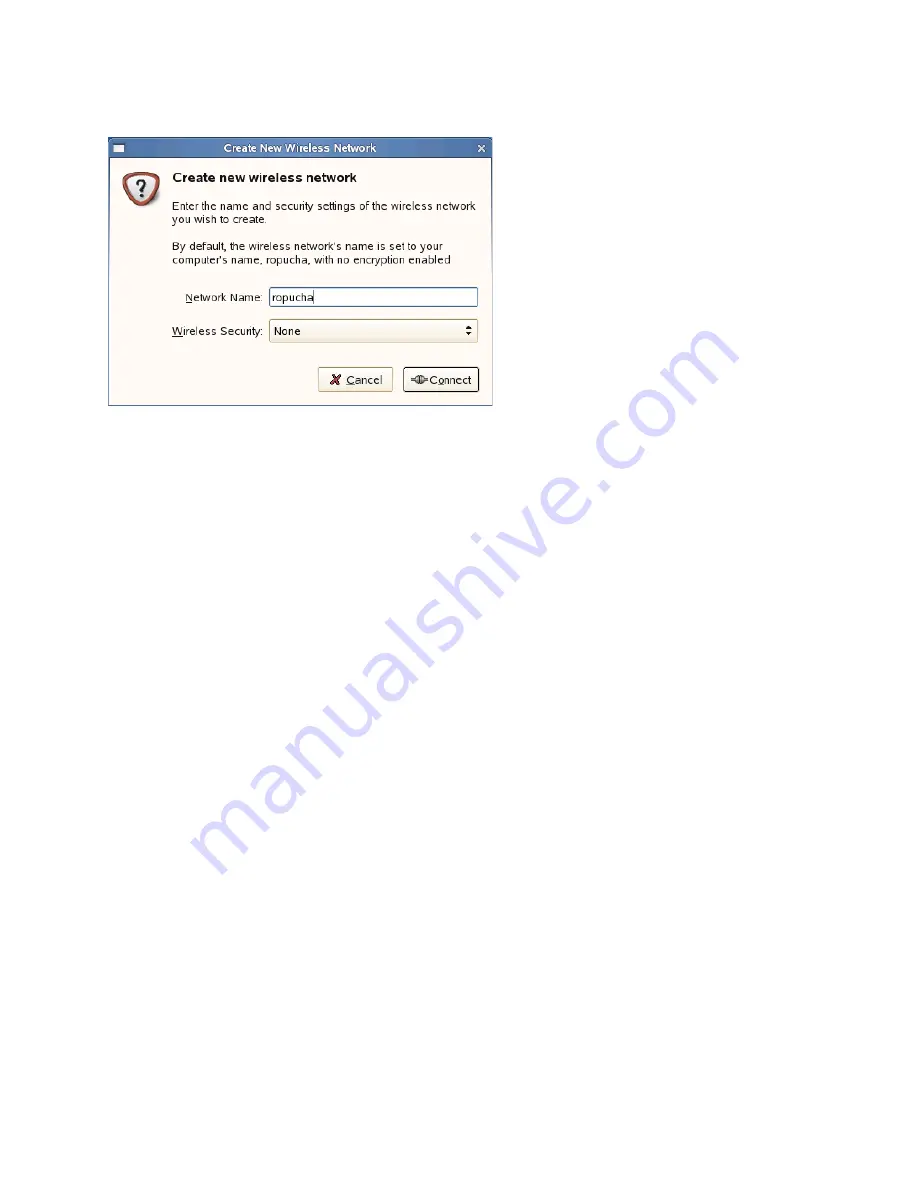
Managing Network Connections
185
no
vd
ocx
(e
n)
6 Ap
ril 20
07
Figure 11-2
Access Point Configuration
To disable wireless networking, right-click the applet icon and uncheck
Enable Wireless
.
11.2.2 NetworkManager and SCPM
NetworkManager cannot work together with System Configuration Profile Management (SCPM) if
SCPM also manages the network configuration. If you want to use SCPM and NetworkManager at
the same time, you must disable the network resource in the SCPM configuration. To disable the
network resource in all your SCPM profiles:
1
In YaST, click
System > Profile Manager
.
2
In the group list, select
network
and click
Delete
.
3
Click
OK
.
4
Click
OK
again.
5
To finish the configuration, click
Close
.
11.2.3 NetworkManager and Security
NetworkManager distinguishes two types of wireless connections, trusted and untrusted. A trusted
connection is any network that you explicitly selected in the past. All others are untrusted. Trusted
connections are identified by the name and MAC address of the access point. Using the MAC
address ensures that you cannot use a different access point with the name of your trusted
connection.
If no wired connection is available, NetworkManager scans for available wireless networks. If
multiple trusted networks are found, the most recently used is automatically selected. If all are
untrusted, NetworkManager waits for your selection.
If the encryption setting changes but the name and MAC address remain the same, NetworkManager
attempt to connect, but it first asks you to confirm the new encryption settings and provide any
updates, such as a new key.
In a system with a wireless connection only, NetworkManager does not automatically start the
connection during boot. You must log in first to establish a connection. If you want to make a
Summary of Contents for LINUX ENTERPRISE DESKTOP 10 SP1 - GNOME 23-05-2007
Page 12: ...12 SUSE Linux Enterprise Desktop 10 SP1 GNOME User Guide novdocx en 6 April 2007 ...
Page 15: ...GNOME Desktop I novdocx en 6 April 2007 15 I GNOME Desktop ...
Page 16: ...16 SUSE Linux Enterprise Desktop 10 SP1 GNOME User Guide novdocx en 6 April 2007 ...
Page 54: ...54 SUSE Linux Enterprise Desktop 10 SP1 GNOME User Guide novdocx en 6 April 2007 ...
Page 102: ...102 SUSE Linux Enterprise Desktop 10 SP1 GNOME User Guide novdocx en 6 April 2007 ...
Page 103: ...Office and Collaboration II novdocx en 6 April 2007 103 II Office and Collaboration ...
Page 104: ...104 SUSE Linux Enterprise Desktop 10 SP1 GNOME User Guide novdocx en 6 April 2007 ...
Page 138: ...138 SUSE Linux Enterprise Desktop 10 SP1 GNOME User Guide novdocx en 6 April 2007 ...
Page 150: ...150 SUSE Linux Enterprise Desktop 10 SP1 GNOME User Guide novdocx en 6 April 2007 ...
Page 154: ...154 SUSE Linux Enterprise Desktop 10 SP1 GNOME User Guide novdocx en 6 April 2007 ...
Page 168: ...168 SUSE Linux Enterprise Desktop 10 SP1 GNOME User Guide novdocx en 6 April 2007 ...
Page 178: ...178 SUSE Linux Enterprise Desktop 10 SP1 GNOME User Guide novdocx en 6 April 2007 ...
Page 181: ...Internet III novdocx en 6 April 2007 181 III Internet ...
Page 182: ...182 SUSE Linux Enterprise Desktop 10 SP1 GNOME User Guide novdocx en 6 April 2007 ...
Page 188: ...188 SUSE Linux Enterprise Desktop 10 SP1 GNOME User Guide novdocx en 6 April 2007 ...
Page 196: ...196 SUSE Linux Enterprise Desktop 10 SP1 GNOME User Guide novdocx en 6 April 2007 ...
Page 200: ...200 SUSE Linux Enterprise Desktop 10 SP1 GNOME User Guide novdocx en 6 April 2007 ...
Page 201: ...Multimedia IV novdocx en 6 April 2007 201 IV Multimedia ...
Page 202: ...202 SUSE Linux Enterprise Desktop 10 SP1 GNOME User Guide novdocx en 6 April 2007 ...
Page 242: ...242 SUSE Linux Enterprise Desktop 10 SP1 GNOME User Guide novdocx en 6 April 2007 ...
Page 244: ...244 SUSE Linux Enterprise Desktop 10 SP1 GNOME User Guide novdocx en 6 April 2007 ...
Page 245: ...Appendixes V novdocx en 6 April 2007 245 V Appendixes ...
Page 246: ...246 SUSE Linux Enterprise Desktop 10 SP1 GNOME User Guide novdocx en 6 April 2007 ...
Page 248: ...248 SUSE Linux Enterprise Desktop 10 SP1 GNOME User Guide novdocx en 6 April 2007 ...






























