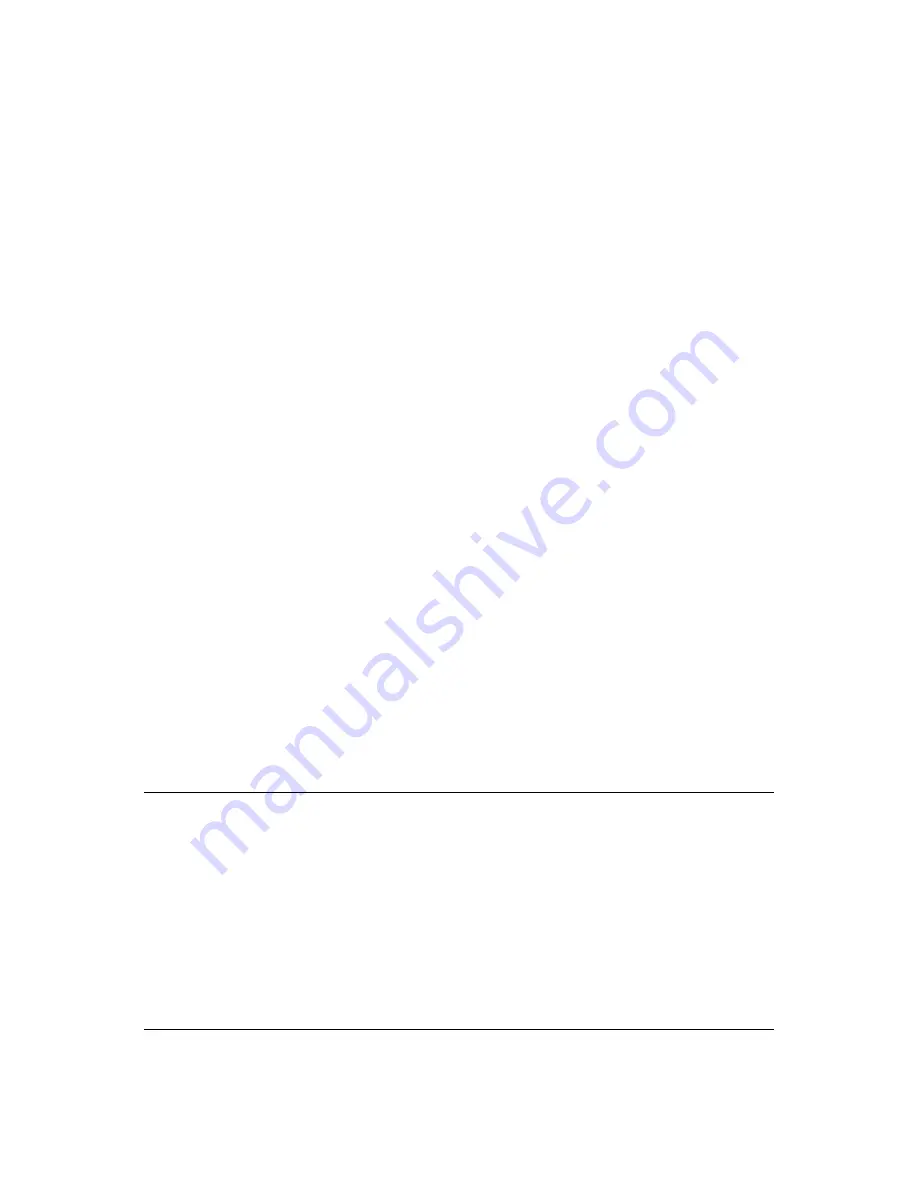
18
Novell iManager 2.7 Installation Guide
n
ov
do
cx (e
n)
16
Ap
ril 20
10
Connection to the
Novell Descriptor File (http://www.novell.com/products/consoles/
imanager/iman_mod_desc.xml)
was not successful.
The iManager install is behind a proxy that does not allow a connection to the above URL
11
Specify if you want to install plug-ins from a local drive, then click
Next
.
12
(Conditional) To install plug-ins from a local directory, specify the directory path that contains
the appropriate plug-in (
.npm
) files.
The default path is
/
extracted location
/iManager/installs/plug-ins
, but you can
specify any valid mount point here.
13
Specify the ports on which you want Tomcat to run.
The defaults are 8080 for HTTP, 8443 for HTTPS, and 9009 as the MOD_JK connector port.
14
(Optional) Specify an authorized user and the appropriate eDirectory tree name that this user
will manage, then click
Next
.
This information is not used to authenticate to eDirectory during installation and the
information is not validated in any way. Make sure you use the syntax required by the iManager
login page.
If you leave these fields blank, iManager allows any user to install plug-ins and make changes
to iManager server settings (not recommended long-term.) Specify an authorized user post-
install from the
Configure
>
iManager Server
>
Configure iManager
>
Security
page in
iManager. For more information, see “
Authorized Users and Groups
” in the
iManager 2.7.4
Administration Guide
.
15
Read the Pre-installation summary page, then click
Install
.
During installation, iManager files are installed, plug-ins are downloaded, and configuration
changes occur. Installation can take several minutes.
After the installation completes, the Install Complete page, which displays the successful/
unsuccessful installation message, is displayed.
16
Click
Done
to quit the installer.
A browser window appears which displays the Getting Started page.
Wait for iManager to initialize before attempting access.
To access iManager, click the first link on the Getting Started page, then log in. For more
information, see “
Accessing iManager
” in the
iManager 2.7.4 Administration Guide
.
IMPORTANT:
When you install iManager on Linux, the following files from InstallAnywhere is
left with writeable permission.
/var/opt/novell/tomcat5/webapps/nps/UninstallerData/
.com.zerog.registry.xml
/var/opt/novell/tomcat5/webapps/nps/UninstallerData/
Uninstall_<PluginName>/.com.zerog.registry.xml
<PluginName>
- The name of the plug-in installed on iManager.
You must change the permissions from 600 to 644 using the
chmod
command. However, you should
not modify the content in the files. If you modify, it might impact the other installations that use
InstallAnywhere.
Summary of Contents for IMANAGER - INSTALLATION V2.7
Page 4: ...4 Novell iManager 2 7 Installation Guide novdocx en 16 April 2010...
Page 6: ...6 Novell iManager 2 7 Installation Guide novdocx en 16 April 2010...
Page 8: ...8 Novell iManager 2 7 Installation Guide novdocx en 16 April 2010...
Page 26: ...26 Novell iManager 2 7 Installation Guide novdocx en 16 April 2010...





























