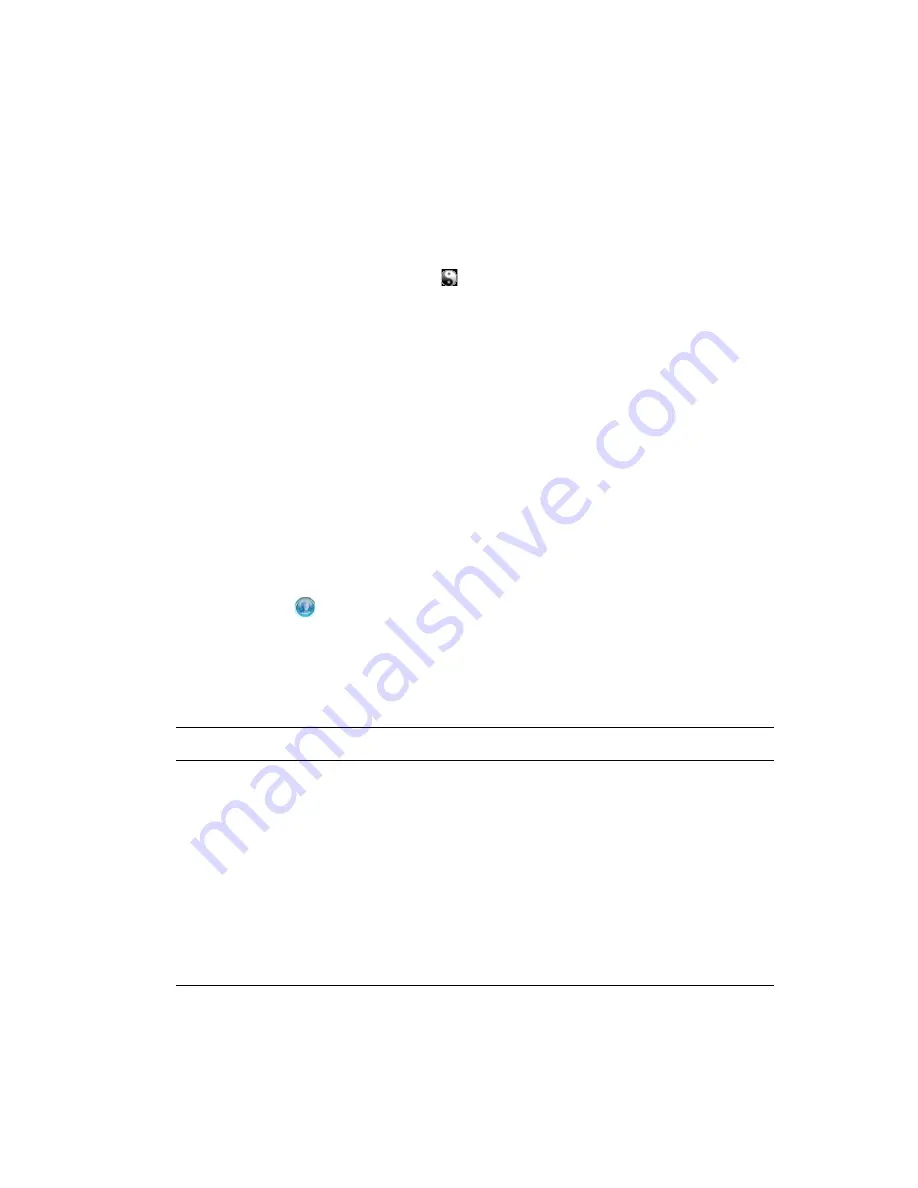
Creating a New Driver
17
no
vd
ocx
(e
n)
17
Sep
te
m
be
r 20
09
3.1.4 Starting the Driver
When a driver is created, it is stopped by default. To make the driver work, you must start the driver
and cause events to occur. Identity Manager is an event-driven system, so after the driver is started,
it won’t do anything until an event occurs.
To start the driver:
1
In Designer, open your project.
2
In the Modeler, right-click the driver icon or the driver line, then select
Live > Start Driver
.
For information about management tasks for the driver, see
Chapter 7, “Managing the Driver,” on
page 29
.
3.2 Creating the Driver in iManager
You create the Entitlements Service driver by importing the driver’s basic configuration file and
then modifying the configuration to suit your environment. After you’ve created and configured the
driver, you need to start it.
Section 3.2.1, “Importing the Driver Configuration File,” on page 17
Section 3.2.2, “Configuring the Driver Settings,” on page 19
Section 3.2.3, “Starting the Driver,” on page 19
3.2.1 Importing the Driver Configuration File
1
In iManager, click
to display the Identity Manager Administration page.
2
In the Administration list, click
Import Configuration
to launch the Import Configuration
Wizard.
3
Follow the wizard prompts, filling in the requested information (described below) until you
reach the Summary page.
Prompt
Description
Where do you want to place the
new driver?
You can add the driver to an existing driver set, or you can
create a new driver set and add the driver to the new set. If you
choose to create a new driver set, you are prompted to specify
the name, context, and server for the driver set.
Import a configuration into this
driver set
Use the default option,
Import a configuration from the server
(.XML file)
.
In the
Show
field, select
Identity Manager 3.6 configurations
.
In the
Configurations
field, select the Entitlement file.
Driver name
Type a name for the driver. The name must be unique within the
driver set.






























