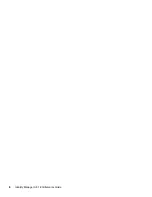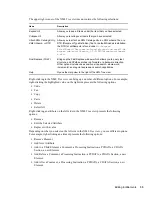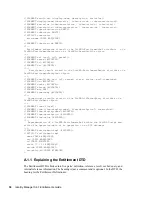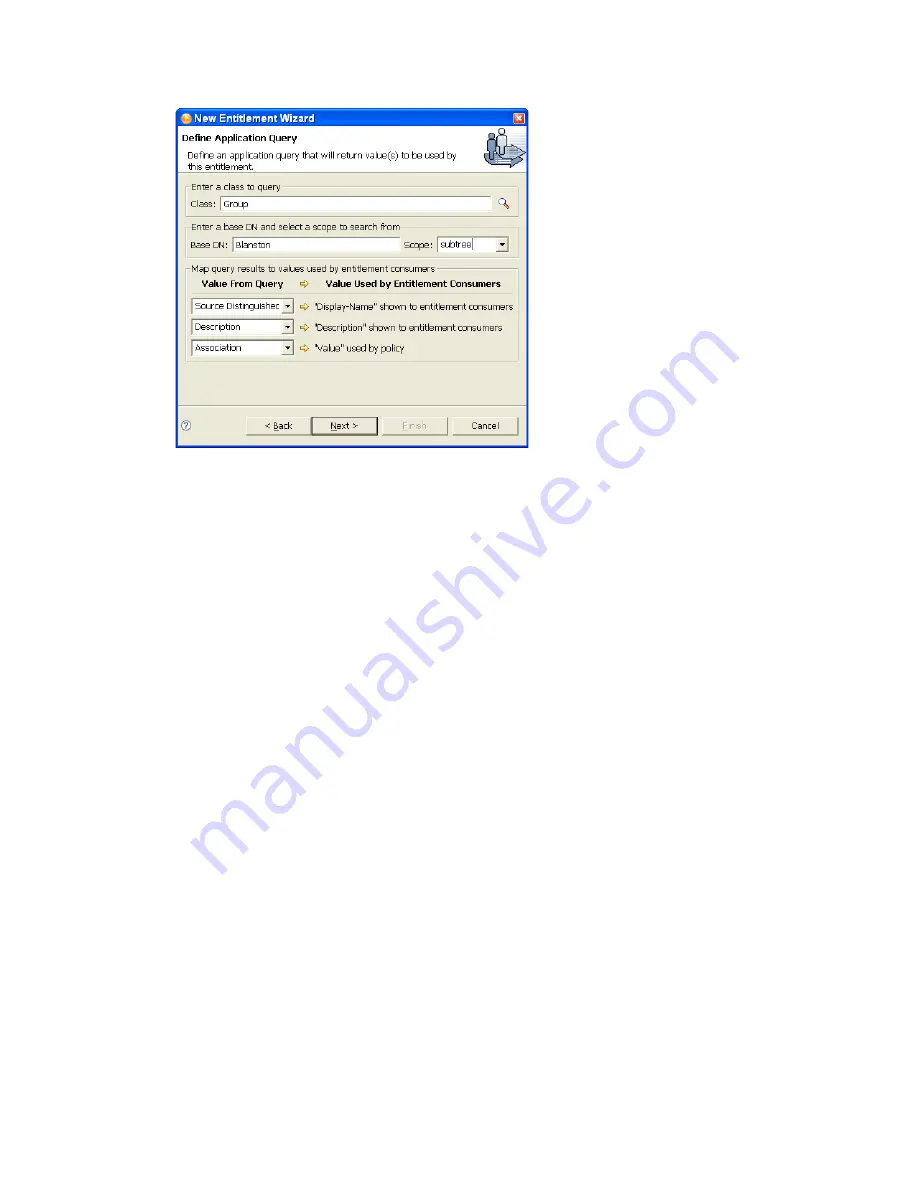
22
Identity Manager 3.6.1 Entitlements Guide
no
vd
ocx
(e
n)
13
Ma
y 20
09
Enter a class to query:
Click the
Schema Browser
button on the right side of the Class entry.
The Schema Browser shows you the Classes in the eDirectory namespace that are available. If
you know the name of the Class type you want to query, click to select a selection in the
Classes
tab, then start typing the Class name. The browser jumps to the alphabetical order of
what you type. Select the Class name, then click
OK
.
Enter a base DN and select a scope to search from:
Type the distinguished name (DN) of
the directory base where you want to start the search. Select the scope (subtree, entry, or
subordinates).
Map query results to the values used by entitlement consumers:
Map the query results
from the connected system to values that entitlement consumers can use.
Display Name:
Defines the attribute that displays in the list of values. Click the drop-
down button on the
Display Name shown to entitlement consumers
list to see a list of
Attributes associated with the class you selected through the Schema Browser. The list
includes both the Attributes and the Inherited Attributes for the selected class.
Description:
Defines the attribute that displays as a description for that value. For the
description, select
Description
from the Value drop-down list to map the query results
from the connected system to the entitlement.
Value:
Defines the attribute or token that is the actual value. The
Value
entry is not seen
in the entitlement consumer, but it is the value that is assigned when the entitlement is
granted or revoked. In this case, choose
Association
.
If you do not use the
Schema Browser
button when selecting the class, you see only two
selections in the
Value From Query
lists:
Association
and
Source Distinguished Name
. If these
attributes suit your needs, use them. You can also type the attribute name into the text field.
However, if you want to select the attributes from the lists, use the
Schema Browser
button
when selecting a class for the query. You see the attributes and inherited attributes for the
selected class.
3
When you’ve finished defining the query, select
Next
.
4
In the Assign Multiple Values dialog box, select
Yes
if you want the entitlements to be able to
be granted to a user more than once and with different values, then click
Next
.
Summary of Contents for IDENTITY MANAGER 3.6.1 - ENTITLEMENTS
Page 4: ...4 Identity Manager 3 6 1 Entitlements Guide novdocx en 13 May 2009...
Page 6: ...6 Identity Manager 3 6 1 Entitlements Guide novdocx en 13 May 2009...
Page 8: ...8 Identity Manager 3 6 1 Entitlements Guide novdocx en 13 May 2009...
Page 12: ...12 Identity Manager 3 6 1 Entitlements Guide novdocx en 13 May 2009...
Page 26: ...26 Identity Manager 3 6 1 Entitlements Guide novdocx en 13 May 2009...
Page 44: ...44 Identity Manager 3 6 1 Entitlements Guide novdocx en 13 May 2009...