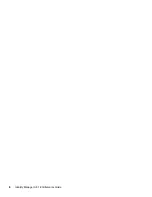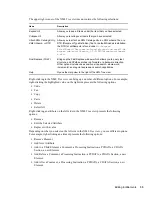20
Identity Manager 3.6.1 Entitlements Guide
no
vd
ocx
(e
n)
13
Ma
y 20
09
5
You are asked if this entitlement is intended to be used by Role-Based Entitlement policies
through iManager. If you want this entitlement to be granted or revoked automatically, select
Yes
to the Role-Based Entitlements question, click
Next
, then continue with
Step 6
.
or
If you want the granting or revoking of this entitlement to be a manual process (approved by
someone), select
No
to use the User Application, then skip to
Step 7
.
6
(Conditional) If you selected
Yes
to the Role-Based Entitlements question, you are asked if you
want to use the Role-Based Entitlements priority to resolve any conflicts that might happen
when this entitlement is assigned by different Role-Based Entitlement Policies with different
values. You can resolve the conflict by either using the Role-Based Entitlements priority, or by
merging the values.
Merging the values merges the entitlements of all involved Role-Based Entitlement policies, so
if one policy revokes an entitlement but another policy grants an entitlement, the entitlement is
eventually granted. Solving conflicts by priority works if you need to ensure that only one
policy is applied to this entitlement at any time.
7
Click
Finish
.
8
If you see the Add To Filter dialog box, answer
Yes
if you want the driver to listen for this
entitlement. This enables entitlements for the driver. The DirXML-EntitlementRef attribute
allows the driver filter to listen for entitlement activities, which is necessary in order to use the
entitlements you are creating.
or
If you don’t want to see the Add To Filter window on entitlements you are creating for any
driver in Designer, select
Remember Selection - Don’t Prompt Again
, then click
OK
. However,
after the attribute is added to this driver filter, you won’t see the Add To Filter window again.
Before you can edit this entitlement, you are asked to save the editor’s changes before continuing.
Once the editor is saved, the entitlement displays in the Modeler view.
4.2.2 Administrator-Defined Entitlements without Value Lists
The example in the following procedure is an administrator-defined entitlement that forces the
administrator to type a value. You can use this kind of entitlement if you do not have all of the
information at the initial setup, so you cannot create a value list.
1
Make sure you’ve completed
Step 1
through
Step 5 on page 18
. The following steps start where
those steps ended.
2
In the Define Values dialog box, select
No
to the question “Do you want to define a list of
values?” on the Define Values page, then click
Next
.
Selecting this option allows the administrator or users to type in a value. Using this option can
be risky however since wrong or misspelled information can cause the value to be incorrect and
the action in the entitlement to fail.
3
In the Assign Multiple Values dialog box, select
Yes
if you want the entitlements to be able to
be granted to a user more than once and with different values, then click
Next
.
or
Select
No
if the entitlement can only be granted once, then click
Next
.
Summary of Contents for IDENTITY MANAGER 3.6.1 - ENTITLEMENTS
Page 4: ...4 Identity Manager 3 6 1 Entitlements Guide novdocx en 13 May 2009...
Page 6: ...6 Identity Manager 3 6 1 Entitlements Guide novdocx en 13 May 2009...
Page 8: ...8 Identity Manager 3 6 1 Entitlements Guide novdocx en 13 May 2009...
Page 12: ...12 Identity Manager 3 6 1 Entitlements Guide novdocx en 13 May 2009...
Page 26: ...26 Identity Manager 3 6 1 Entitlements Guide novdocx en 13 May 2009...
Page 44: ...44 Identity Manager 3 6 1 Entitlements Guide novdocx en 13 May 2009...