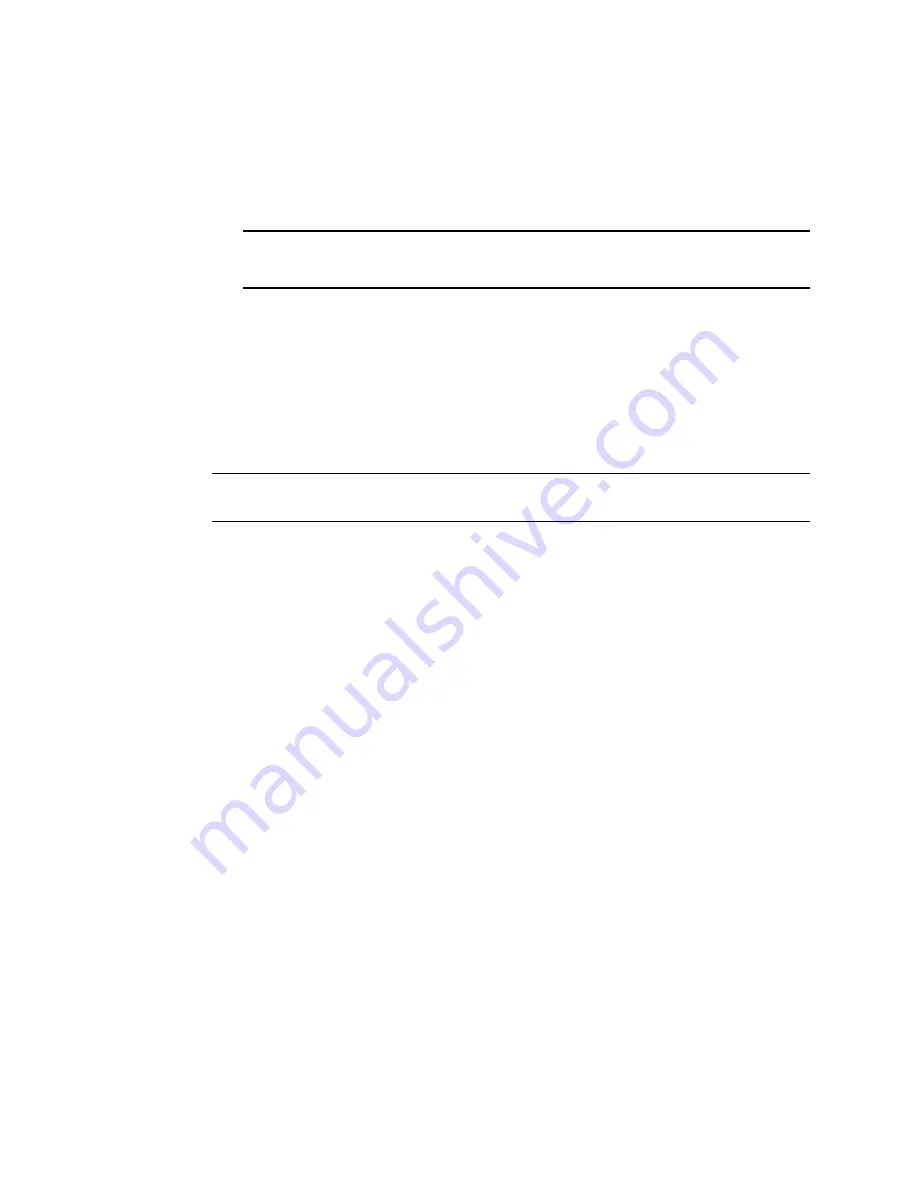
1018
GroupWise 7 Administration Guide
no
vd
ocx (
e
n)
1
1
Decemb
er
2
007
4b
Select the Internet Agent or gateway, then click
View Accounting Logs
.
If logs are listed, then data is successfully arriving to the Monitor Agent. The Monitor
Agent uses this data to generate gateway accounting reports.
The accounting log files on stored on the server where the Monitor Agent is running. The
default location varies by platform.
61.5.5 Viewing the Gateway Accounting Report
After gateway accounting files are being successfully sent to the Monitor Agent for processing, you
can view the Gateway Accounting report in your Web browser. The Gateway Accounting report
organizes information gathered in gateway accounting files into a format that is visually easy to
read.
1
At the
Monitor Agent Web console
, click
Reports > Gateway Accounting
.
NOTE:
The Gateway Accounting report cannot be generated at the Windows
Monitor Agent
server console
.
2
Select the Internet Agent (GWIA) or gateway for which you want to view accounting reports,
then click
View Accounting Reports
.
You can view the report by domains or by users. You can sort the report on any column.
61.6 Assigning Responsibility for Specific
Agents
If multiple GroupWise administrators manage the agents throughout your GroupWise system, you
can assign a contact for each agent. Or, in a help desk environment, a person can be assigned to an
agent when a problem occurs. The person assigned to the agent can record notes about the
functioning of the agent, which are then available to other administrators.
At the Windows
Monitor Agent server console
:
1
Right-click an agent in the agent status window, then click
Agent Details
.
or
On Linux, at the
Monitor Agent Web console
, click the agent status link.
Linux:
/var/log/novell/groupwise/gwmon/acc
t
Windows:
c:\gwmon\acct





























